Skill endorsement on LinkedIn is a way to recognize your 1st-degree connection’s skills. This helps to strengthen their skill value further and increase career growth prospects.
In this article, we explain how you can endorse someone on LinkedIn.
Endorse on LinkedIn
Here are the steps that you should follow:
Step 1: Open LinkedIn and then navigate to the profile of your 1st-degree connection either by searching that person or by going to My Network > Connections.
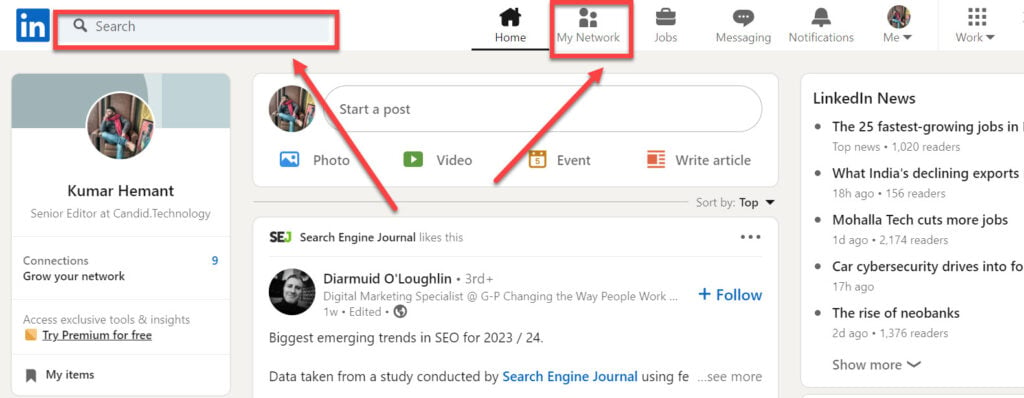
Step 2: Scroll down to the Skills section of the profile. Here, you will find all the skills that your connection has mentioned. To see all the skills, click on Show all skills

Step 3: Below each skill, you will see an Endorse button. Click on the skills that you would like to endorse, and that person will receive a notification, and your profile picture will be displayed next to the skill in the person’s profile.
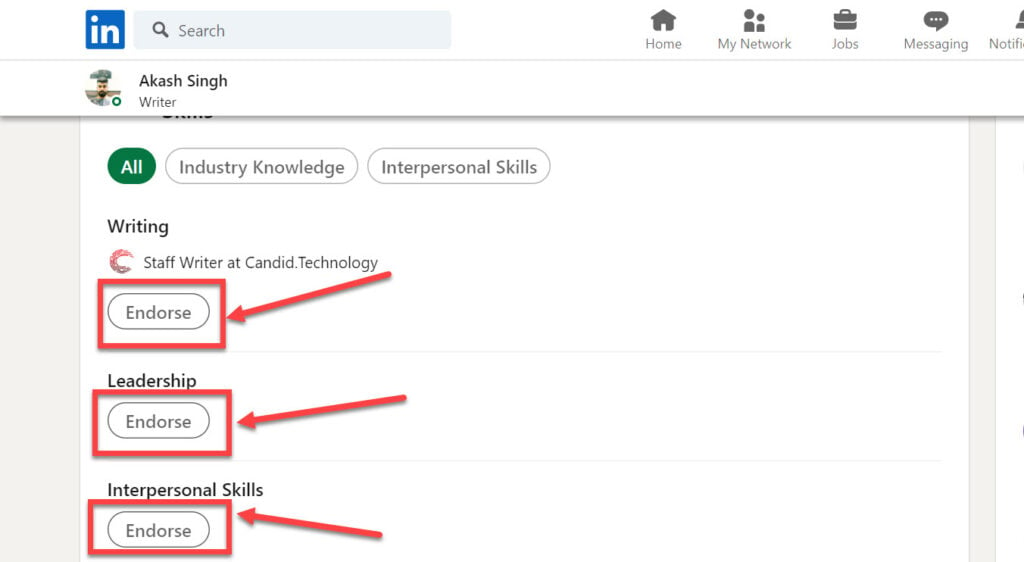
The skill with the most endorsements will automatically move to the top of the Skills section.
You should do the same steps if you are endorsing someone on the LinkedIn app.
Also read: What happens when you block someone on LinkedIn?
Manage your settings for skill endorsement
It is your choice whether you want to be endorsed or not. In case you don’t want to be endorsed, then you will have to change some settings on your LinkedIn profile.
Step 1: Click on the three-dot menu from the Skills section on your profile and then select Endorsement settings.

Step 2: Then turn off the toggle in front of I want to be endorsed option.
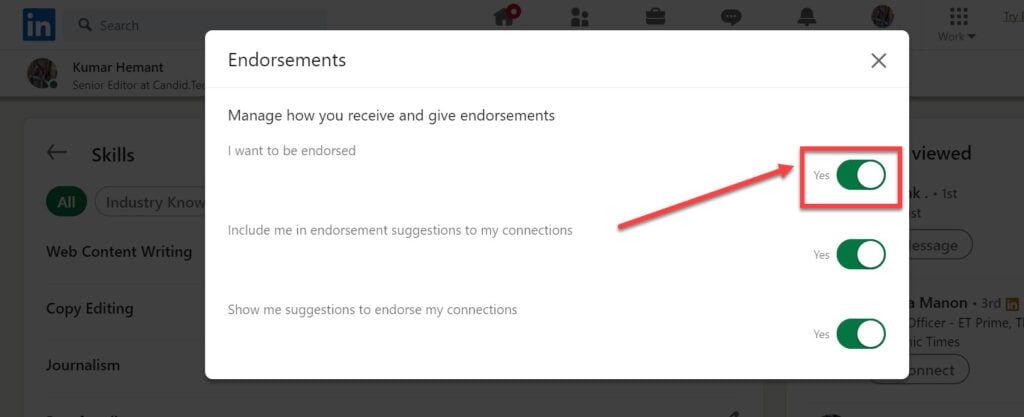
After you are done with step 2, LinkedIn will not include you in the endorsement suggestions or ask you to endorse connections. At any time you feel that you are ready to endorse and get endorsed, just follow the steps again and enable the feature.
Also read: Does LinkedIn show read receipts?






