You must have noticed a Private Browsing feature on the iPhone while using the Safari browser. It is akin to the incognito mode on Chrome and other browsers. When browsing the web in Private Browsing or incognito mode, you will leave the history or cookies of the websites you visited.
However, sometimes, you want to switch back to normal browsing to save passwords or sync your bookmarks. In this article, we’ll explain how to easily get out of incognito mode on iPhone.
Get out of Private Browsing mode in Safari
As explained earlier, private browsing and incognito mode are two names for the same activity on Safari and Chrome platforms.
Here’s how to get out of incognito mode/Private Browsing in Safari on your iPhone running on iOS 17:
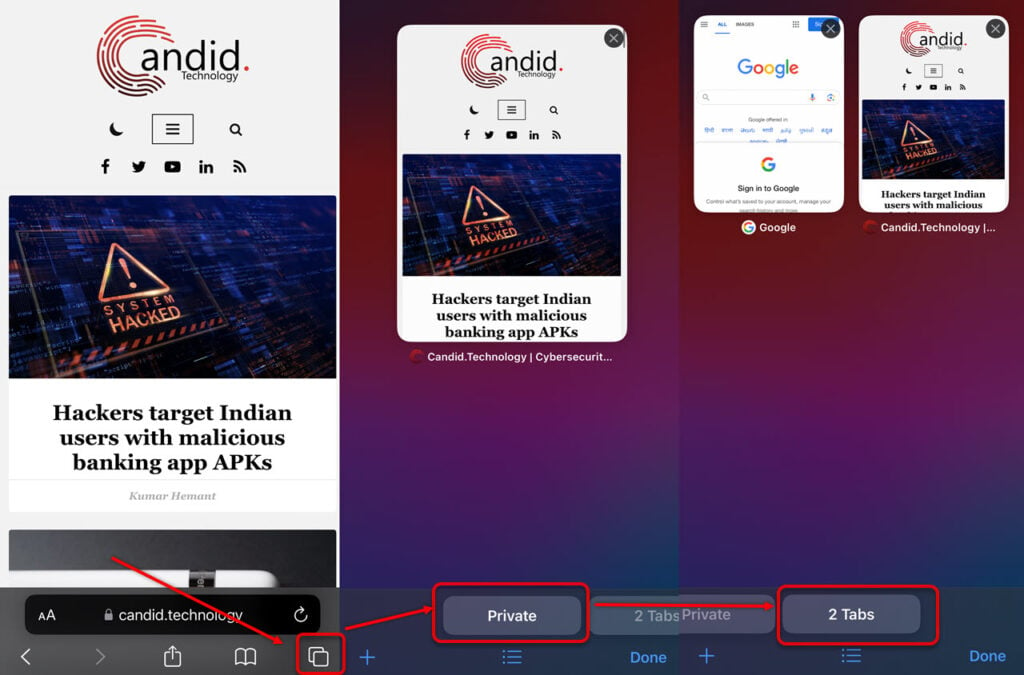
- Open Safari and tap on the tabs option at the bottom right of the screen.
- Now, swipe left to see the Private tab. Tap on that tab.
- Finally, tap on the normal tabs.
Also read: How to delete files on iPhone?
Disable Private Browsing on iPhone
To block or restrict certain websites and disable Private Browsing on your iPhone, follow these steps:
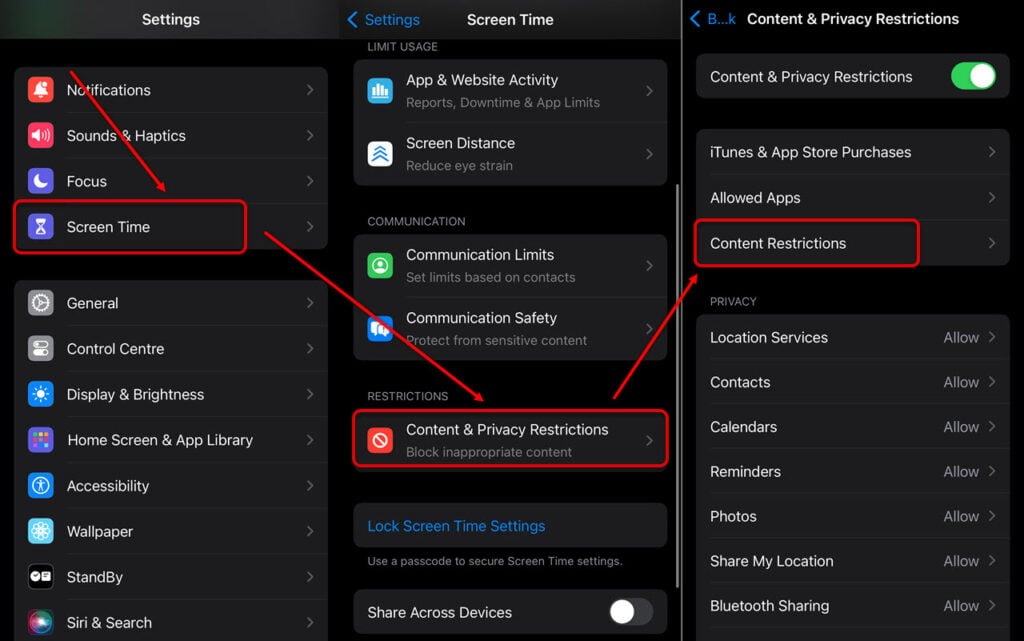
- Navigate to Settings > Screen Time > Content and Privacy Restrictions.
- Now, tap on Content Restrictions.
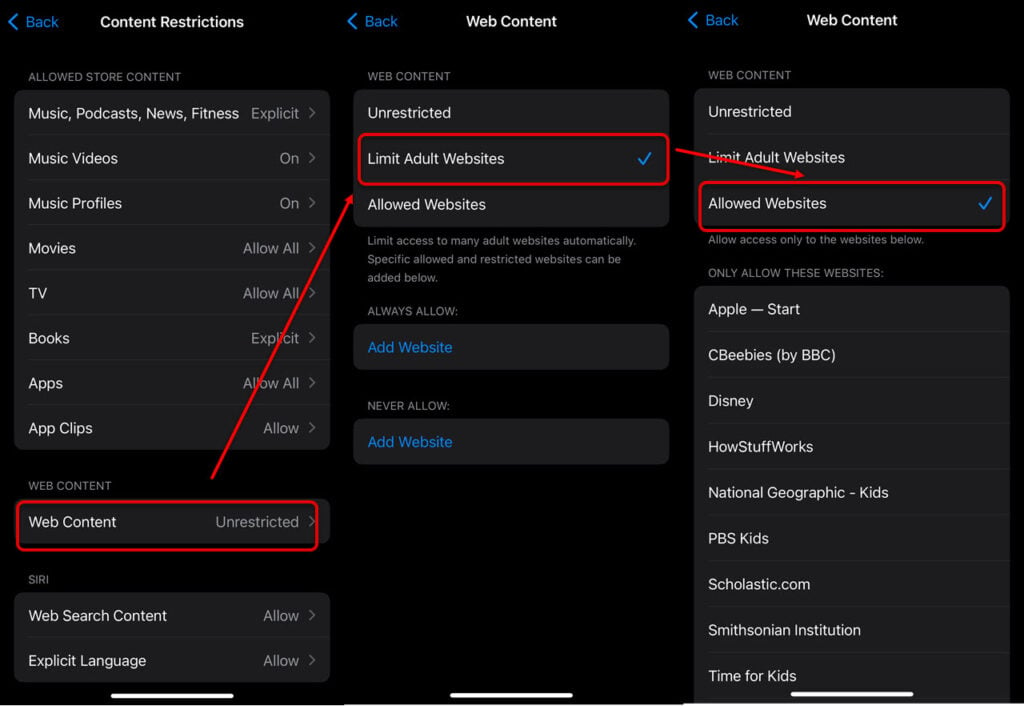
- Next, select Web Content and head to Limit Adult Websites > Allowed Websites Only.
Also read: Why can’t I download apps on my iPhone?
Get out of incognito mode on Chrome
Many iPhone users browse on Chrome. So, here’s how to get out of incognito mode on your iPhone if you are using Google Chrome:

- Tap on the open tab number (2 in our case) on the incognito screen.
- Then tap on the number at the top beside the incognito icon (1 in our case)
- Then tap on Done at the bottom right. You’ll exit the incognito mode
In conclusion, getting out of incognito mode on an iPhone is easy and requires only a few taps. Understand that the incognito mode does not completely wipe out your online presence. Internet Service Providers (ISPs) or your employer can still track your IP. Also, incognito mode doesn’t protect you from online malware, phishing or other threats.
Also read: How to speed up a video on iPhone?





