Google Sheets is a powerful tool for organising and analysing data, offering numerous formatting options to enhance the visual clarity of your spreadsheets. One such formatting feature that aids in organising data and making it more readable is indentation. Indentation helps in structuring and visually separating information within cells.
This article discusses how to indent in Google Sheets in a few steps and a tip to make it easy to indent in Google Sheets.
Also read: How to calculate percentages in Google Sheets?
Indent in Google Sheets
Indentation in Google Sheets refers to the adjustment of the text within a cell to the left or right. It allows you to create hierarchical structures, denote levels of importance, or improve the appearance of your spreadsheet. Here are the steps to Indent in Google Sheets:
Step 1: Open the Google Sheets on your device then open the document you want to indent.
Step 2: Select the cell, column or row where you want to indent, you can also select the whole sheet and then click on the Format tab in the Menu bar.
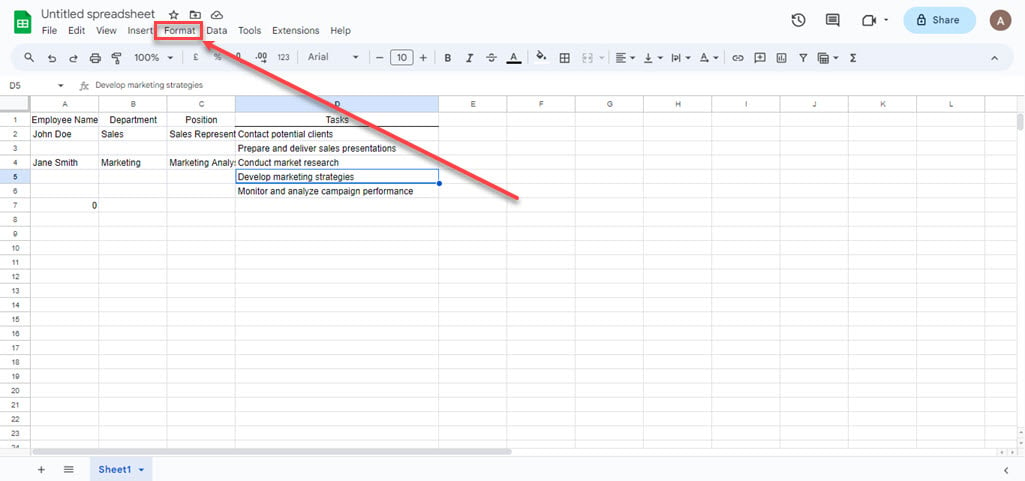
Step 3: In the menu hover over the Number option and then click on the Custom number format option.

Step 4: Type the number of spaces you need in the column, cells or whole sheet then add an @. After you are done, click on the Apply button.

Step 5: We selected the whole document for example, and all the selected cells are formatted with the number of spaces you set.

Tip: The format you created earlier will be saved Nuumber submenu. To access it, click on the Format tab in the Menu bar, then hover over the Number option. You will see the formatting you created in the submenu.
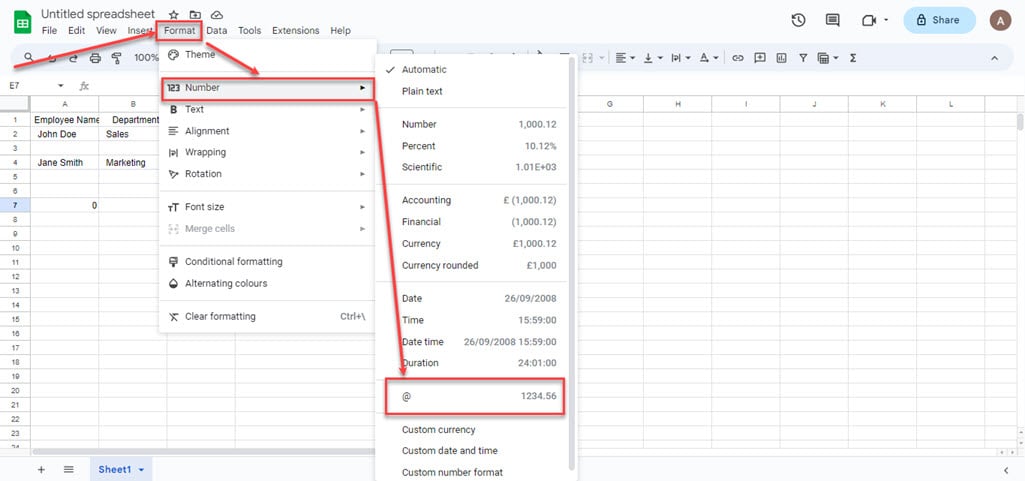
Also read: How to rename columns in Google Sheets?






