Kindle e-Readers come with a storage space of either 8GB for base models or an option for 32GB in the Kindle Paperwhite and Kindle Oasis. This seems like a considerable amount of storage space for plain-text eBooks. But if you’ve run out of storage space or might want to remove a particularly disliked book from your collection, here we’ve explained how to remove books from your Kindle, both from the device and the cloud library.
Click on the relevant topic below, and your screen will scroll down to the section.
- Where are Kindle books stored?
- How to remove a book from Kindle?
- Can you reinstall a permanently deleted book from your Kindle?
Also read: How to turn off Kindle?
Where are Kindle books stored?
The digital material is first added to your Kindle Library, the cloud storage for your Kindle app or device associated with the registered Amazon account. You can then download it to your Kindle or other devices that have the Kindle app installed.
You can manage your Kindle Library content from the Amazon account your Kindle device and app are registered to. After purchasing or borrowing a book, download it onto your device from your Amazon account or your Kindle Library.
Click on the book cover you want to download and select Download. Or click on the three dots next to the book title and select Download. This action will proceed to download the book onto your device.
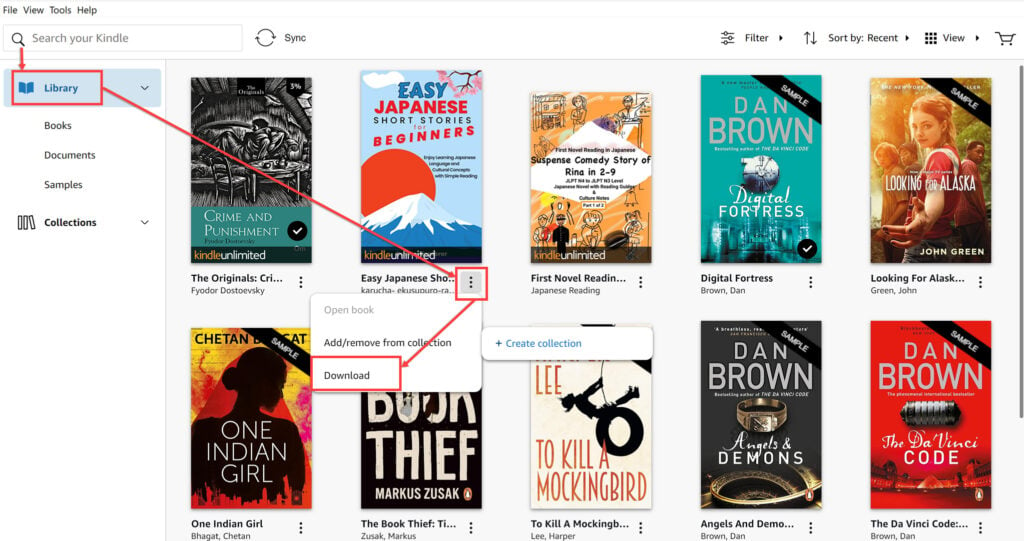
Downloaded books are indicated with a tick mark inside a circle on the bottom right corner of the book cover.
How to remove a book from Kindle?
You can either remove the download from a particular device or delete it permanently from your Kindle Library so that it is removed from all your devices and can no longer be accessible or re-downloaded.
Remove a book from the Kindle device
- Step 1: Open your Kindle and navigate to the Home Screen or the Library.
- Step 2: Long press the book title or cover depending on the selected view on your device.
- Step 3: Tap Remove from Device. You will no longer be able to see the book on your list.

Remove a book from the Kindle app
- Step 1: Open the Kindle app on your mobile device or desktop.
- Step 2: On the home page of your Android mobile app, look through the From Your Library section to locate the book you want to delete.
- Step 3: Long press the book cover and select Permanently Delete from the drop-down that appears.
- Step 4: Tap Yes, Delete in the confirmation pop-up.

Alternatively, click on Library in the bottom menu. Press the book cover you want to delete and tap the three dots at the top right corner of your screen. Select Permanently Delete from the list drop-down that appears.
On your desktop app, click on the book cover or the three dots beside the book title and select Delete.
Note that clicking Remove Download will only remove the book from the device downloads. It will still be seen in the library and can be re-downloaded over WiFi.
Remove a book from Amazon account
Similar to downloading multiple books on several devices simultaneously, you can delete books from all your devices from your associated Amazon account.
Step 1: Open the Amazon website and log into your account.
Step 2: Navigate to Account & Lists > Content Library.

Step 3: Click on Books to open a list of your eBook collection.

Step 4: Select one or more books by checking the boxes against each book and tap the Delete button on the top menu bar.

Step 5: Read the pop-up carefully and tap Yes, Delete Permanently.

Return book from Kindle Unlimited
Kindle Unlimited is the subscription model Amazon offers to borrow several books simultaneously for a monthly recurring cost. Returning a book borrowed through Kindle Limited is almost identical on all devices.
You will see an option to Return to Kindle Unlimited or Return this book instead of the Delete option. Upon clicking on that, a confirmation pop-up will appear. Tap Return.

Can you restore a permanently deleted book from your Kindle?
Unfortunately, there is no direct way to restore a book you deleted from your Amazon Kindle Library. When you try to delete a book on your Kindle app, you will be shown a warning which states that you will have to repurchase the book if you wish to reread it.
However, a user mentioned contacting Amazon customer service on the Amazon forum. The support team restored the book once the user provided the order number.
This might not be the case for all customers. The results may vary from customer to customer, depending on their situation. All in all, remember to be sure before you permanently delete any book from your Kindle Library.
Also read: How to exit a book on Kindle?






