Apple’s product design is popular for being seamless and smooth, with as fewer buttons as possible and the Airpods case has only one too. Now you might’ve wondered what is the button at the back of your Airpods case — not an on or off switch for sure.
If you are wondering why we’re talking about the button on the back of the case when the article should be about resetting your Airpods, it’s because the purpose of the single button on the back of the Airpods case is to either reset your Airpods to factory settings or set them up.
In this article, we’re going to discuss how you can reset your Airpods using the button on the Airpods case, and how you can set them up again on the same or a new device.
Also read: Can you turn off the AirPods case?
How to reset your AirPods on iPhone?
If you are encountering any kind of error with your AirPods like if they are not charging or connecting properly with your device then you need to reset them to their original factory settings. Open your iPhone or iPad’s settings app and follow the steps mentioned below.
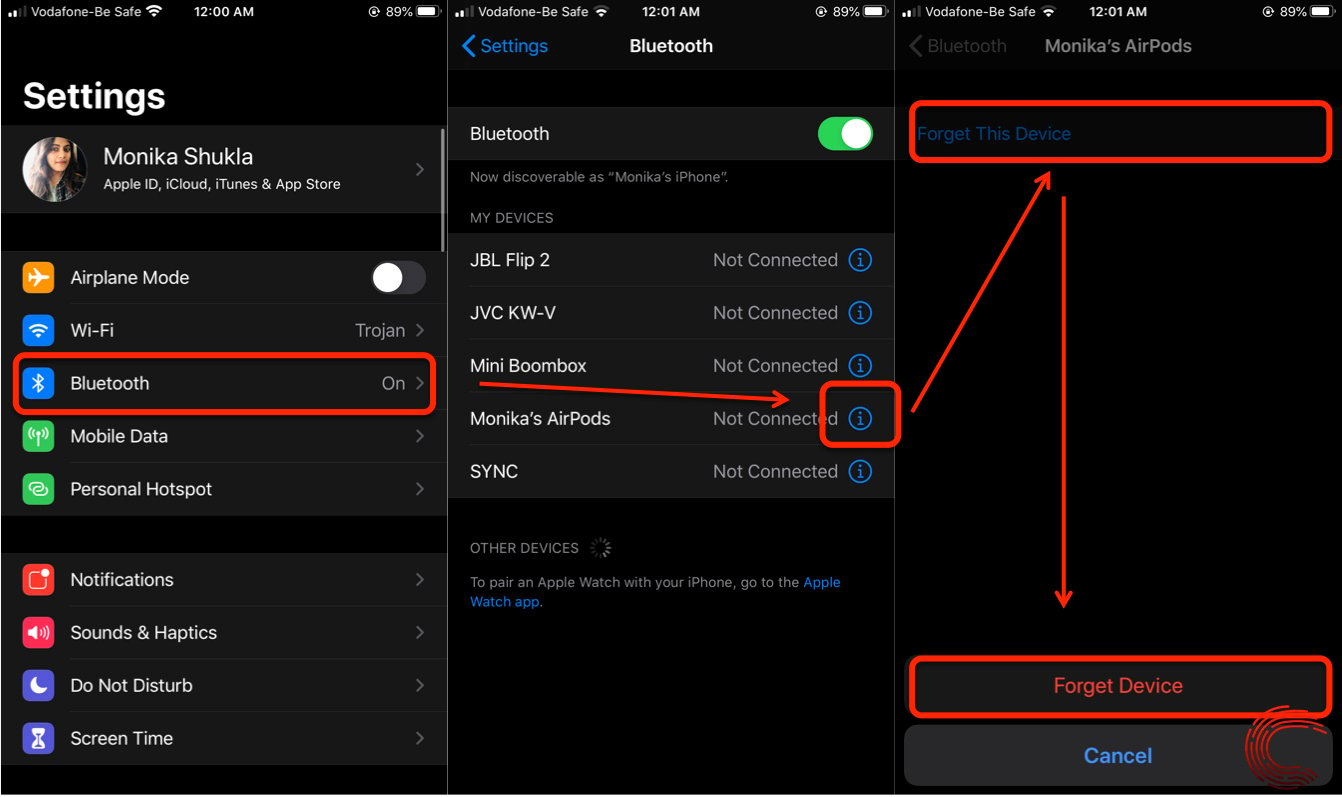
- Select Bluetooth.
- Tap on i icon, mentioned next to your AirPods name in the devices list.
- Tap on Forget This Device. A pop-up window will ask you to confirm it, tap on Forget Device.
- Place your AirPods back in their charging case and wait for few seconds.
- Now open the lid of the case then press and hold the reset button on the back until you see a white light blinking.
This will successfully reset your AirPods and they are ready to be paired again.
Also read: Why is your AirPods blinking orange? How to fix it?
How to set up your AirPods on iPhone?
To set up your AirPods with your iPhone or iPad, follow the steps below.
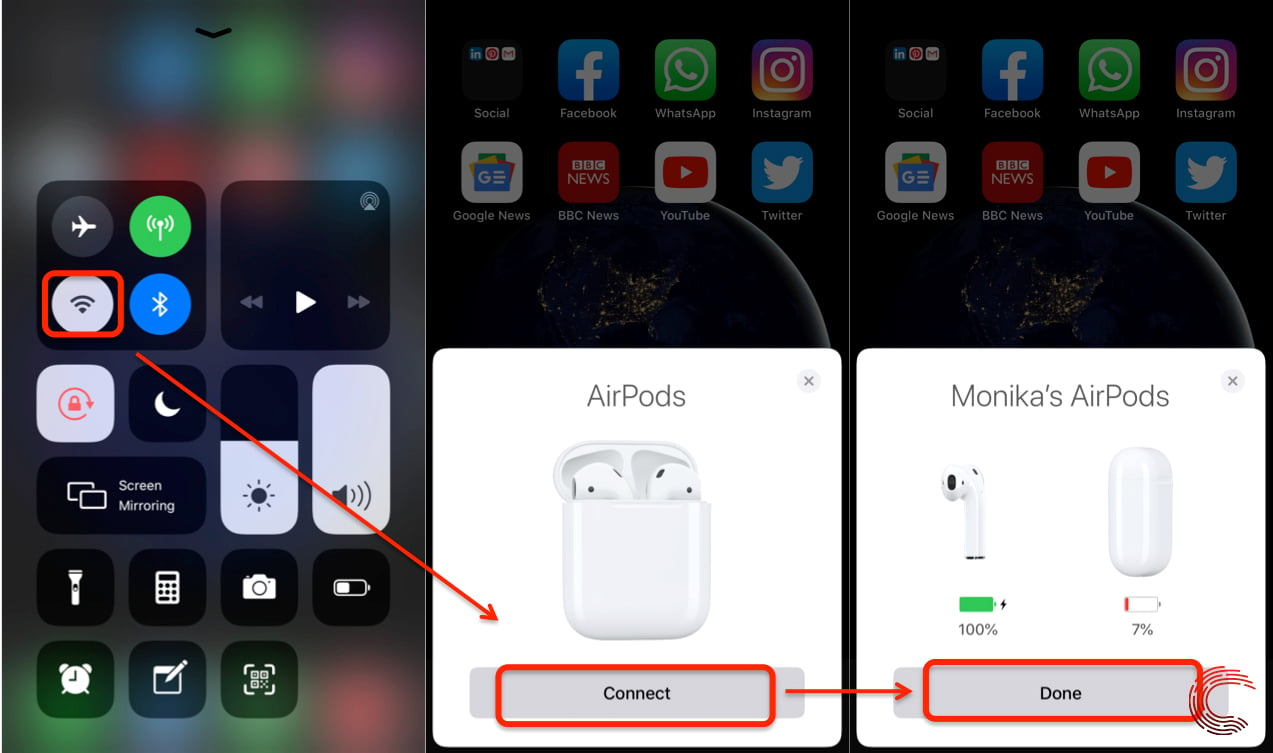
- Swipe up to open the Control Centre in order to enable the bluetooth on your iOS device. Tap on the Bluetooth icon.
- Bring your AirPods closer to the iOS device and open the lid of the case. Go to the Home Screen of the iOS device, a setup animation will pop-up. Tap on Connect and then tap Done.
Also read: How to use Find My AirPods?
How to reset your AirPods on Mac?
If your Airpods won’t connect and are not charging or connecting properly with your device then you need to reset them to factory settings.
Follow the steps mentioned below to reset your Airpods on Mac.
Step 1: Click on the Bluetooth icon located on the taskbar, then select Open Bluetooth Preferences.

Step 2: Select the Airpods and click on the ‘X’ button on the right.

Step 3: Click on Forget Device on the pop-up window.

Place your Airpods back in their charging case and wait for few seconds. Now open the lid of the case then press and hold the reset button on the back until you see a white light blinking.
Your Airpods are ready to be paired again.
How to setup AirPods on Mac?
To set up your Airpods with your Mac, follow the steps below.
Step 1: Click on the Bluetooth icon located on the task bar.

Step 2: Click on Turn Bluetooth On.

Step 3: Click on Open Bluetooth Preferences.

Step 4: Bring your Airpods closer to the iOS device and open the lid of the case. You’ll see your Airpods name appear in the list. Click on Connect.
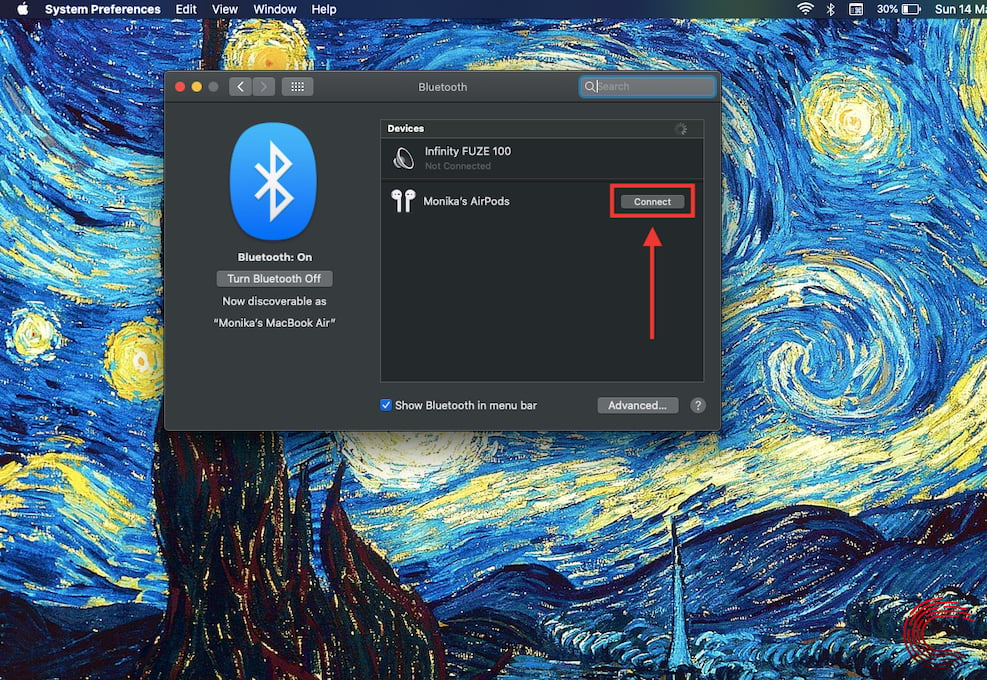
Also read: Are Airpods Waterproof? Can you use them in the shower?






