If your Fire TV Stick is currently experiencing some issues, it can cause the content that you are watching to freeze and or not display correctly. While it may not be yet time to cut your device loose from the tentacles of the problem-causing FireStick, you can still try some experiments listed in this article to see if your Fire TV Stick still has some kick.
In this article, we will be reading about how to restart FireStick using various methods and also about what you can do when your FireStick causes your TV to freeze.
Why is your FireStick freezing?
A Fire TV Stick usually freezes when your internet connection is slow. Due to this, regardless of the channel or streaming service, your content will be regularly interrupted or not available. Another reason can be that your Fire TV is low on storage, if this happens, then you can remove and uninstall some apps. Also if you are not using your original Fire TV hardware then they can enhance the time it takes for your content to load.
Your Internet Service Provider can also cause bandwidth throttling where your internet speed can be brought down if you are using a large amount of data. There can also be other reasons why your ISP is throttling your bandwidth intentionally. Moreover, your screen could be glitching if you have downloaded a new app that had some corrupted files.
Also read: Disney Plus not working on Firestick: Quick Fix
Diverse restarting techniques
While a simple restart is not as rich as the types of pasta or sushi, you can restart your Fire TV Stick by trying out the following methods:
Using a remote
You can restart your Fire TV by using your Fire TV Stick remote. Press the Play/Pause button along with the main button in between called the Select button for about five to six seconds. Your Fire TV Stick device will power off. When your device powers on again, it will work much more efficiently.

If you feel that your remote is the root of all the issues, then it might not be paired adequately with your Fire TV. Remove the power supply of the Fire TV and then press the back going, left, and the menu buttons together simultaneously for 30 seconds. You can also remove batteries before you replug in the power supply. Insert the batteries back into the Fire TV remote and press the home button for a few seconds. You can instantly press the home button for ten seconds if you want to avoid all the hassle.
Restart your Fire TV
You can restart your Fire TV the original way, by heading to the settings and pressing the restart option. Restarting your Fire Stick device is presumably the better way to reboot your device. Now, you can learn how to find the restart option by following the guide here. You can head to My Fire TV in the settings and look for the restart option there. After restarting, any remaining glitches and bugs will be removed as well as the cache from the background running apps.
Also read: How to restart a Chromebook when frozen?
Unplug the FireStick
If there are any external devices connected to your TV, you can remove those along with the FireStick itself. You should also unplug your device from the power socket. Wait for a minute, then plug them all back into their previous positions. This method can help un-freeze your device.
Remove third-party apps and clear the cache
If there is a bug or a glitch in one of your apps or the freezing issue is happening due to accumulated cache, you can remove the same by deleting other OTT apps. Clearing unwanted content from your Fire TV device not only creates more space for the remaining apps to function optimally but also gets rid of any corrupted files.
Clearing the cache of your apps should be a routine method that you can adopt to remove persistent malware or bugs that are present in any app. You can remove any app’s cache by following the steps given below:
- Head to settings on your Fire TV and select Applications from the options shown.
- Select the Manage Installed Applications option.
- Head to the app whose cache you want to remove or uninstall entirely. Now press on the options shown to either clear the cache or uninstall the app.
Factory reset
You can factory reset your Fire TV directly from the remote by pressing the right button and the back button simultaneously for a few seconds. A dialog box prompt will appear asking you to confirm your decision to Reset to Factory Defaults. Factory resetting your device will remove all of your user account activity and login credentials. After your device restarts, you will have to sign in again.
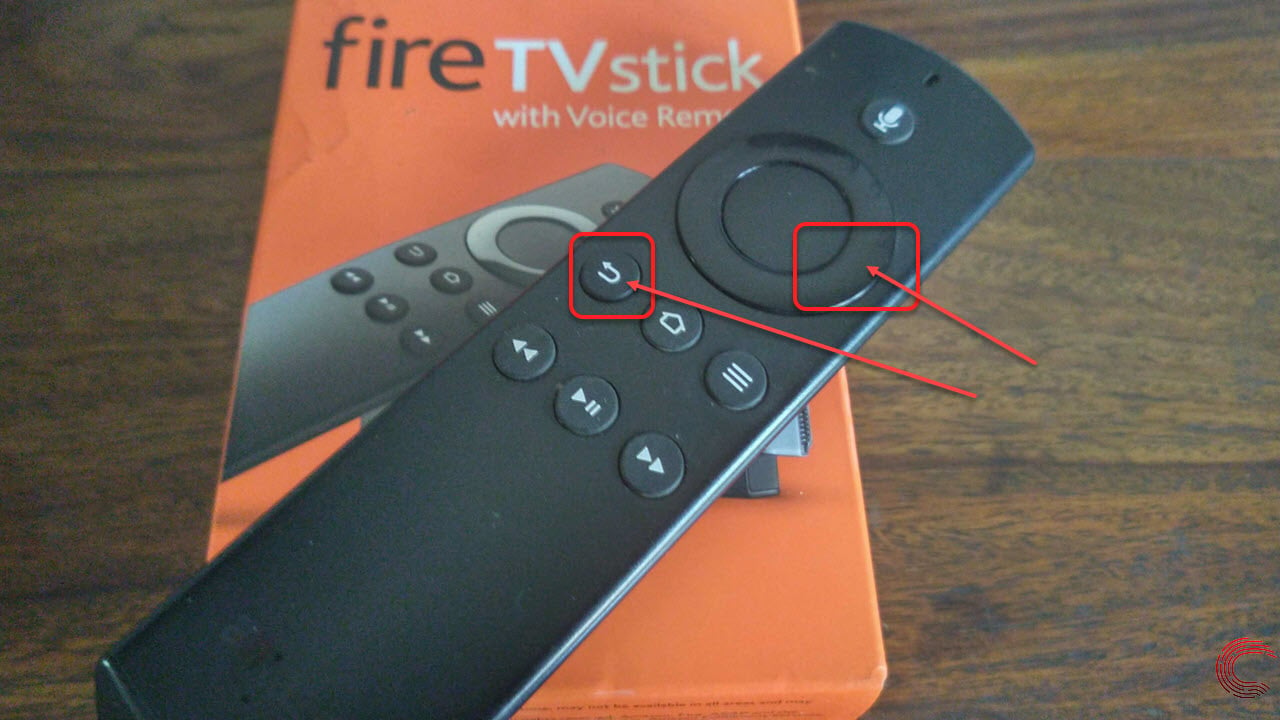
Also read: How to update Amazon Fire TV Stick?






