Ever found yourself keeping your iPhone down, for what was a few seconds only to come back and see it turned off, leading to an app-refresh which made you lose track of what you were scrolling through or watching online? Read this article to learn how you can prevent this from happening.
Turn off Auto-lock
Auto-lock refers to the setting on your iPhone that turns the screen off when the device is inactive for a certain period — this can vary from between 30 seconds to five minutes.
Hence, having control over auto-lock settings is essential, especially when watching video content through Safari; since the device may not register the playback on your screen as an activity.
On the other hand, if you are casting your iPhone’s screen to an external display via AirPlay, having this feature disabled will prevent your device from inadvertently turning off — cutting off the video stream.
Note: Users can keep their device’s screen turned off if playing content from streaming applications like Prime Video, Netflix, and others.
Before the display turns off, it gives users a visual cue by dimming down. If your device supports FaceID, the brightness does not reduce if it registers you are looking at the display.
To disable Auto-lock, open Settings on your iPhone and follow the steps listed below.
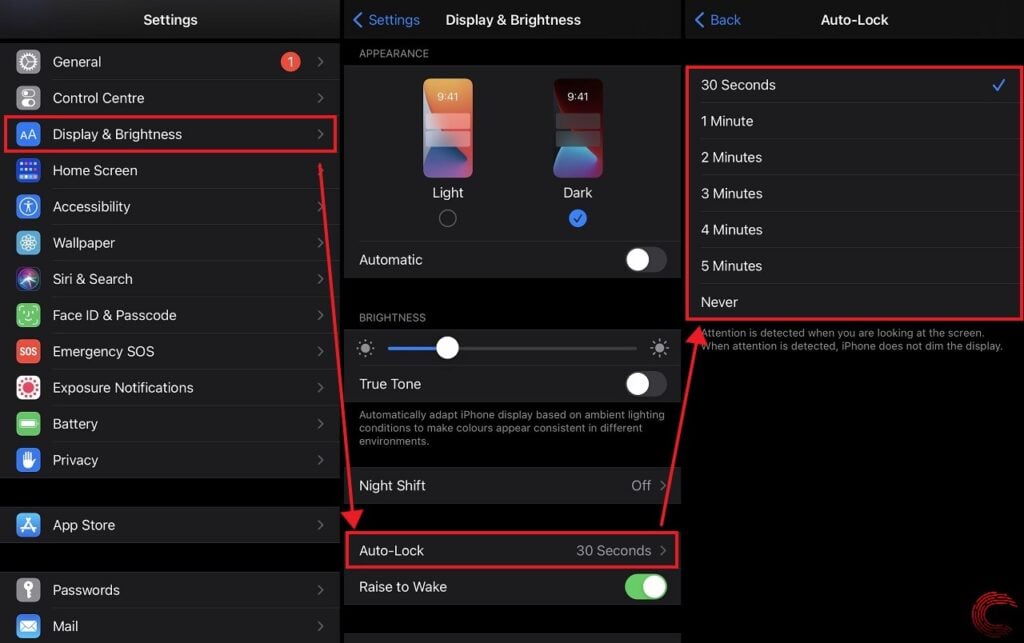
- Scroll down, locate and tap on the Display & Brightness subsection.
- Tap on Auto-Lock.
- On the next-screen choose how long your device should wait until it turns off the display and locks itself due to inactivity.
The following time options are available to users:
- 30 seconds
- 1 Minute
- 2 Minutes
- 3 Minutes
- 4 Minutes
- 5 Minutes
- Never
Note: These steps are also applicable to iPads, although options for 30 seconds and a minute do not exist for the tablet.
Also read: How to fix the ‘Screen Recording Not Working’ issue on iPhone and iPad?
Disable Low Power Mode
A feature introduced in 2015, Low Power Mode on iPhone aims to reduce background activity, in an attempt to prolong battery life. Features and settings that may be disabled include background app refresh, automatic downloads and actively listening-Siri.

Apart from disabling some features, Low Power Mode also enables iPhone’s auto-lock setting — set to turn the screen off once the device has been inactive for 30 seconds.
You can disable Low Power Mode with any of two methods listed below.
Method 1: Via Control Centre
Swipe down from the top-right corner of your screen to access Control Centre and tap on the Low Power Mode icon to toggle it off.
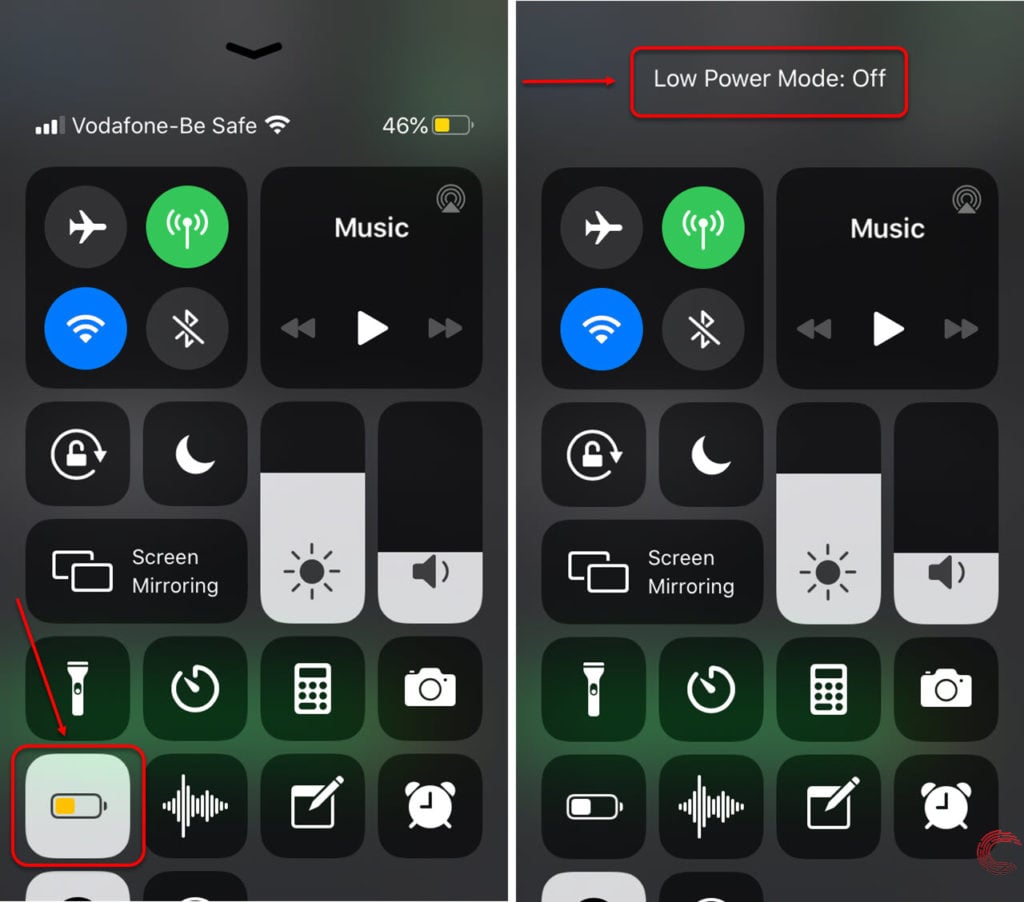
Note: If you have an iPhone with a Home button, swipe up from the bottom of the screen to access Control Centre.
Also read: A14 Bionic vs Snapdragon 888 vs Exynos 2100: How do the flagship chipsets compare?
Method 2: Via Battery Settings
Open Settings on your iPhone and follow the steps listed below.
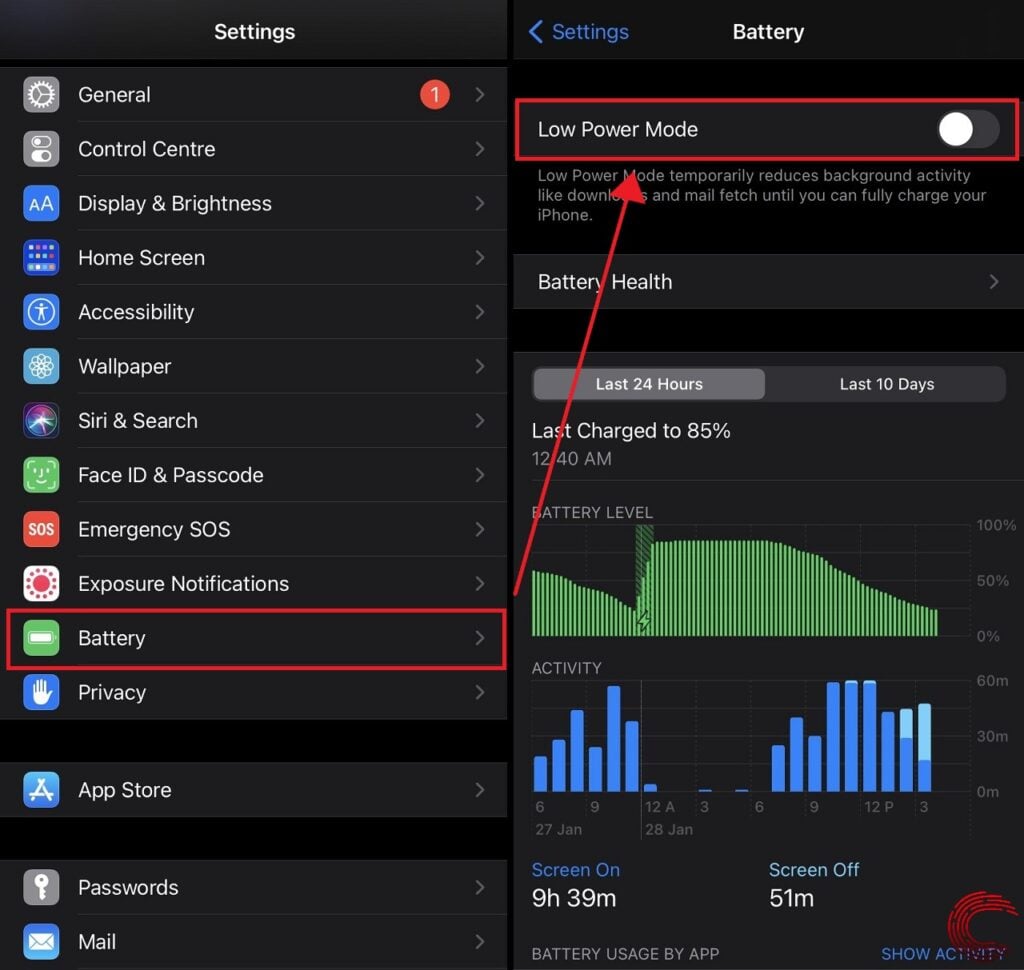
- Locate and tap on the Battery subsection.
- Tap on the toggle to turn off Low Power Mode.
Also read: How to uninstall apps on Mac?




