When you start your Samsung smart TV or go to the main screen, it plays content from Samsung TV Plus all by itself. This can be irritating; most people don’t like having random movies and shows pop up and play without them choosing to watch. Fortunately, there are ways to put a stop to this auto-play feature.
If you don’t like the Samsung TV Plus autoplay feature, this article discusses various ways to disable the autoplay on Samsung TV
Various ways to disable autoplay
Here are a few ways to disable the autoplay feature on Samsung TV:
Disable autorun last app
Videos automatically start playing on your Samsung TV because of the Samsung TV Plus app. To stop autoplay, you have two options. You can either disable the Samsung TV Plus app entirely or disable the Autorun feature for the last app. In most cases, the last used app is Samsung TV Plus. To disable the Autorun last app feature, follow the steps below:
Step 1: Go to Settings on your TV.
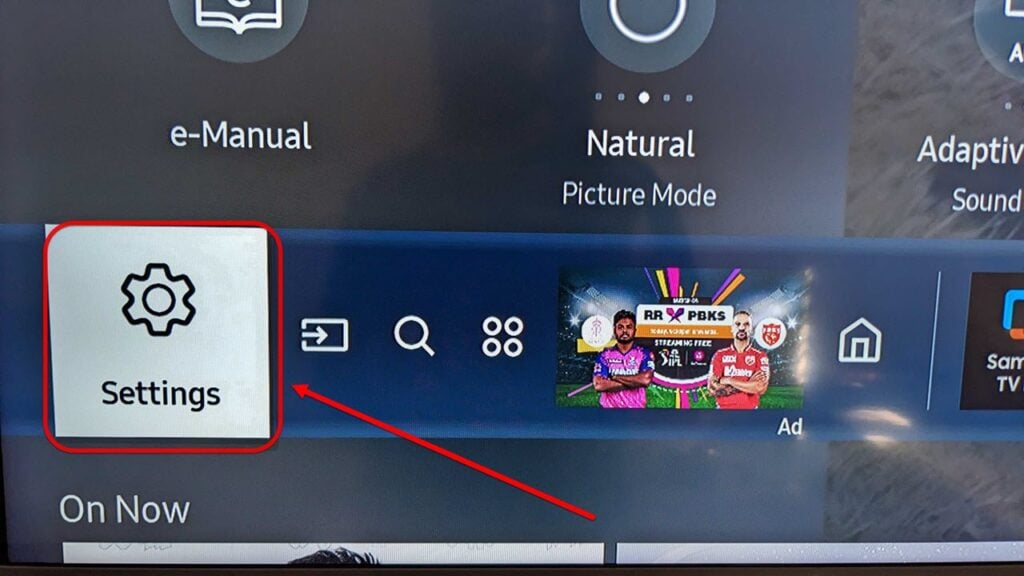
Step 2: In settings, choose the General and then select the Smart Features option.
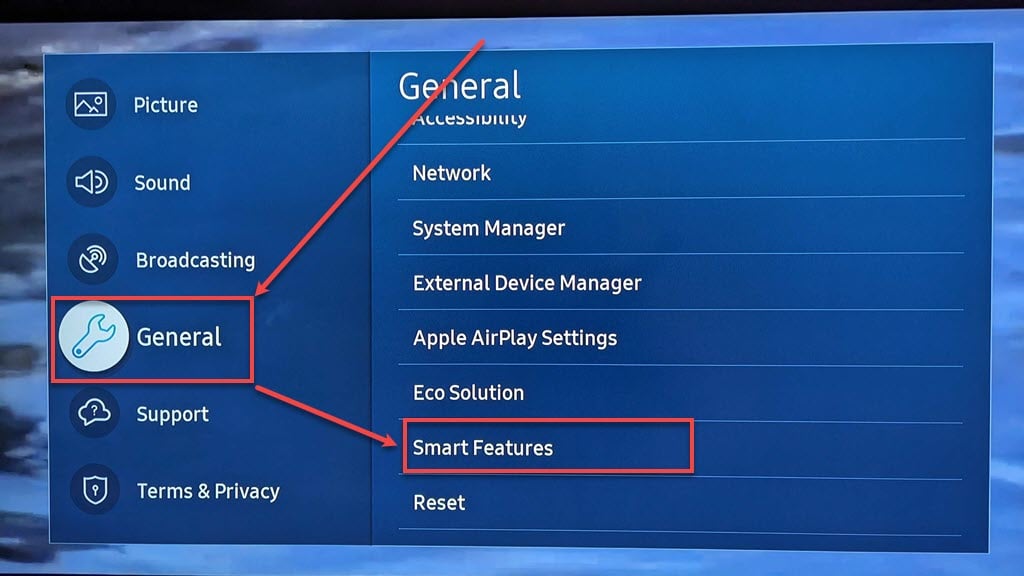
Step 3: Go to the Autorun Last App option and press the Enter or OK button on your remote to disable it.
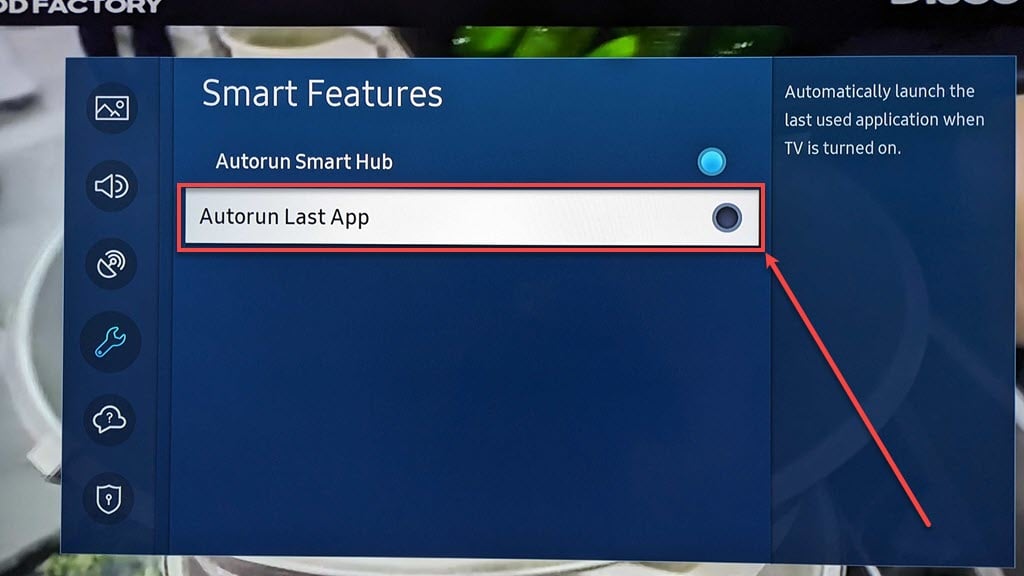
Step 4: Restart your TV. To restart, you can either disconnect the TV from the power source and wait for about a minute, then reconnect it, or press and hold the Power button until the Samsung logo appears on the screen. This will help refresh your TV’s system and resolve certain issues.
Also read: Fix: Samsung TV won’t install apps
Disable the Samsung TV Plus app
If disabling the autorun feature doesn’t resolve the issue, disable the Samsung TV Plus app. It’s important to remember that once you disable the app, you won’t be able to use Samsung TV Plus again until you choose to enable it. To disable the Samsung TV Plus app, follow the steps below:
Step 1: Press the Home button on your remote.

Step 2: In the bottom panel, navigate to the Samsung TV Plus app.

Step 3: Hold the Enter or OK button on your remote until you see a menu below the Samsung TV Plus app. In the menu, select the Remove option.
If the long press doesn’t show the menu, you can try pressing the down arrow button on your remote.

Step 4: In the remove screen, choose the Disable button.

Delete all Samsung TV Plus channels
Another way to stop the Samsung TV Plus app from auto-playing the movies and shows is by deleting the Samsung TV Plus channels. To delete the channels, follow the steps below:
Step 1: Press the Home button on your remote.

Step 2: Navigate to the Samsung TV Plus app.

Step 3: Select the Channel List option.

Step 4: Choose the Edit Channels option.
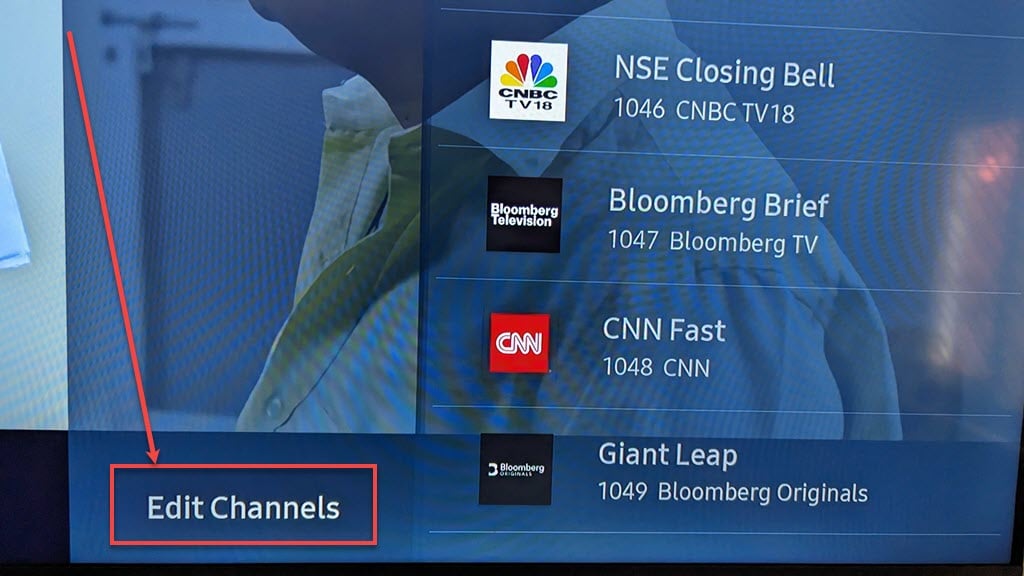
Step 5: Checkmark the Select All option and then select the Delete option. It will ask you to confirm your action, confirm it.
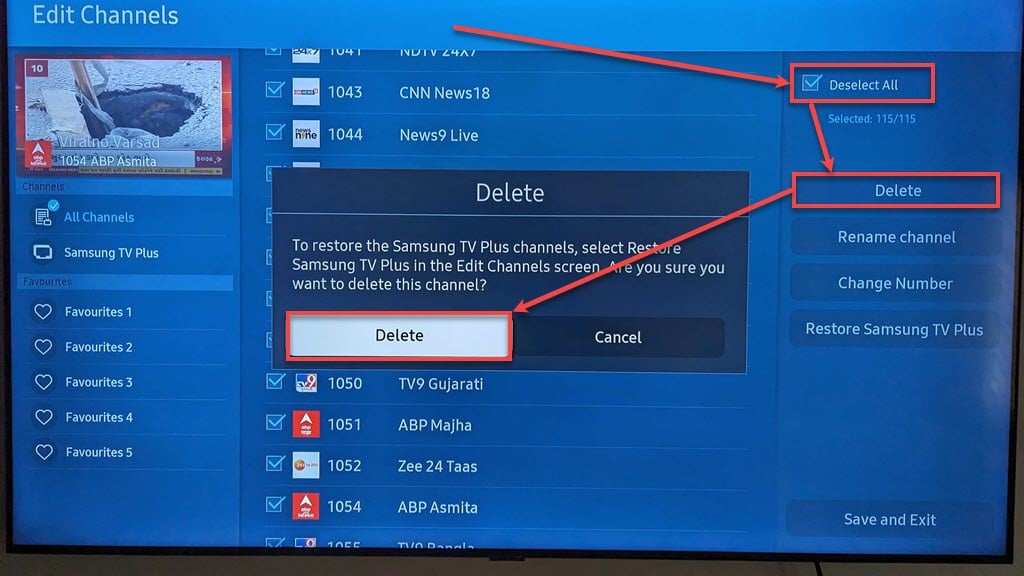
Once you delete the channels from your Samsung TV Plus app, it will also remove its app icon from the home screen. No channels are available, so it will not play random videos automatically.
Also read: Fix: Samsung TV Plus not working






