Synchronising your Google Calendar with Proton Mail can help you manage your schedule more efficiently by consolidating all your appointments, events, and reminders in one place. While Proton Mail is primarily known for its secure email service, it also offers Proton Calendar, a privacy-focused calendar solution.
Want to sync your Google Calendar to Proton Mail? Here’s a step-by-step guide on how to sync Google Calendar with Proton Mail. You can watch the video below or continue reading the article.
Also read: How to cancel a Google Calendar event?
Why Sync Google Calendar with Proton Mail?
Before diving into the how-to, it’s important to understand why syncing these two services is beneficial:
- Centralised management: Access your calendar events and emails in one place.
- Enhanced privacy: Leverage Proton Mail’s secure environment while using Google Calendar.
- Improved productivity: Streamline your workflow by integrating scheduling and communication tools.
Steps to sync Google Calendar to Proton Mail
To sync your Google Calendar with Proton Mail follow the steps below:
Step 1: Open the Protonmail and click on the Profile icon at the top right corner of the screen.
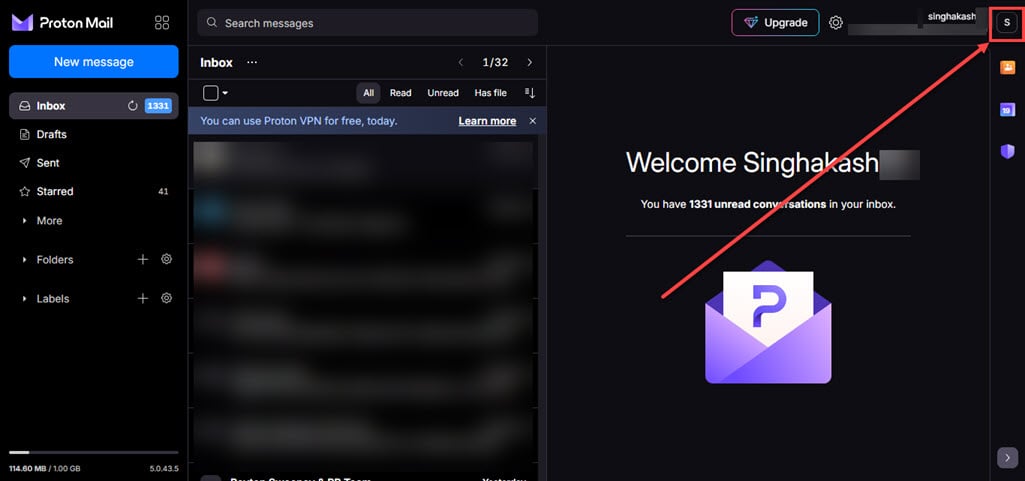
Step 2: Click on the Settings option.
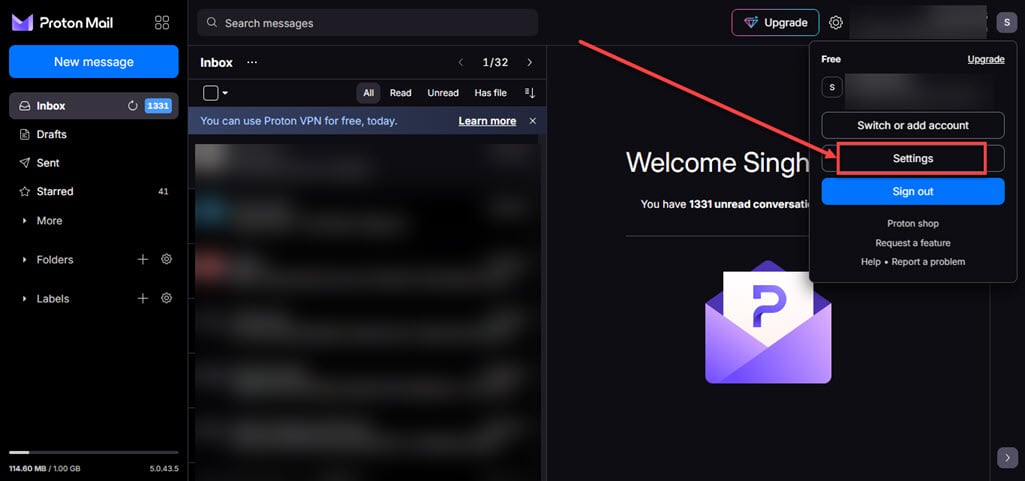
Step 3: Click on the Import via Easy Switch option available in the sidebar and then on the right side click on the Google tab available under the Import messages section.
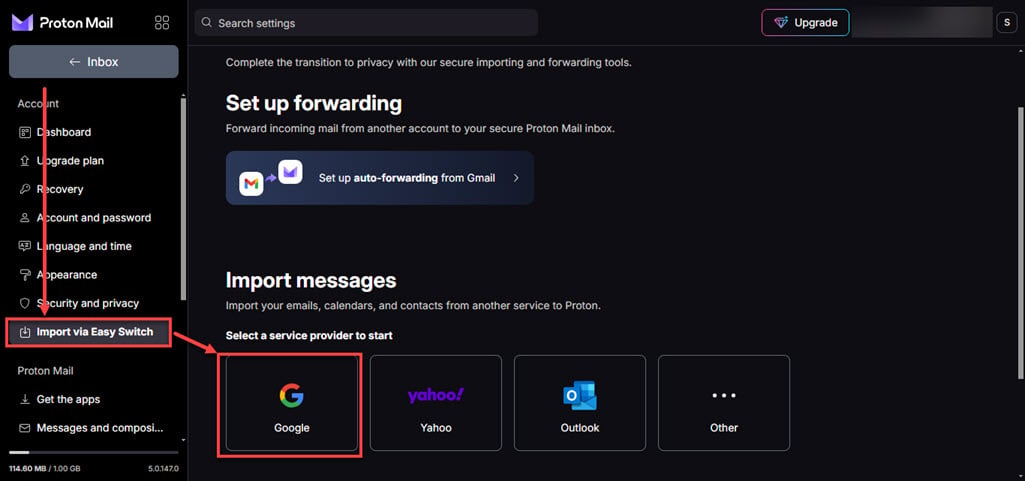
Step 4: Uncheck the boxes beside email and contacts and keep the box beside calendar checked. After you are done, click on the Start report button.

Step 5: It will show you a message that you need to sign in and grant access to your data, click on the Continue button.

Step 6: It will take you to the log-in page, choose the email from which you want to import data to protonmail.
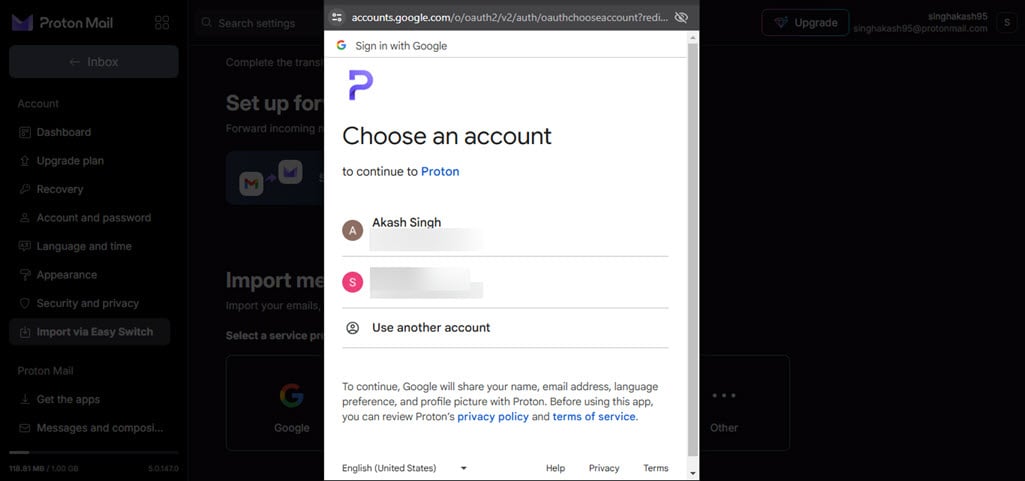
Step 7: Click on the Continue button.

Step 8: It will ask you to grant permissions to protonmail, check mark the permissions and click on the OK button.

Step 9: It will ask you to confirm your action, click on the Start Import button.
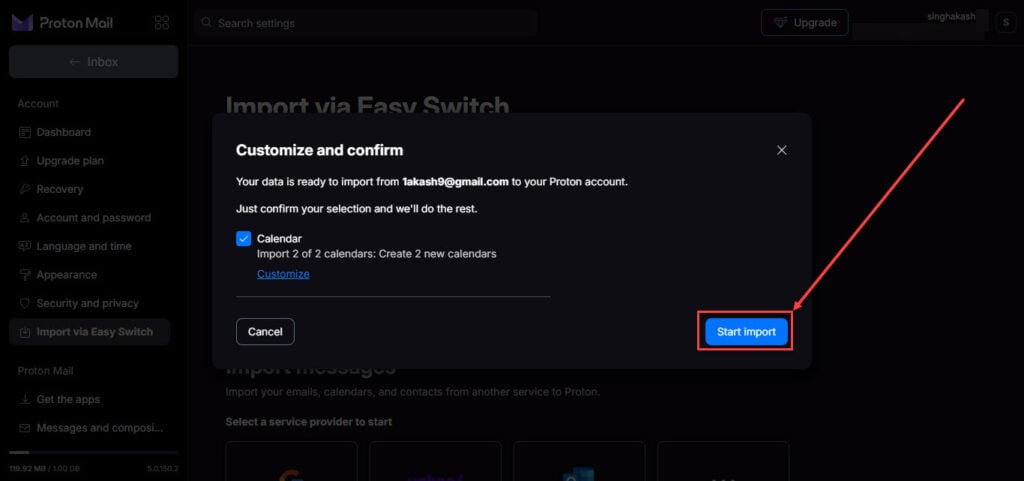
Step 10: It will start the syncing process and you ll get a mail that the sync is complete. Click on the Close button.

Step 11: You’ll get an email when the sync is complete, which happens instantly. You can click on the Calendar icon on the menu on the right side.
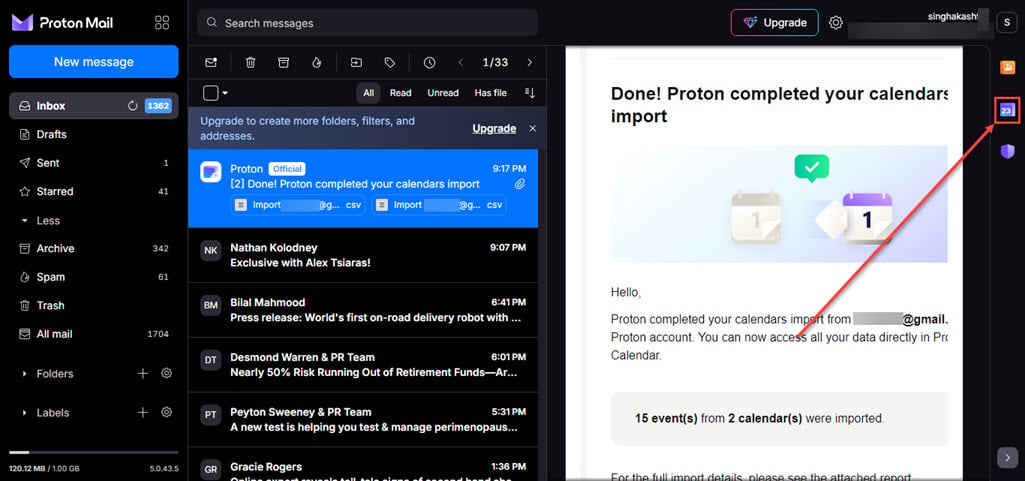
Syncing Google Calendar with Proton Mail involves using Proton Calendar to import your existing Google Calendar data. While it requires a bit of manual work to keep the calendars in sync, this method allows you to maintain your schedule within Proton’s secure environment. As Proton Calendar continues to develop, more seamless integration features may become available, further enhancing the user experience.







