If you are an iPhone user, you must have used the Do Not Disturb feature to silence unwanted notifications and calls. However, it can be frustrating if you forgot to turn it off.
In this article, we’ll guide you on how to turn off Do Not Disturb on your iPhone.
Turn off Do Not Disturb on iPhone: 3 ways
In this section, we will present three ways by which you can turn off the Do Not Disturb feature on your iPhone.
Method 1: via the Control Center
The Control Center is a nifty feature that Apple introduced to its iPhone users to enable them to access essential features and settings with ease. The Control Center can be accessed by swiping the top-right corner of the screen, or if you are using an iPhone with a Home button, you can swipe up from the bottom of the screen. It’s a handy tool that allows you to adjust your device’s brightness, turn on or off the flashlight, enable or disable the Do Not Disturb mode, and much more, all with just a few taps.
You can use the Control Center to disable Do Not Disturb:
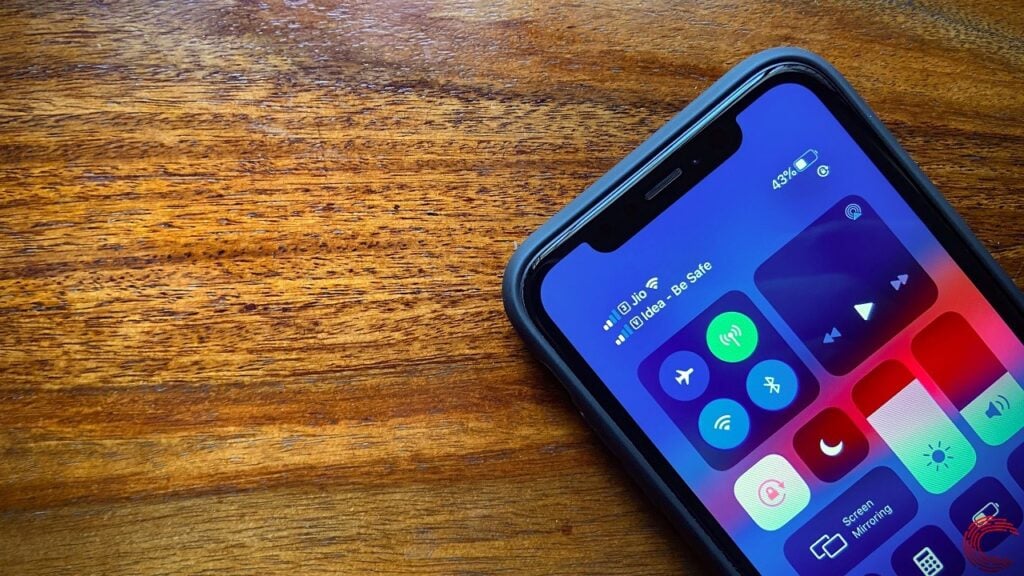
- Once you have opened the Control Center, locate the Do Not Disturb icon represented by a crescent moon symbol. Remember, if the icon is highlighted, it means that the feature is already turned on.
- Now, simply tap on the icon to turn off the Do Not Disturb feature. The icon will no longer be highlighted and you will begin receiving the notifications and calls again.
Also read: How to freeze location on Find My iPhone?
Method 2: via the Settings
You can also disable the Do Not Disturb via the Settings:
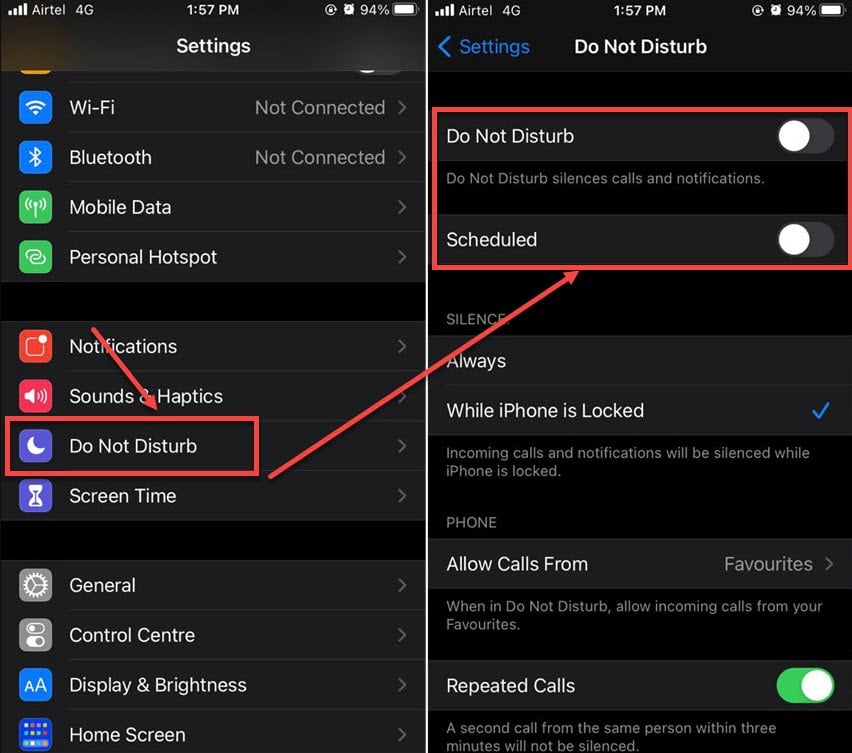
- Tap on the gear icon on your iPhone’s home screen.
- Scroll down and tap on the Do Not Disturb icon. If the icon is green, the tap will switch the icon to grey.
Method 3: use Siri
Siri is a virtual assistant created by Apple for iOS and other Apple products. You can use Siri to perform various functions including turning off Do Not Disturb.

- Press and hold the Home button and say Hi Siri to activate Siri.
- Say “Turn off Do Not Disturb” or a similar phrase and Siri will do it for you.
Depending on the model of your iPhone and the version of iOS that you are currently using, the steps may vary slightly. However, these three methods should work for most iPhones.
Also read: What does it mean when someone has their notifications silenced?
Turn off Scheduled Do Not Disturb on iPhone
If you are running a DND schedule, you can turn it off by heading to Settings > Do Not Disturb > Set a Schedule and then toggling off the Scheduled option.
Frequently answered questions (FAQs)
Let us dive into some FAQs related to this particular topic:
Why is my iPhone on Do Not Disturb?
If your iPhone is on DND, you must have enabled the feature or there might be a software bug. You can check for software updates on your iPhone to fix the issue.
How do I know if Do Not Disturb is turned on my iPhone?
If the moon icon appears in the top-right corner of your iPhone screen, it means that the Do Not Disturb mode is turned on.
Will I still receive calls and messages when Do Not Disturb is turned on?
You can still receive calls and notifications when Do Not Disturb is turned on. However, your iPhone won’t ring when there is an incoming call or notification. The specific behaviour of your phone depends on the settings you have configured.
You can configure your iPhone to allow calls from specific groups, individuals or repeated calls to ring even though the DND mode is enabled.





