Chromebooks aren’t as big of workhorses as Macs or Windows PCs, but they come with their fair share of advantages for a relatively cheaper rate. One of these advantages offered by Chromebooks in the past few years is the addition of a touch screen.
The ChromeOS UI works seamlessly with touch input and doesn’t take time to get used to, primarily due to its Android OS-inspired design.
However, if you’re facing issues with the touchscreen or want to disable it temporarily, here is how to instantly turn off the touchscreen on your Chromebook.
Also read: How to delete screenshots on Chromebook?
Turn off the touch screen on a Chromebook
The trick to turning off Chromebook’s touch screen is pretty simple, but it’ll require you to fiddle around with Google Chrome flags. But don’t worry; we’ll guide you through the entire process in a few easy steps in two phases.
Phase 1: Chrome flags
Open the Chrome browser on your Chromebook and follow the steps mentioned below.
Step 1: Type chrome://flags/#ash-debug-shortcuts on the address bar and hit Enter.
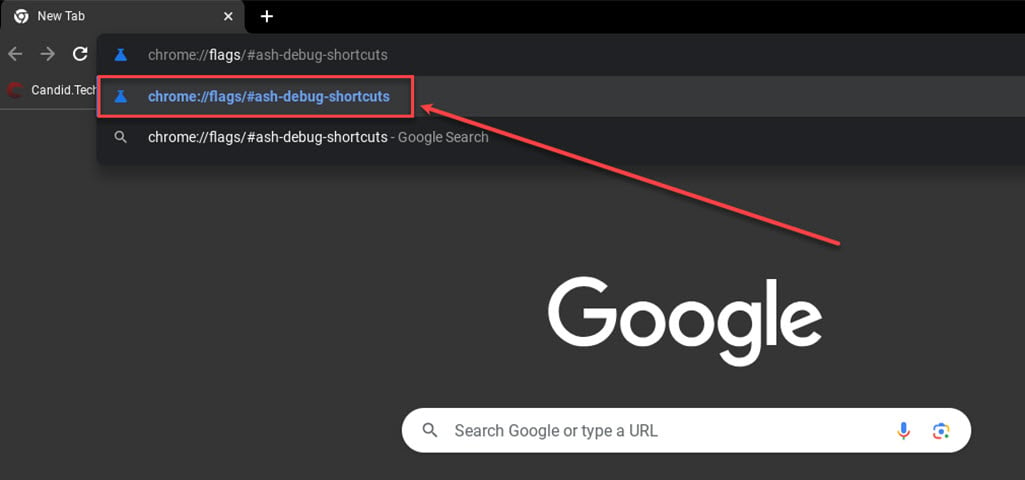
Step 2: Then go to the highlighted Debugging keyboard shortcuts option. Click on the Disabled option to its right and select Enabled from the dropdown menu.

Step 3: After enabling it, a Restart button will appear at the bottom right corner of the flags menu. Click on it to restart your Chromebook.

Once you’ve enabled the Debugging keyboard shortcuts flag, restart the Chromebook.
Now that the tricky part is over, let’s move on to the easier part.
Phase 2: Turning off the Chromebook touchscreen
Once your Chromebook restarts, press Search + Shift + T to turn off the touch screen.
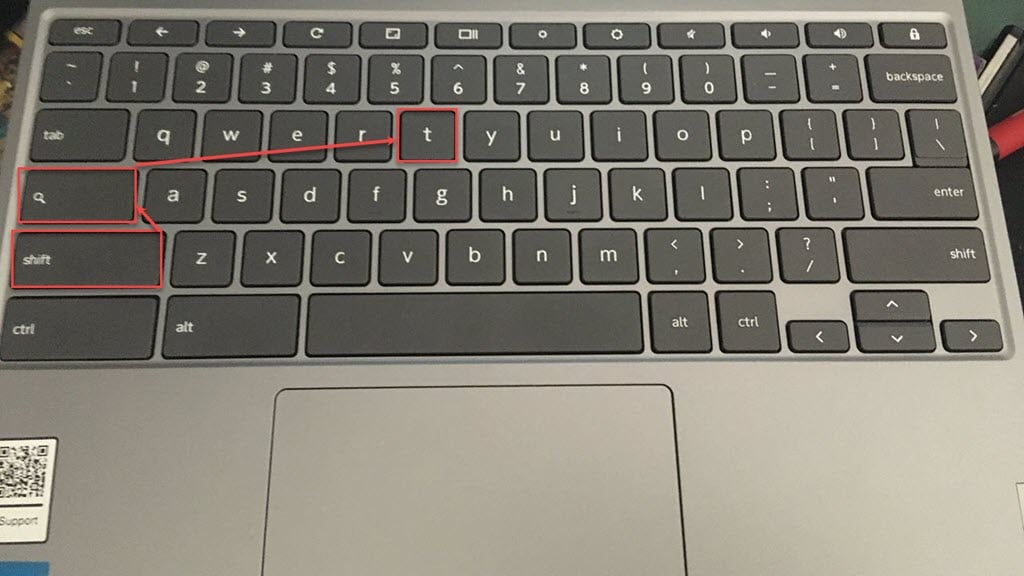
And it’s that simple. This is how you can turn off the touch screen on Chromebook. To turn on the touchscreen, press the same keyboard shortcut. Make sure the flag is enabled.
Also read: How to rotate the screen on Chromebook?
How to turn off the touchpad on the Chromebook?
The same Debugging keyboard shortcuts flag also works for disabling the Chromebook’s touchpad.
If you’ve enabled the aforementioned flag, press Search + Shift + P to turn off the touchpad on your Chromebook. You can press the same keyboard shortcut again to enable the touchpad.

Also read: How to sync clipboard across Android and Windows?







Thanks!!