Voice Controls have been a part of the iOS experience for a long time and pre-date its voice assistant Siri. These are designed to make it easier to control Apple devices, including iPhone and iPad, without physically touching the device.
While voice controls are a wonderful accessibility feature, if you’ve enabled it by mistake or if it’s not really working as you expected, here we’ve discussed how you can turn off voice control on iPhone and iPad in a few simple steps.
You’ll also find guides to help you turn off the Home and Side button activation control for Siri and how to fix Siri or Voice Control getting accidentally activated when using headsets.
Also read: How to fix ‘Hey Siri not working’?
How to turn off Voice Control?
Open your iPhone or iPad’s settings and follow the steps mentioned below to disable voice control.

- Scroll down and select Accessibility.
- On the next page, tap on Voice Control.
- Then disable Voice Control by switching the toggle to the left.
You’ll notice that the voice control icon also disappears from the top of the screen.
Also read: How to fix ‘AirPods keep disconnecting’ issue?
How to deactivate Siri controls on the Home/Side button?
Open your iPhone or iPad’s settings and follow the steps mentioned below to disable activating Siri via the Home button on earlier device models and Side button on the newer ones.
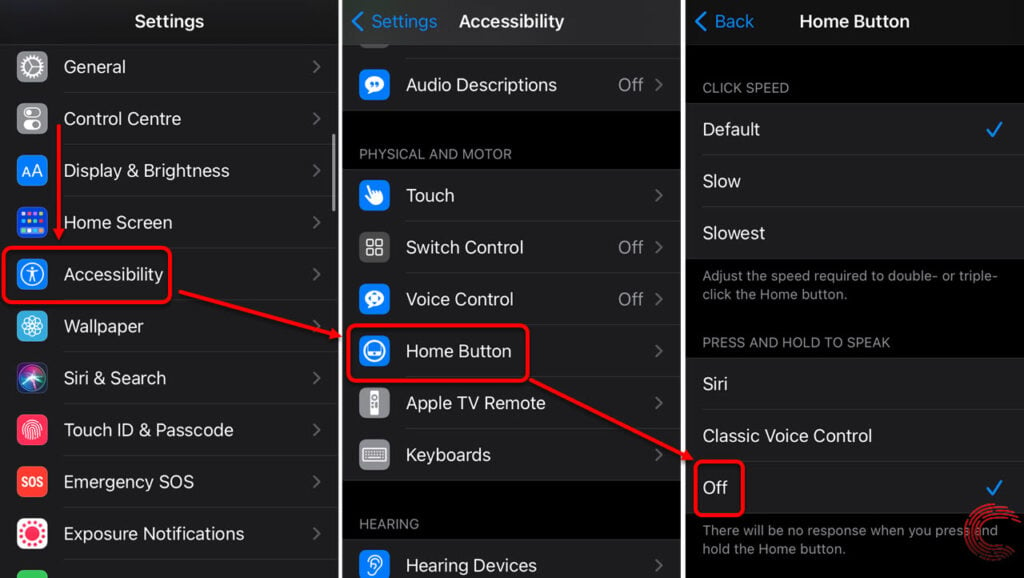
- Scroll down and select Accessibility.
- On the next page, tap on Home Button (or Side Button on iPhone X and newer devices).
- Then tap on Off under Press and Hold to Speak.
Once you’ve switched off the option, long pressing the home or side buttons won’t activate Siri.
Also read: How to change Bluetooth name on iPhone?
How to fix headset activating Siri issue?
If your headset keeps activating Siri or Voice Control when you’re inserting it, make sure that the headphone jack is inserted properly.
The issue can also be caused due to frayed cables, moisture on the connector or remote or poor connection. Try to fix these and retry. If the headsets cause the same issue while removing them, or the problem persists even after trying the suggested fixes above, try a different headset.





