Airdrop is a convenient feature on Apple devices that allows users to wirelessly share files, photos, and more with nearby devices. Whether you want to quickly send a document to a colleague or share a photo with a friend, Airdrop simplifies the process.
It utilizes WiFi and Bluetooth technology to establish a direct connection between two devices, eliminating the need for cables or internet connectivity. As Airdrop ensures a secure and efficient data transfer between Apple devices, it has become a popular choice among Apple device owners.
Before moving forward, knowing which Apple devices support the Airdrop feature is important. Well, Airdrop is supported on almost all Apple devices, including iPhones, iPad, and Macs. However, it’s essential to ensure that your device the compatibility requirements. Airdrop requires an iPhone 5 or later, iPad 4th generation or later, or a Mac with OS X Yosemite or later.
This article will walk you through the steps to turn on Airdrop on your Apple device and start sharing seamlessly.
Also read: How to AirDrop from Mac to iPhone?
How to turn on Airdrop on iPhone and iPad?
Here are the instructions on how to turn on Airdrop on iPhone or iPad:
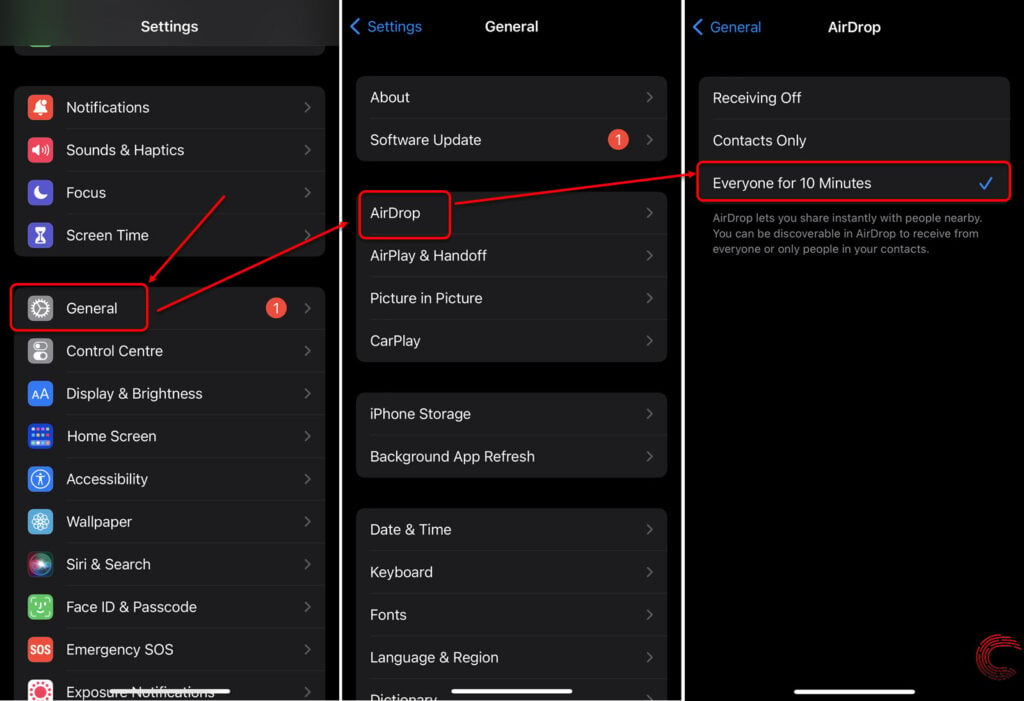
- Go to Settings > General > Airdrop.
- Select the visibility — Contacts Only or Everyone.
That’s it! You have successfully turned on Airdrop on your iPhone or iPad using the above steps.
How to turn on Airdrop on Mac?
Here are the steps to turn on Airdrop on Mac:

- Open the Finder app on your Mac.
- Select the Airdrop option on the left panel, and the Airdrop window will appear, showing nearby devices.
- Choose one of the Airdrop options — Receiving Off, Contacts Only or Everyone based on your preference.
As soon as you hit one of the above options, Airdrop will be enabled on your Mac, and you can start sharing files with other Airdrop-enabled devices.
Frequently answered questions (FAQs)
Let us dive into some FAQs on the topic:
Why can’t I turn on AirDrop on my Mac?
If you can’t turn on AirDrop on your Mac, ensure that the device is up-to-date. Also, sign in with your Apple ID to ensure you can work with AirDrop.
How to transfer photos from iPhone to Mac?
You can do this by connecting both devices with a USB cable. Or, you can use Airdrop to transfer the said files. Select the files on your iPhone and select Airdrop from the share sheet menu. Now, select the Mac, and you are good to go. For more information, visit this article.
Also read: What is an NFT Airdrop?





