Photo by Framesira / Shutterstock.com
Vibrate mode on your iPhone is useful in situations where you need to silence your iPhone but still want to receive notifications discreetly. This mode is particularly useful in meetings, classes or in a quiet environment.
In this article, we’ll explore how you can turn on vibrate on your iPhone.
Also read: How to turn off vibration on iPhone?
Method 1: Using the physical switch
This is an easy way to turn on vibrate on iPhone:

- Locate the physical ring/silent switch on the side of your iPhone.
- Now, move the switch towards the back of your iPhone to put it in silent mode. You should see a small orange indicator on the switch indicating that your iPhone is in silent mode and will vibrate for incoming calls and notifications.
Method 2: Using the Settings option
You can turn on vibrate on your iPhone using the Settings option on your device:
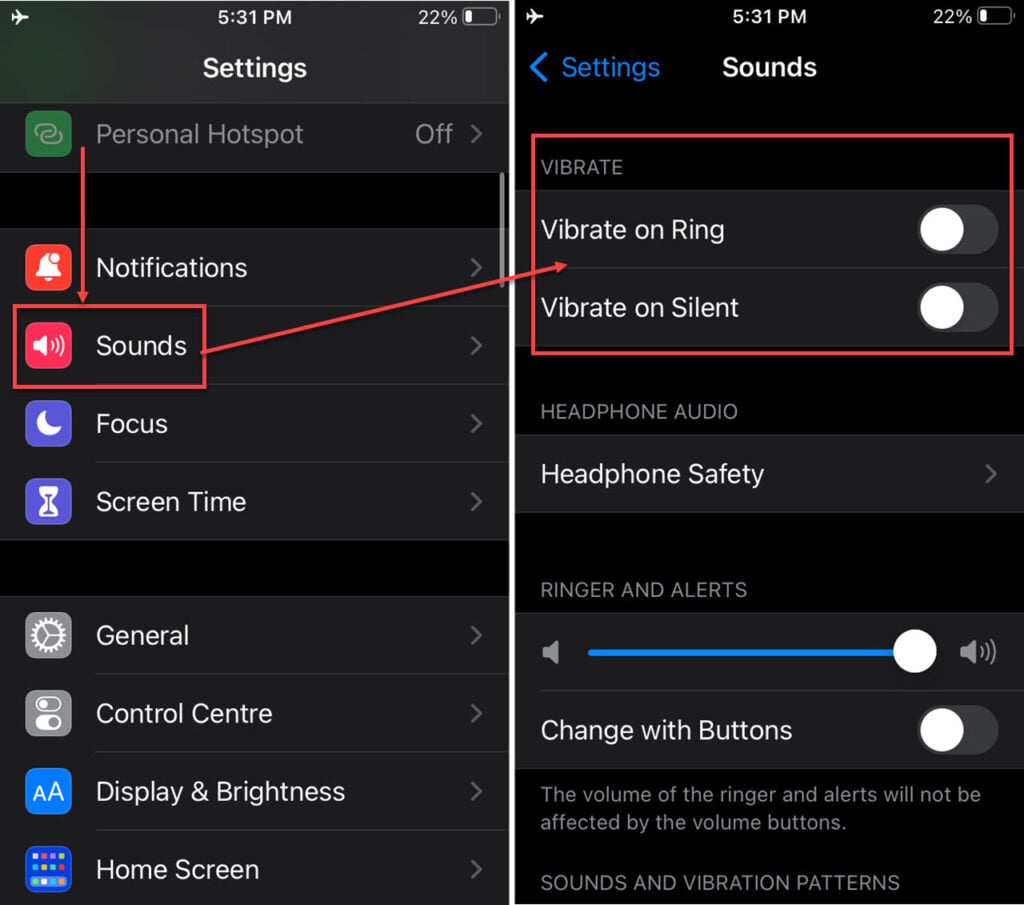
- Head to your iPhone’s settings and then scroll down to select the Sounds and Haptics option.
- Under Vibrate, you will notice two options – Vibrate on Ring and Vibrate on Silent. With these two options, you can control whether or not your phone vibrates when you get an alert.
- Just toggle on these settings as per your requirement.
Remember, the steps may differ slightly depending on your iPhone’s model and the iOS version.
Also read: What does SOS mean on iPhone?
Creating a custom vibration
You can create a custom vibration on your iPhone. Here are the steps to do that:
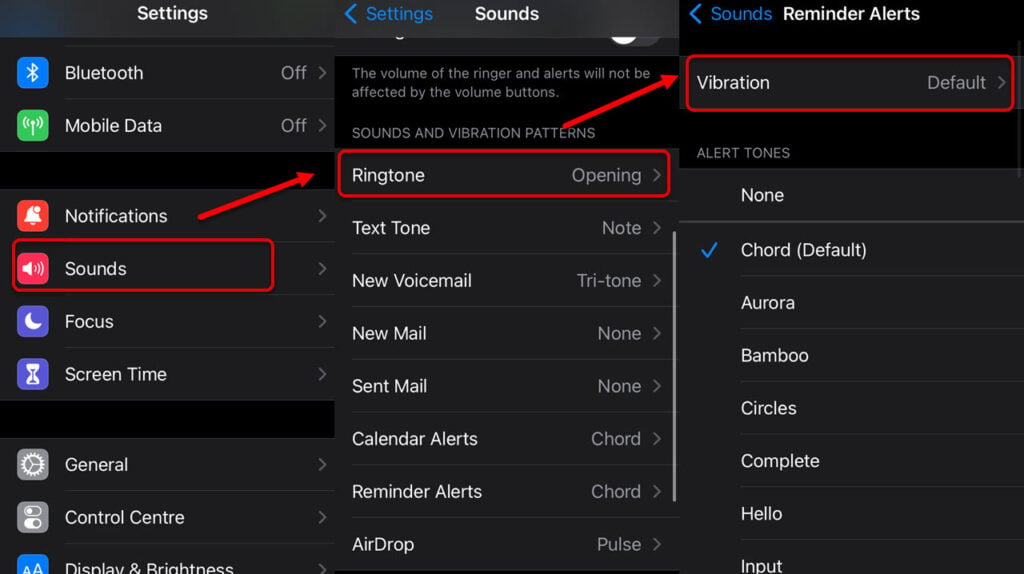
- Head to Settings then tap on Sounds.
- Scroll down and select any option under Sounds and Vibration Patterns.
- Next, tap on Vibrations.

- Then scroll down and select Create New Vibration.
- Tap on the screen to create a pattern and then tap Stop.
- Finally, tap Play to test your new custom vibration.
Also read: iPhone won’t make calls but will text: Quick Fix
Frequently answered questions (FAQs)
Let us dive into a few FAQs so that all your questions are answered:
How do I make my iPhone vibrate when I receive a text message?
To make your iPhone vibrate when you receive a text message, go to Settings > Sounds & Haptics and toggle on the Vibrate on Silent option. You can also choose a specific vibration pattern for text messages by going to Settings > Sounds & Haptics > Text Tone > Vibration.
Can I make my iPhone vibrate more strongly?
Yes, you can adjust the strength of the vibration on your iPhone by going to Settings > Sounds & Haptics > Ringtone > Vibration and selecting the Create New Vibration option. From there, you can create a custom vibration pattern that is stronger or more intense than the default options.
Why is my iPhone not vibrating?
If your iPhone is not vibrating, there could be a few different reasons why. First, make sure that the vibration is turned on in your settings (see above). If it is turned on and still not working, try restarting your iPhone or checking for any software updates. If the problem persists, there may be a hardware issue and you should contact Apple Support for assistance.
Also read: Does Starbucks take Apple Pay?





