When you are using a Chromebook, there might be times when you need to write exponents, like in math problems, scientific equations, or different situations. Learning how to type numbers and letters in exponent form can be useful.
In this article, we have discussed how to type exponents on your Chromebook in a few simple and easy steps.
Also read: How to turn on the battery saver on your Chromebook?
Type exponents on Chromebook in Google Docs
Exponents, or powers, are characters or numbers positioned slightly above the baseline on the right side. They are commonly used in math equations to represent complex operations. For instance, if you want to express multiplying 2 by itself five times, you would use an exponent (25).
Adding numeral superscripts to your text document can be done in various ways. If you are a Chromebook user, you likely use Google Docs frequently. The Chrome OS word processor provides a variety of text formatting options. Here’s how you can easily type exponents on a Chromebook using Google Docs:
Step 1: Open your file in Google Docs, select the number or letter you want to turn into an exponent and click on the Format tab in the menu bar.
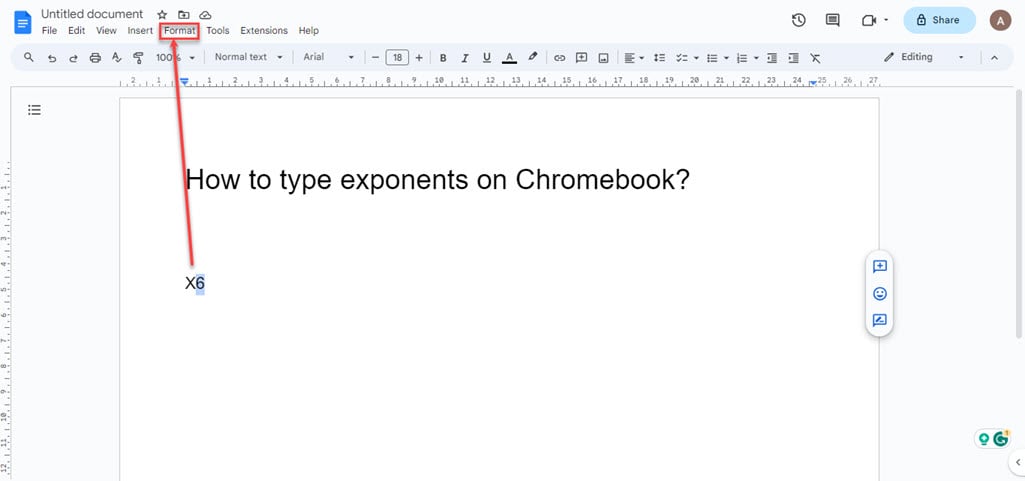
Step 2: In the dropdown menu, click on the Text and then click on the Superscript option in the sub-menu.
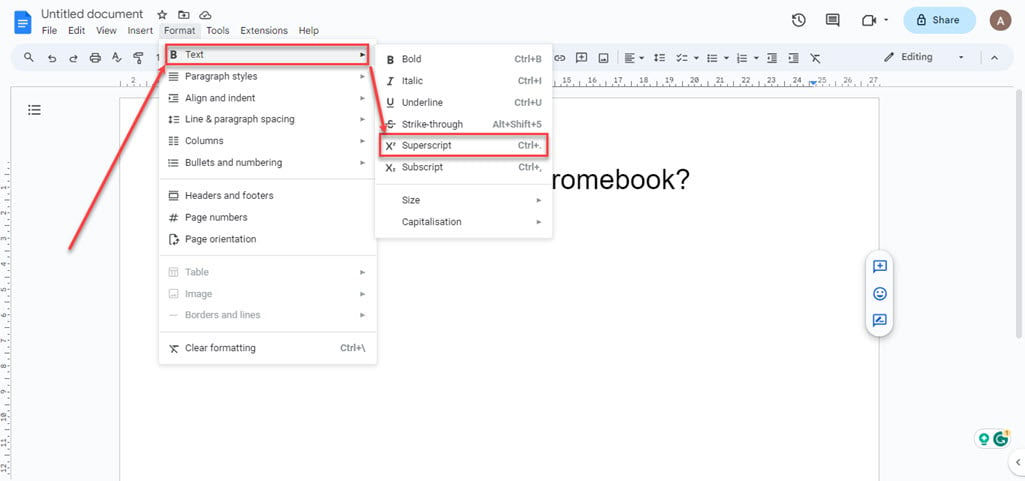
Step 3: The selected character will now show up as an exponent. You can apply the same method to other sections of your text.

Use the keyboard shortcut
You also have the option to use a keyboard shortcut for typing characters in exponent form. Here’s how to do it:
Step 1: Select the number or letter to turn into an exponent and press Ctrl + .> (period/arrow) keys on your keyboard.

Step 2: The selected character will now show up as an exponent.
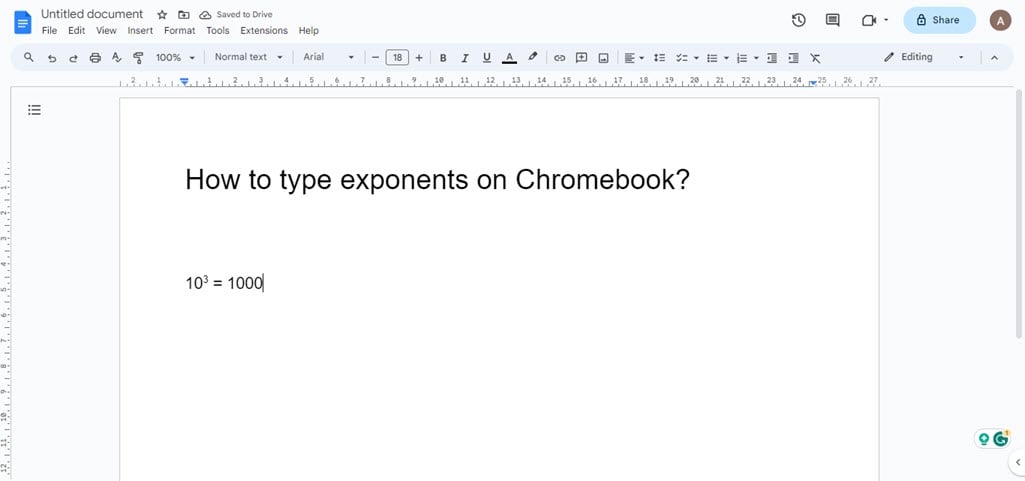
Also read: How to delete the history on a Chromebook?






