As an iPhone user, you probably have dozens of apps. You probably use some of these apps more frequently. However, many apps are useless or have served their purpose.
Unused apps can take up storage and can considerably slow down your iPhone. Moreover, given the state of cybersecurity, you should also uninstall some apps to protect your privacy.
You should know how to uninstall apps on your iPhone to remove them. In this article, we’ll explain how to do this in a few easy steps.
We’ll cover these three methods to uninstall apps, followed by related guides
- Delete app via the Home Screen
- Delete app via the App Library
- Delete app via Settings
- Delete app backups on iCloud
- Hide app purchases in the App Store
- Offload apps on iPhone
Also read: How to enable cookies on your iPhone?
Method 1: Uninstall apps on iPhone via the Home Screen
This is the easiest method to uninstall apps on an iPhone. The Home Screen is the first screen you see when you open your iPhone. It acts as a gateway to other apps and settings.

- Long-press an app on your Home Screen till you see a drop-down menu. Tap on Remove App on this menu.
- Now, tap on Delete to permanently remove the app from your device.
You can also tap on Remove from Home Screen to hide the app from the Home Screen. However, you can still access the app from the App Library.
Also read: How often does AirTag update its location?
Method 2: Uninstall apps from the App Library
App Library, as the name says, is a repository of all the apps currently installed on your iPhone. The apps are organised into various categories depending on the app’s behaviour. This makes it easy for you to find and use the app easily.
You can also uninstall apps on iPhone from the App Library by following the instructions given below:
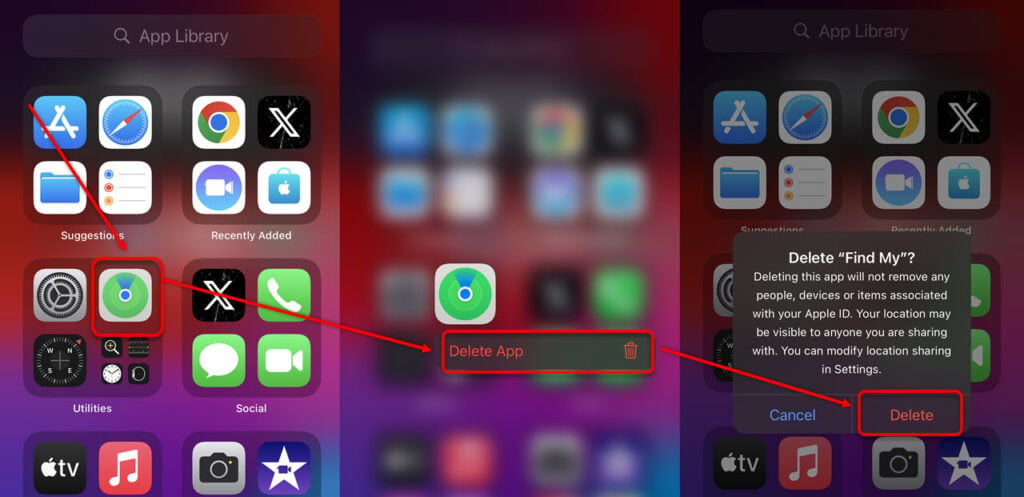
- Head to the App Library and tap on the top search box. Here, type the app’s name.
- Now, long-press the app and then tap on Delete App.
- Confirm the process by once again tapping on Delete.
Also read: How to change your iPhone’s name?
Method 3: Uninstall apps via Settings
The fourth way to uninstall apps on iPhone is via the in-built Settings option. Here’s how to do that:
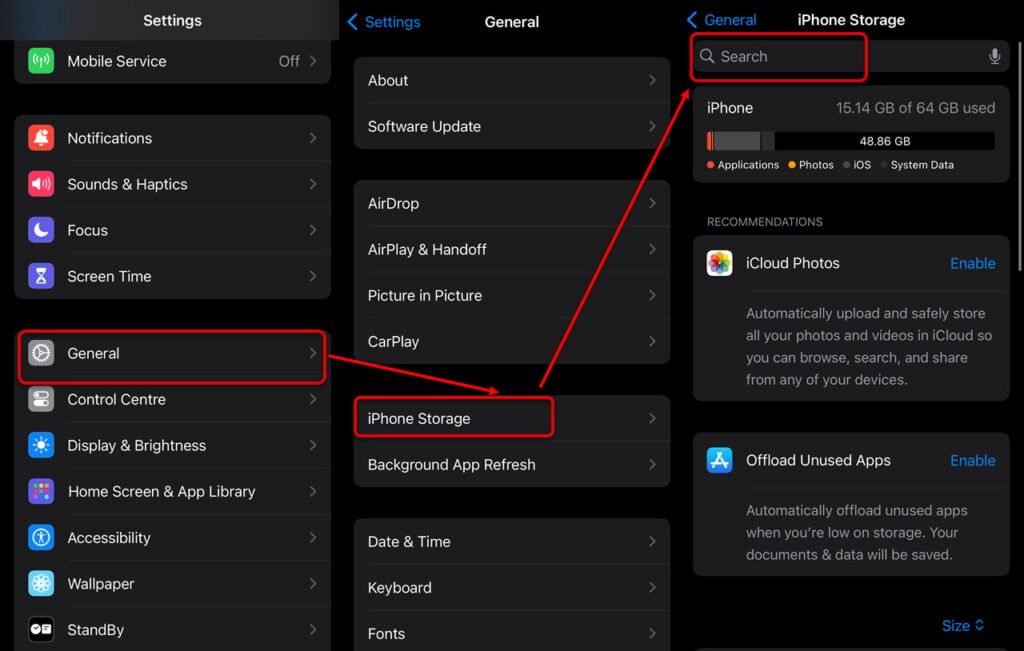
- Head to Settings > General > iPhone Storage.
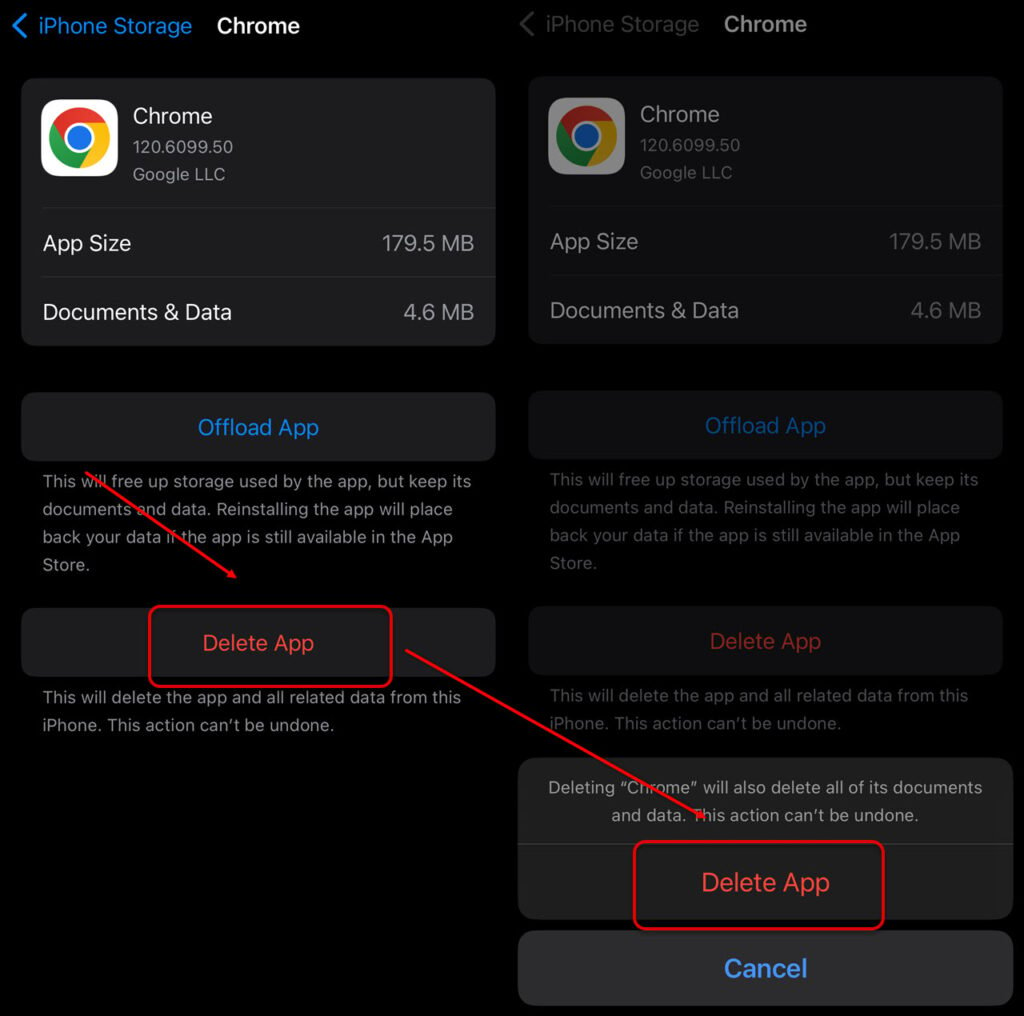
- Now, locate the app that you want to uninstall and tap on it. You can search the app’s name in the search box at the top. After that, tap on Delete App.
Also read: Is iPhone SE waterproof?
How to delete app backups on iCloud?
iCloud is a cloud storage service by Apple that lets you store your favourite files and media. This frees up much of your device’s space.
You can uninstall an app on your iPhone via iCloud. Here are the steps:

- Head to Settings > iCloud > Storage.
- Next, tap on Manage Storage.
- Navigate to Backup and then select your device name.
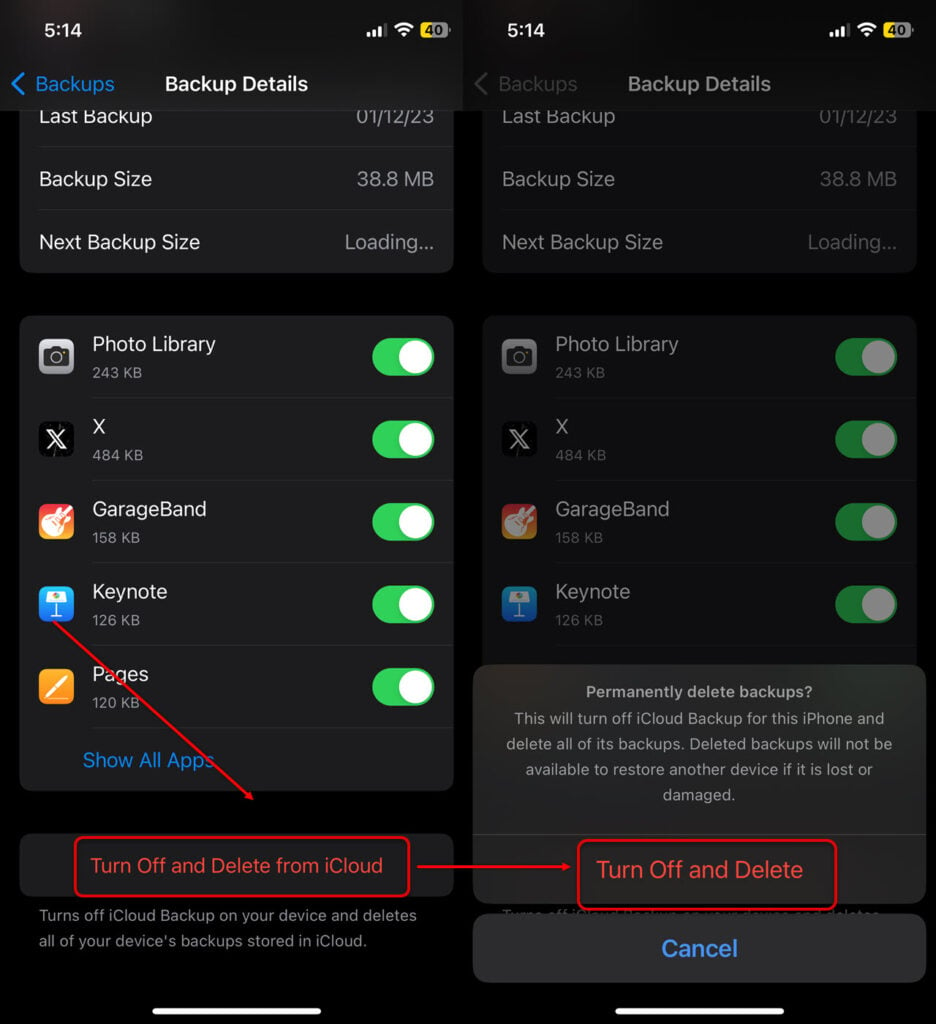
- Tap on Show All Apps.
- Now, tap on Turn off and Delete.
Also read: Is the iPhone 14 Pro waterproof?
How to hide app purchases on iPhone via App Store
The third method of uninstalling apps on your iPhone is the App Store. The app Store, just like the Google Play Store, is an online Apple app store where you can download many apps.

- Open the App Store and tap on your profile picture at the top.
- Next, tap Purchased and locate the app you want to uninstall.
- Swipe left, and you’ll see a Hide option on the right corner.
How to offload an app on iPhone?
Sometimes, you are unsure whether to keep or remove an app. Well, worry not. iOS allows you to remove an app from your storage while keeping your data. So, the next time you install the app from the App Store, you can start from where you left off. This is called offloading.
To offload an app, follow these instructions:

- Head to Settings > General > iPhone Storage.
- Select the app and then tap on Offload App.
- Finally, tap on Confirm.
If you want to offload the unused apps automatically, follow the instructions given below:
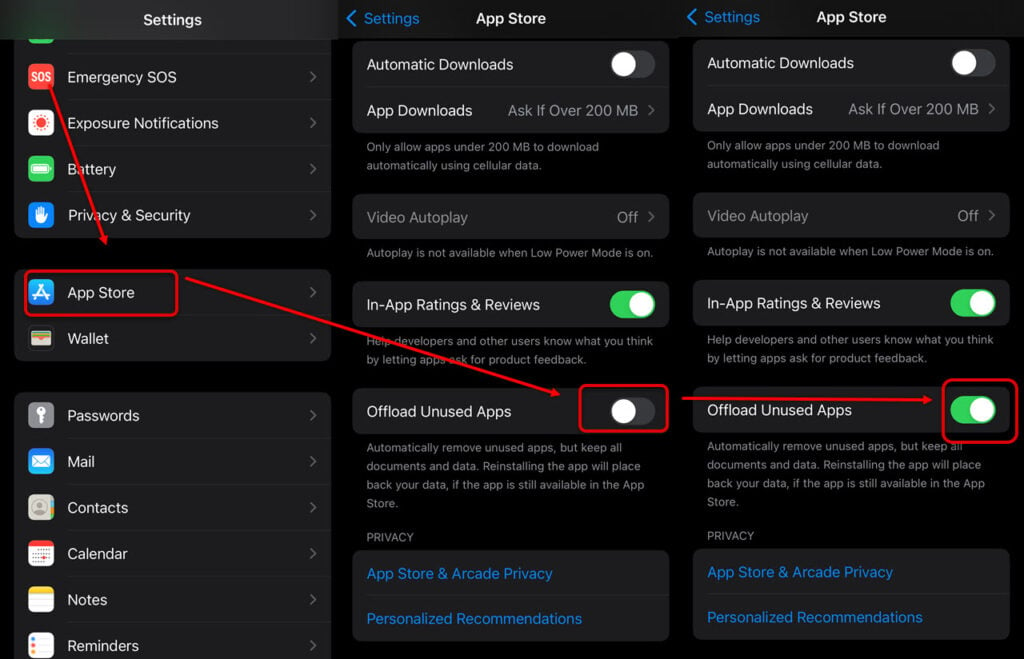
- Open Settings and then tap on App Store.
- Turn on the toggle in front of Offload Unused Apps.
Another way to turn offload on the iPhone is to head to Settings > General > iPhone Storage and then tap on Offload Unused Apps to enable or disable it as the case may be.
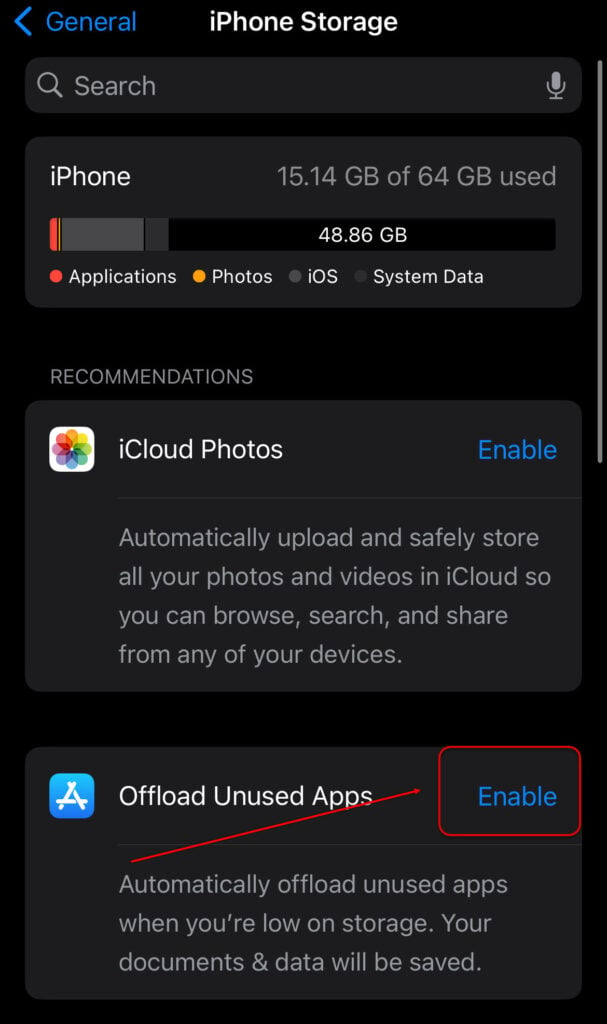
In conclusion, uninstall unused apps on your iPhone to free up your storage space and protect your privacy.
Also read: How to turn off the flashlight on iPhone 12?




