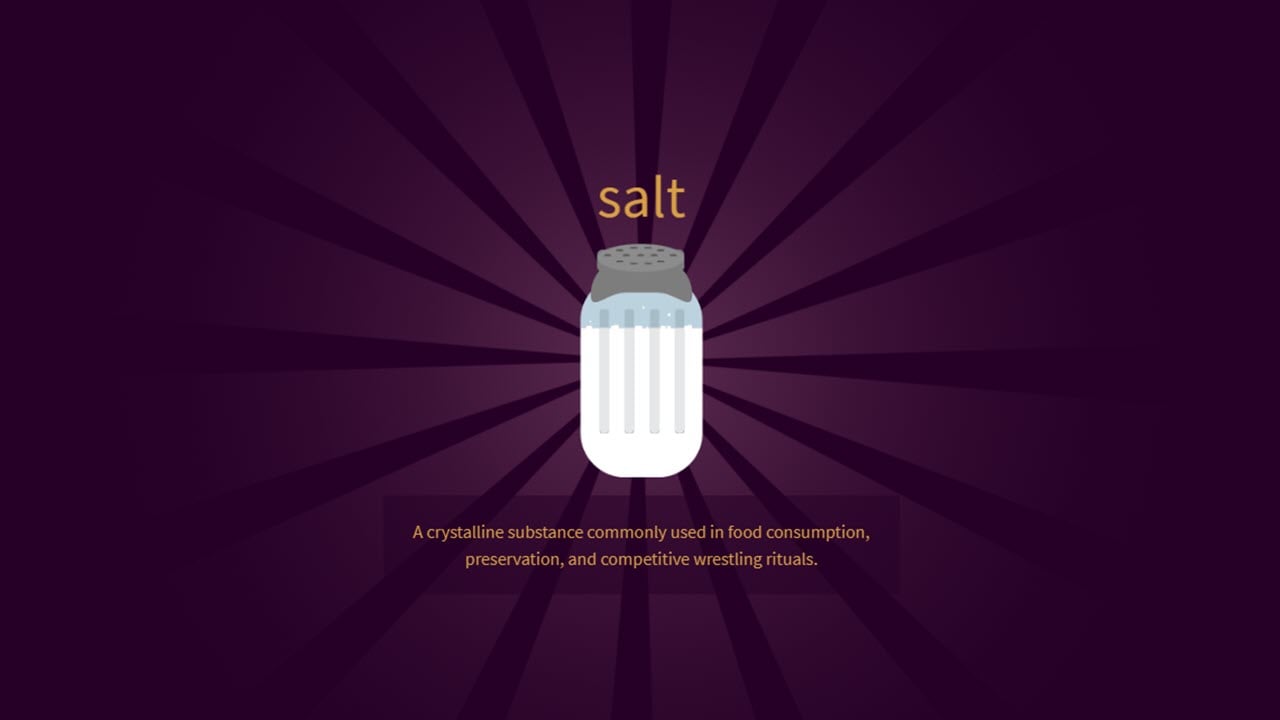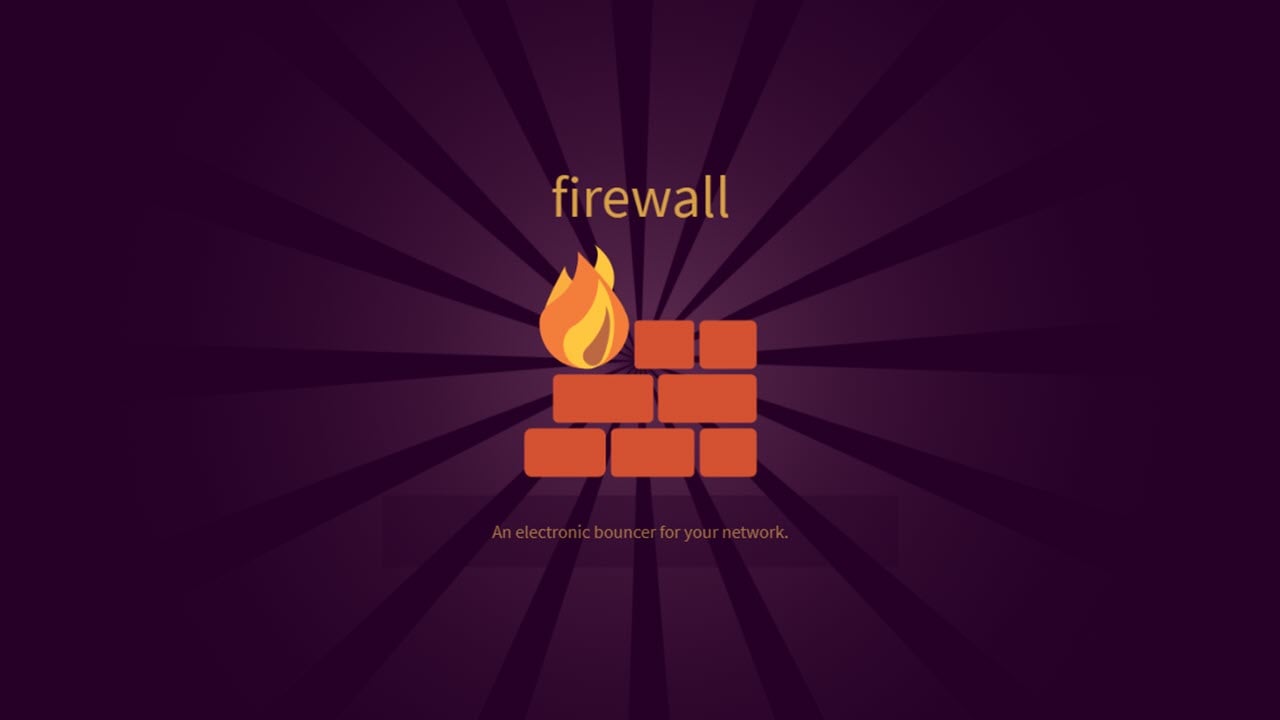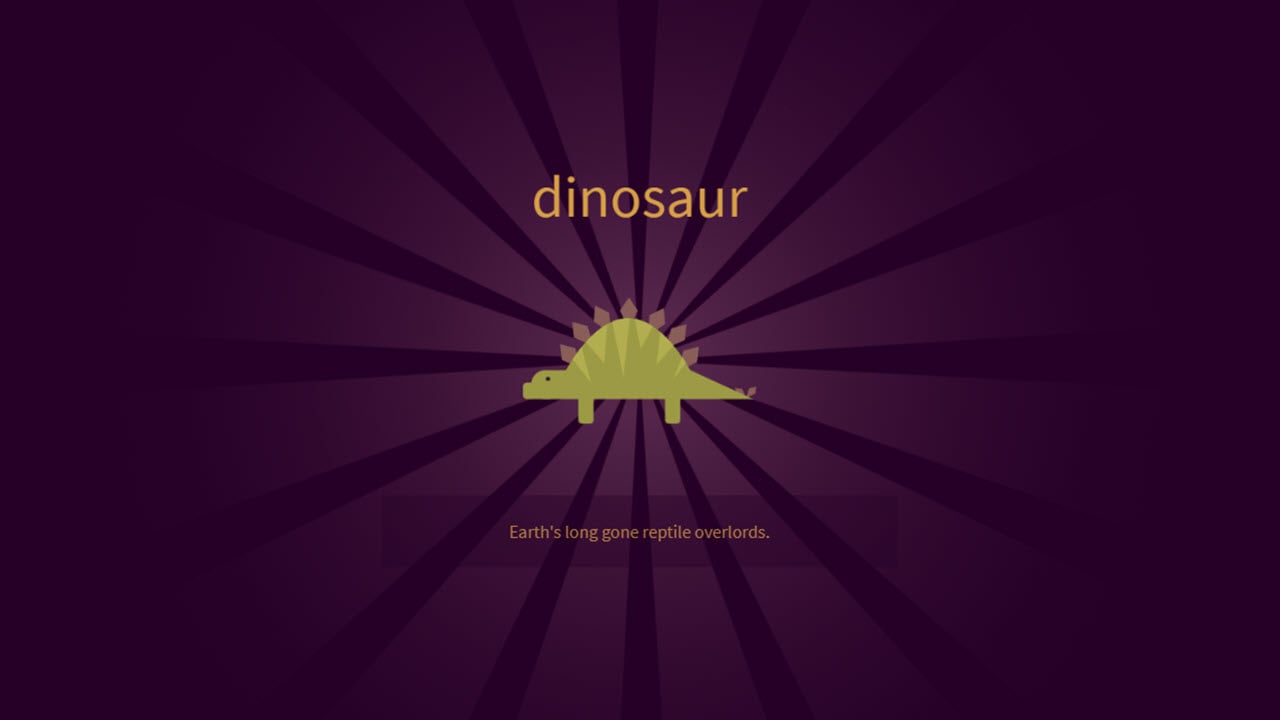Riot’s Valorant can be safely called a mix of one of the most popular first-person shooters, CS:GO, and RPGs, League of Legends. It combines the thrill of fast-paced FPS games as well as the charisma and effects of role-playing games.
While this might make Valorant sound like paradise for lovers of both genres of games, it isn’t a piece of cake as not only do you have to keep track of everything you need to in a shooter game but also deal with magical powers (or abilities, as well as ultimates) of other players.
Since the game is free-to-play, much like Riot’s other offerings, a lot of you might’ve hopped onto the bandwagon to check out the game and get a few rounds in with your friends. However, if the game isn’t for you and you would like to get rid of it instead of occupying the precious storage on your machine, here is how to uninstall Valorant in a few simple steps.
Riot Vanguard — the anti-cheat tool — will get uninstalled alongwith Valorant, and you don’t need to do that separately. However, if for some reason, you still see Vanguard after having uninstalled Valorant, head over to the end of the article to know what to do.
Also read: How to change your name in Valorant?
Uninstalling Valorant
While you can also directly delete Valorant’s files or uninstall Vanguard from the taskbar, the following method is the most effective in ensuring that Valorant, alongwith all its game files, is uninstalled from your computer.
Step 1: Click on the Start icon (at the bottom-left) or press the Windows icon on your keyboard. Then select Settings.
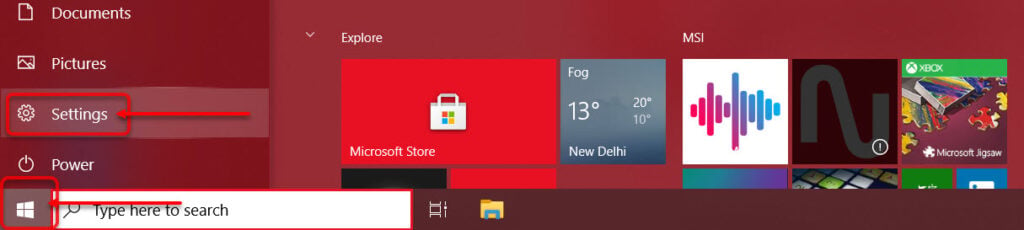
Step 2: On the settings page, click on Apps.
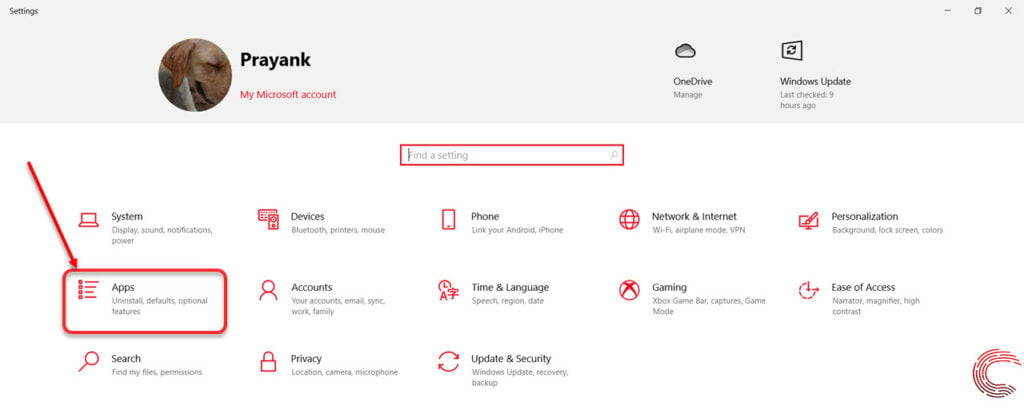
Step 3: Then on the next page, scroll down to find Valorant; select it and then click on the Uninstall button.

Step 4: Then click on the Uninstall button again in the new prompt that pops-up.

Valorant will now begin to uninstall and you’ll see the window below.

Once Valorant has completed uninstalling, you’ll see the window below. Click on Done to continue.
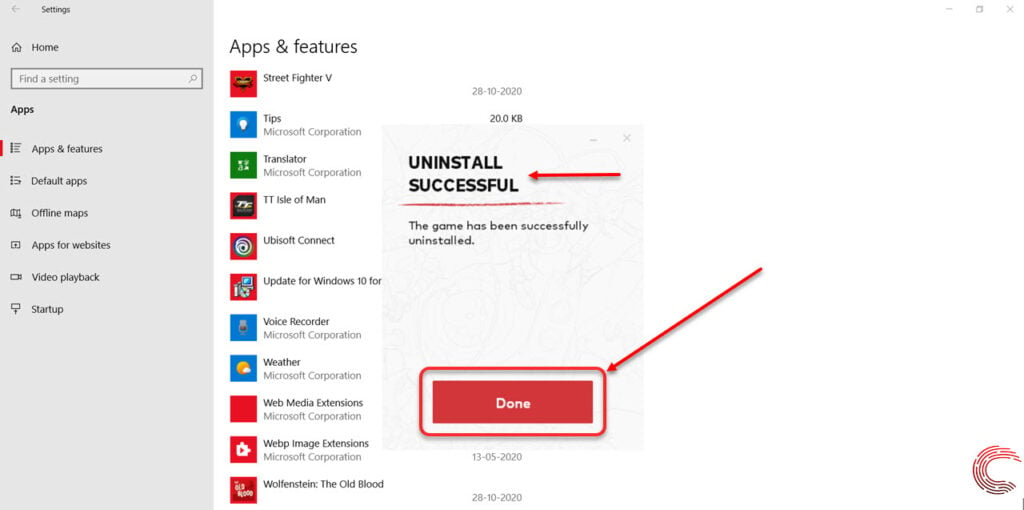
Also read: How to unlock Agents in Valorant?
Uninstalling Riot Vanguard
Riot Vanguard also gets deleted alongwith Valorant. You can scroll up on the same Apps & features settings page to confirm whether it was deleted. If it hasn’t been deleted, you’ll have to remove it manually by selecting it and clicking on the Uninstall button.

Also read: How to check for names in League of Legends?