Photo: Tada Images / Shutterstock.com
Is your email inbox overrun with unwanted promotional messages and newsletters? Many people struggle with this common problem. Fortunately, Gmail provides a helpful tool to tackle this issue — the unsubscribe feature.
This feature is quite easy to use and helps you unsubscribe from emails that you have no memory of. You can watch the YouTube video or continue reading the article below:
In this article, we’ll walk you through the steps to effectively use Gmail’s unsubscribe option and focus on those messages that truly matter the most while discarding others.
How to unsubscribe from emails on Gmail?
In this section, you’ll understand how to use the Gmail unsubscribe feature on the Gmail website and app. Let’s begin with the website first:
On Gmail website
If you use Gmail on a computer, follow these steps:
Step 1: Open Gmail and head to the Promotions tab at the top. Unlike the Primary or Social tabs, Promotions get the most spam emails.
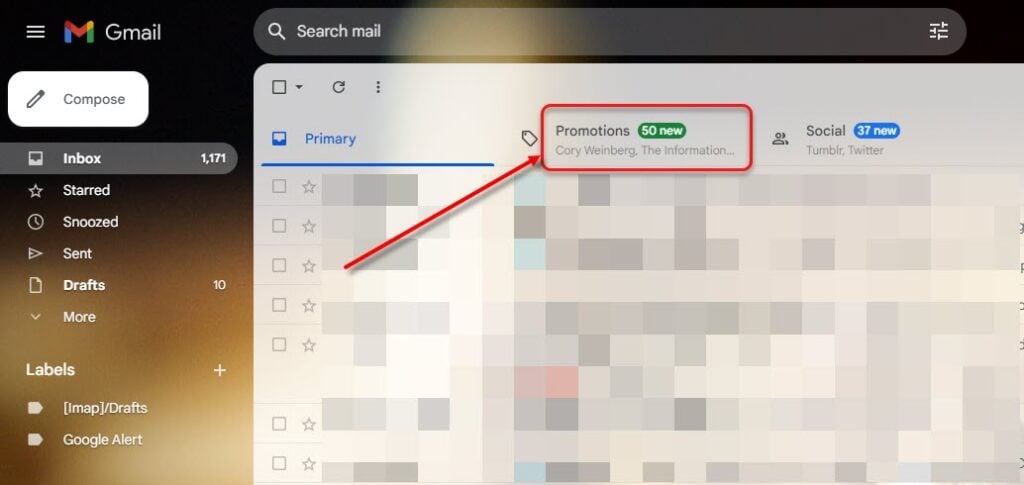
Step 2: Now, hover over the email that you want to unsubscribe to see an Unsubscribe option at the end of the email along with other options like Archive, Snooze, Delete, and Mark as read/unread.

Step 3: Now, click on Unsubscribe to complete the process.
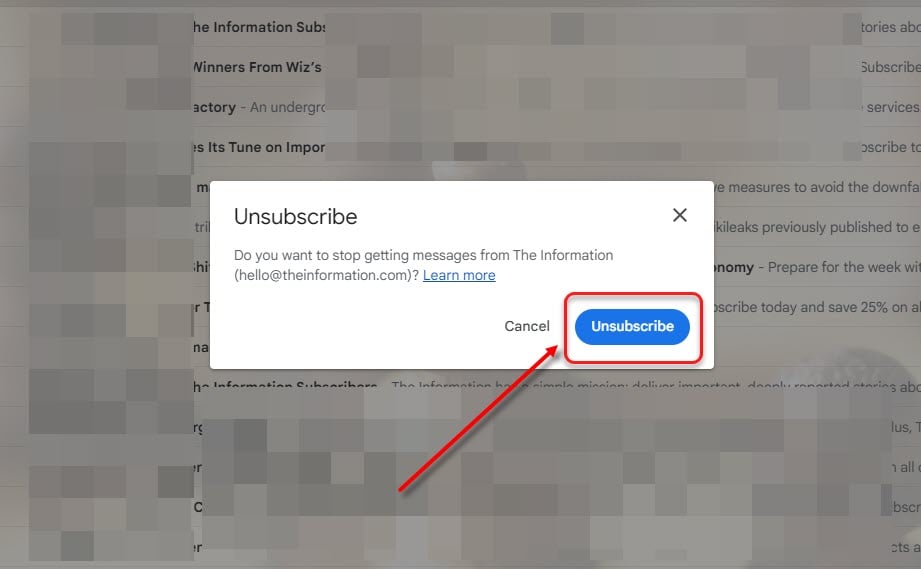
Alternatively, you can open the email and scroll down to find the Unsubscribe button. Just press it and depending on the website, follow the on-screen instructions, and you’re good to go.
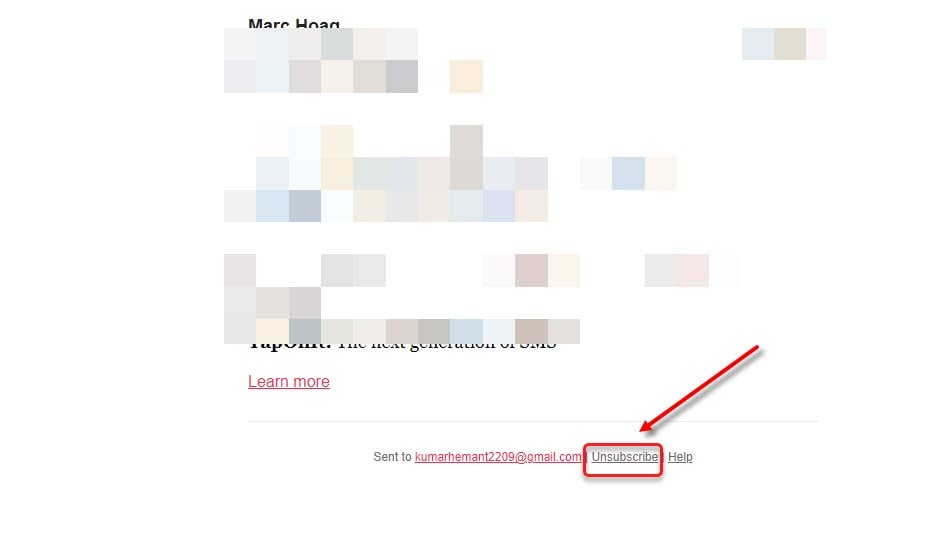
On Gmail app
On the other hand, if you use the Gmail app frequently, open the email that you want to unsubscribe, scroll down and then tap on the Unsubscribe button. Note that you can also see Unsubscribe from the list, or Do you want to Unsubscribe? buttons. All of these will do the same job.

Typically, when you click “unsubscribe” in an email, you will be taken to a website where you might have to provide reasons for unsubscribing. Just answer the questions and click “Unsubscribe” again. This should finalise the process.
Also read: Fix: Gmail action failed due to an error
Benefits of Gmail’s unsubscribe feature
The unsubscribe feature of Gmail has the following benefits:
- Saving time: Using this feature, you can unsubscribe from Gmail without visiting another website.
- Organised inbox: While we may sometimes subscribe to websites that we think are awesome, after the initial euphoria dies, the newsletters and promotional emails just fill our inboxes. Unsubscribing keeps our inboxes organized and clean.
- A lesson for the future: When you subscribe to many newsletters, unsubscribing them might take some time. This is your lesson for the future.
In conclusion, you must use Gmail’s unsubscribe feature to easily get rid of those irritating emails. However, there’s a catch: The direct Unsubscribe feature is only available when you use Gmail on your computer. On the Gmail app, you’ll have to use the other method: open the email and then select Unsubscribe.
In the News: What is the meaning of the different symbols in Gmail?







