Roku is a rather popular and well-designed streaming product that can turn just about any compatible display into a full-blown smart streaming display. However, as good as it is, it still isn’t immune to the occasional bugs and glitches. In this article, we’re talking about why Hulu might not work on Roku and what you can do to fix the issue.
Why Hulu isn’t working?
Honestly, there could be several reasons why this might happen, from simply having a slow internet connection to Hulu being down. It could also be happening because of an out-of-date or corrupted app. If you can stream other channels on your Roku, chances are the Hulu channel itself is causing problems.
Also read: Hulu error 504: 9 Fixes
How to fix this?
There are a few solutions you could try out.
Restart your Roku
Restarting your Roku and your TV is a good idea and, more often than not, will fix any such random issues that you might face.
Check your internet connection
It’s also a good idea to keep an eye on your internet connection. 4k content is heavy on the bandwidth to stream, and if you don’t have enough of it, you can run into this error at times. At least 25mbps upload and download speeds are recommended.
Check if Hulu is down
Although rare, even the most prominent tech giants go offline sometimes, and Hulu is no exception. If the service is down, there’s nothing much you can do other than to wait for it to come back online again.
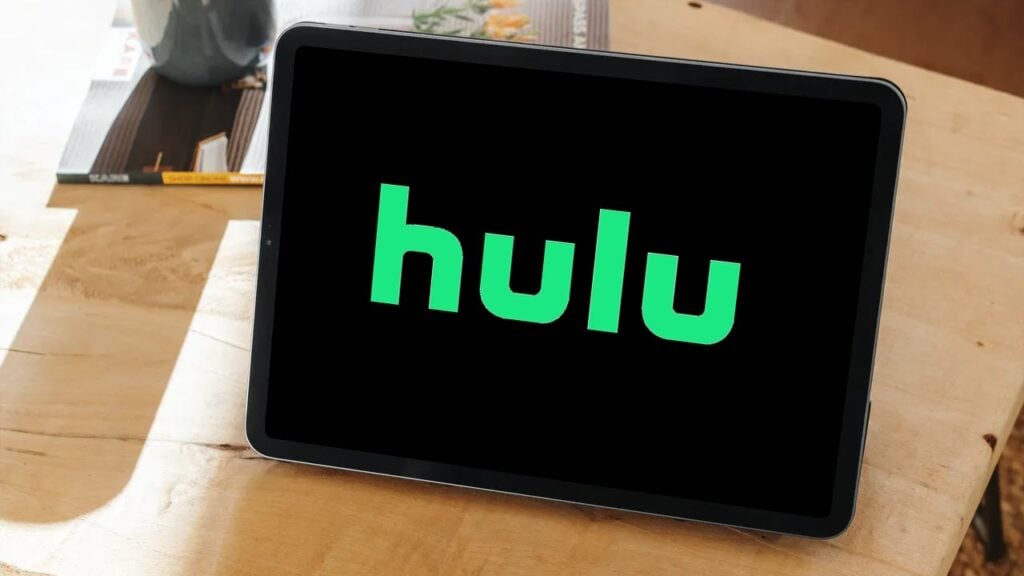
Update the Hulu Channel
Most if not all channels you have on your Roku device will require updating periodically. If you’re stuck with Hulu not working, try checking for updates to the channel and if there are any, install them right away.
Also read: Why does Hulu keep skipping episodes? 8 Fixes
Reinstall the Hulu Channel
If you don’t have any updates and Hulu isn’t down. Reinstalling the channel on your Roku isn’t a bad idea either. Just be sure to restart your Roku before you reinstall the channel.
Check for Software Update
Resetting network settings and connecting to your WiFi again can also help get the bug fixed.

Step 1: On your Roku remote, press the Home button.
Step 2: Select Settings.
Step 3: Inside settings, select System.
Step 4: Choose System restart, followed by Network connection reset.
Wait for your Roku to finish rebooting, then connect it to your WiFi again. This should solve your problem.
Factory reset your Roku
If all fails, you can factory reset your Roku. This should take care of just about any error you’re facing.
Step 1: Press the Home button on your Roku remote, and go to Settings.
Step 2: Inside the Settings, select System.
Step 3: Select the Advanced system settings and select the Factory reset option.
Also read: Roku error code 014.40: 5 Fixes






