Photo: oasisamuel / Shutterstock.com
If you’re an iPhone user, you might have noticed that sometimes your iMessage app is turned off, and you can’t send or receive messages, which can be a little frustrating, especially when you have an emergency.
iMessage is a messaging service that allows you to send and receive text messages, photos, videos, voice memos, emojis, stickers, and more over the internet. Unlike regular SMS or MMS messages, iMessage doesn’t use your cellular data plan or incur any charges from your carrier. Instead, it sends and receives messages using your Wi-Fi or mobile data connection.
In this article, we’ll explain why iMessage might be turned off and how to fix it quickly and easily.
Why is iMessage turned off?
There can be several reasons why iMessage might be turned off on your device. Some of the reasons are as follows:
- Unstable or no internet connection: If your Wi-Fi or mobile data connection is not working properly, iMessage won’t be able to send or receive messages. You can check your internet connection by opening a web browser and trying to load a website. If the website doesn’t load, try turning off and on your Wi-Fi or mobile data or switching to a different network.
- Problems with Apple ID or password: If you recently changed your Apple ID or password, you might need to sign in again with your new credentials.
- Storage issues: Sometimes, your iPhone has too little storage to support the apps. This can cause several apps, including iMessage, not to function properly.
- Issues with iOS: Sometimes, updating your iOS software can cause glitches with iMessage. To fix this, you can try restarting your device or toggling iMessage off and on. On the other hand, if your iOS has not been updated in a while, there are chances that iMessage may not work.
- Date and time issues: If the date and time on your iPhone have not been updated in a while, the iMessage service will not work.
Also read: How to close windows on iPad?
How to fix iMessage turned off?
Here are some ways to fix the iMessage turned-off problem quickly and effectively:
Restart your iPhone
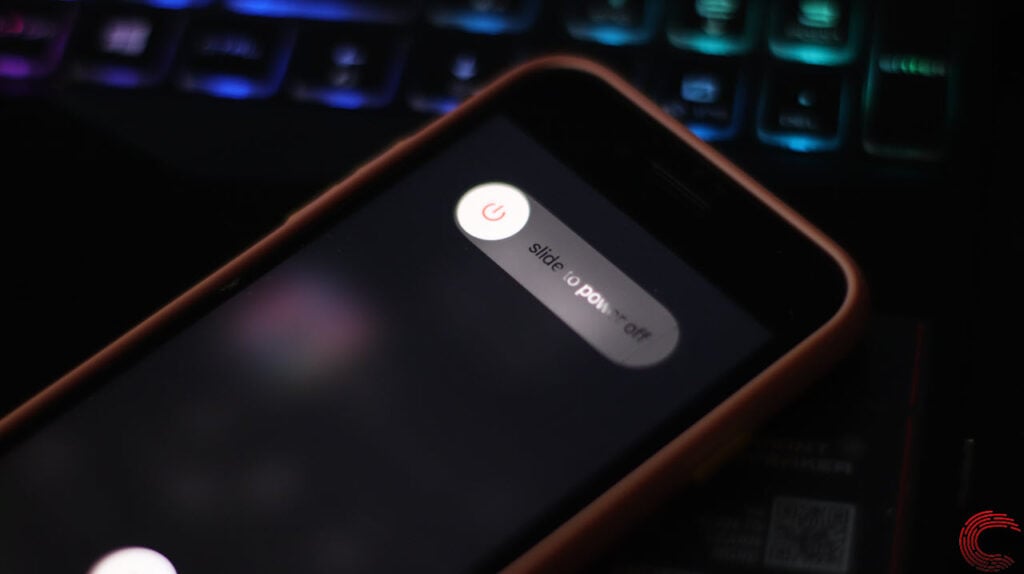
Sometimes, a mere restart can fix errors that you can’t solve. When you restart your iPhone, the RAM clears, and your phone starts afresh.
You should give it a try before moving on to other steps.
Fix your internet connection

Make sure that there is no network issue at your end. For that, there are certain things that you must first take care of:
- First, ensure there isn’t any internet outage in your area. You can ask your Internet Service Provider for the information or visit their website.
- If there is no outage, it is time to check the hardware to ensure they are not damaged. Check all the hardware associated with the internet connection. That includes your router, modem, power cable, and the main power source, among others. Ensure that all the hardware is undamaged and working properly. If you notice any damage, change it asap.
- If the hardware is fine, then it is time to check the connections. Make sure that the cables are secured firmly in the proper ports.
- Sometimes, there is too much distance between the WiFi and the receiving device. Make sure that the distance is less. Or, you can directly connect the internet to your computer as it provides a more stable speed than WiFi.
- Also, remove any other electronic appliances that might interfere with the WiFi signals. While you are at it, place the WiFi on a raised platform so that the devices catch signals seamlessly.
- If many devices are connected to your network, remove them before playing games on the internet, as the devices share the limited bandwidth of the plan. You can also think of upgrading your existing internet plan.
Sign in with the latest Apple ID
To sign in with the latest Apple ID, head to Settings > Messages > Send and Receive and then tap on your Apple ID to sign in.
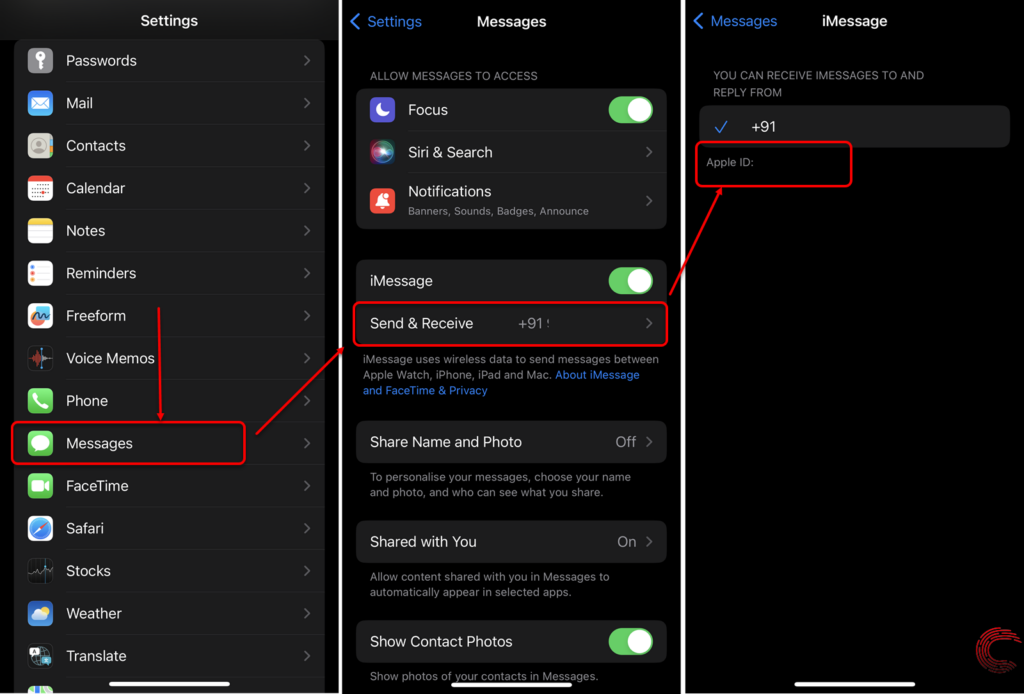
Update your iPhone
As explained earlier, updating your iPhone should be on your priority list of fixes if you haven’t done it in a while.
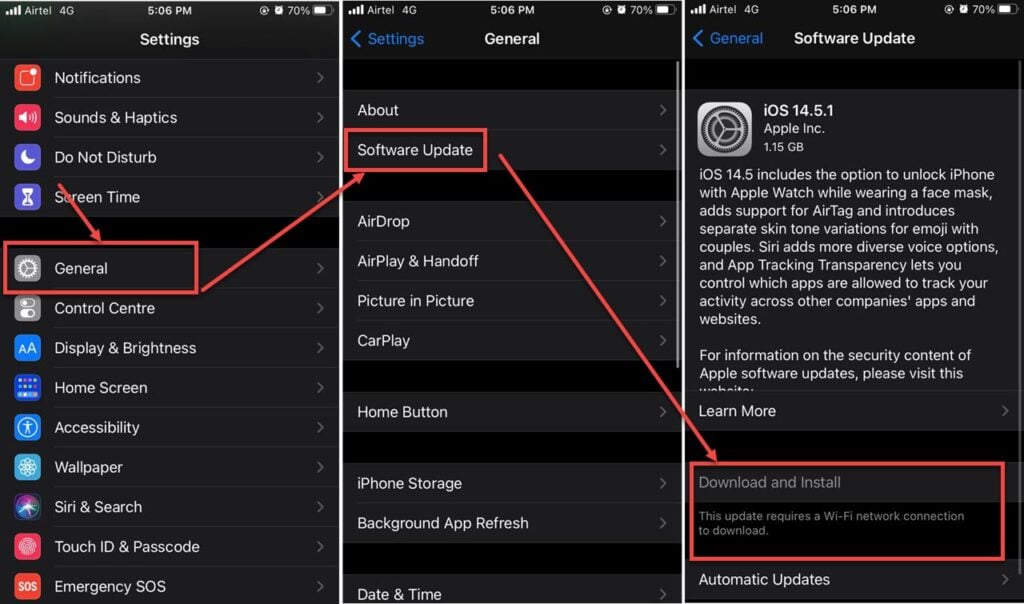
If you haven’t updated your iPhone in a while, go to Settings > General > Software Update to check for any available updates.
Free some storage
Delete some apps or files that you don’t use or need. You can transfer the file to some other device at your convenience. We have a list of the best external hard drives if you want one.
Change the date and time
As mentioned earlier, faulty date and time settings will cause the iMessage app to turn off. Head to this link to change your iPhone’s date and time.
Reset the network settings
Resetting your iPhone’s network settings can help resolve wireless charging issues caused by connectivity problems. To reset the network settings, follow the steps mentioned below.
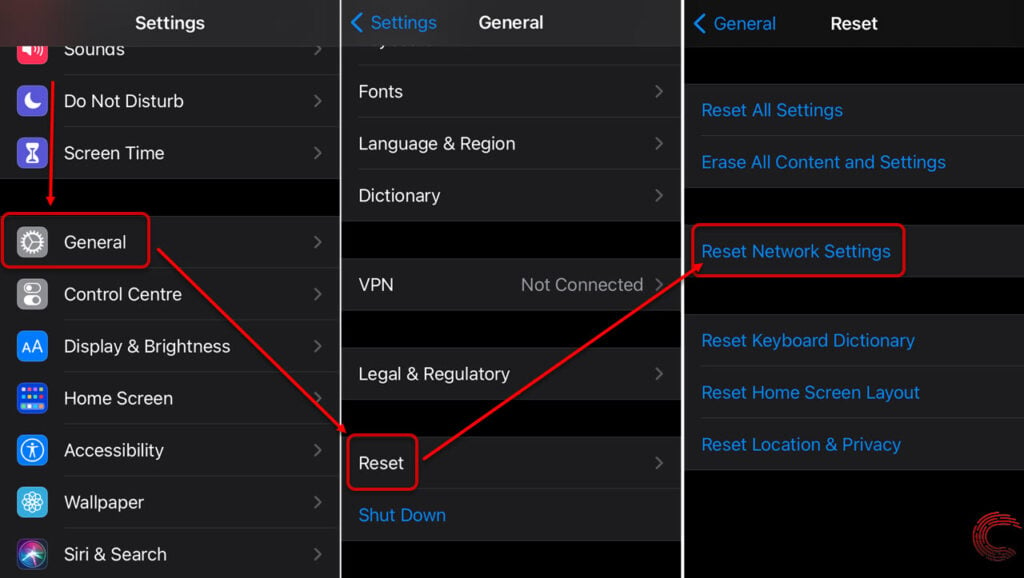
- Go to Settings and tap on General
- Scroll down and tap on Transfer or Reset iPhone
- Tap on Reset Network Settings
Switch to WiFi
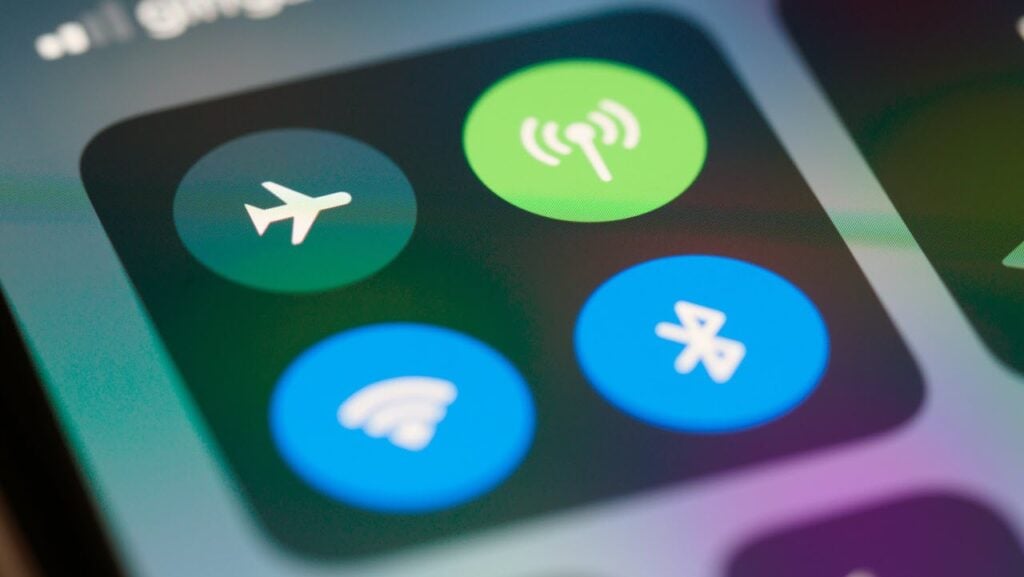
Many times, the cellular internet doesn’t work as intended. This can be due to many reasons, like heavy traffic during peak hours or infrastructure repair.
If the iMessage service is not working on a cellular connection, you should toggle to a WiFi connection that is considered more stable and fast.
Perform a factory reset
As a last resort, you can try to perform a factory reset on your iPhone. This will erase all the data and settings on your iPhone, so be sure to make a backup of all the important files. To factory reset your iPhone, follow the steps mentioned below:
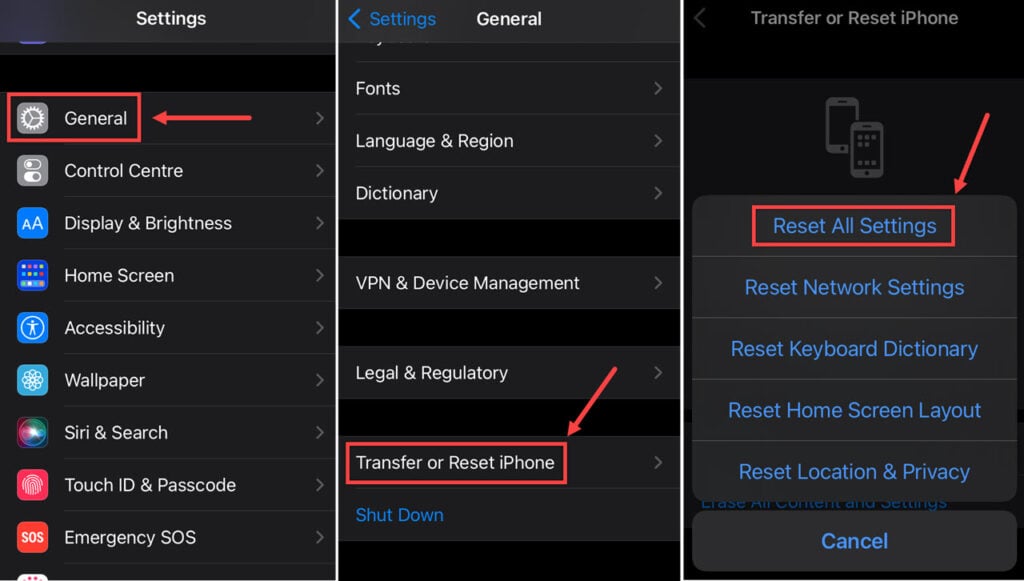
- Go to Settings and tap on General
- Scroll down and tap on Transfer or Reset iPhone
- Tap on Reset all Settings.
Also read: How old is my iPad?





