Many users face an ‘Incorrect PSK provided for Network SSID’ error message when connecting to a new network. Whenever your device searches for a new network, it creates a new profile containing the network name (SSID). It also creates the Pre-shared key (PSK), a security mechanism that uses a shared key to connect the WiFi client to the access point.
However, sometimes, the PSK does not match the one configured on the network’s router. This can cause frustration for people who want to connect to a network promptly.
In this article, we will help resolve this error and ensure a smooth connection to your network.
Also read: Error: Invalid command ‘bdist_wheel’: Quick Fix
Possible causes of the ‘Incorrect PSK provided for Network SSID’ error
Here are the possible causes of the ‘Incorrect PSK provided for Network SSID’ error:
- Outdated network driver: Sometimes, the network driver is obsolete and may cause certain network errors.
- Faulty router or modem: The router or modem may be faulty, that is, physically damaged or there might be a minor bug disrupting normal functioning.
- Minor bugs in the network: Sometimes, the network may have minor bugs or not be working as expected.
Also read: Fix: HTTP/1.1 internal server error 43531
How to fix the ‘Incorrect PSK provided for Network SSID’ error?
Now that we have understood the possible causes of the ‘Incorrect PSK provided for Network SSID’ error let us quickly head to the fixes:
Power cycle your router

Probably the easiest step is to power cycle your router. Power cycling the router or any device fixes various errors that may affect you.
To power cycle the router, first, unplug it from the main power source. Then, wait for at least 30 seconds to a minute before plugging it back in and turning it on.
Wait for the router to finish the startup process and check whether it solves the problem.
Update your network driver
As explained earlier, if the network driver is not updated, it can result in several errors, including the ‘Incorrect PSK provided for Network SSID’ one.
Here’s how to update the network driver on Windows:
Step 1: Head to the taskbar search box and type Device Manager. Alternatively, press the Windows key + X and then select Device Manager.

Step 2: In the Device Manager settings, expand the Network Adapters section to see all the options. Now, right-click on the wireless network adapter and select Update driver.

Step 3: Finally, click on Search automatically for drivers and follow the on-screen instructions to finish the process.
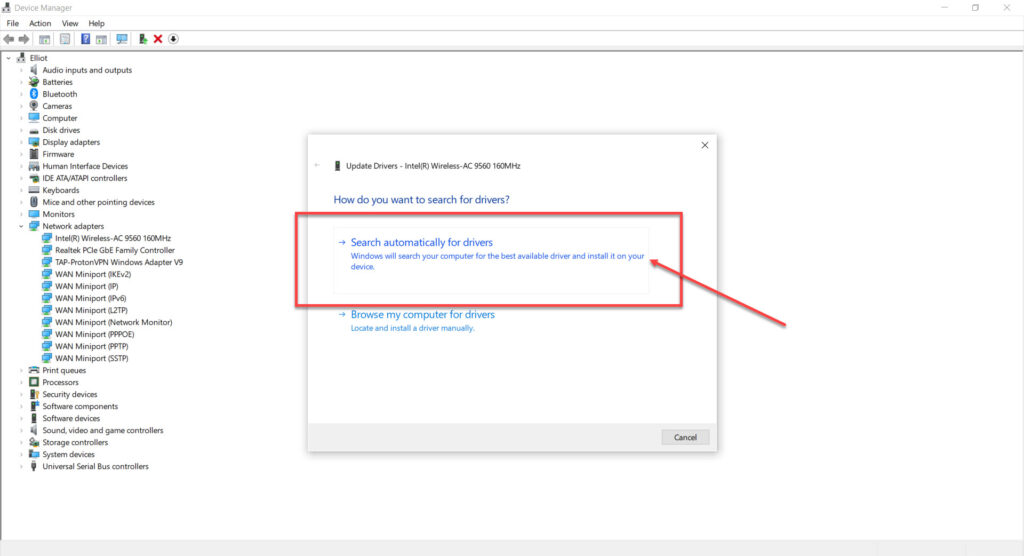
Also read: Runelite encountered a fatal error while downloading: Quick Fix
Forget the network
The third way to fix the ‘Incorrect PSK provided for Network SSID’ error is to forget and reconnect to the problematic network.
Step 1: Open Settings by pressing the Windows key + I. Alternatively, go to Start > Settings.

Step 2: Head to Network and internet and then select WiFi

Step 3: Click on Manage known networks.

Step 4: Select Forget beside the network that you want to reconnect.

Head to this article to understand how to forget a WiFi network on a Mac.
Connect the network manually
Sometimes, you must connect the network manually to fix the ‘Incorrect PSK provided for Network SSID’ error.
Here’s how to do this:
Step 1: Open the Control Panel and then click on Network and Internet.
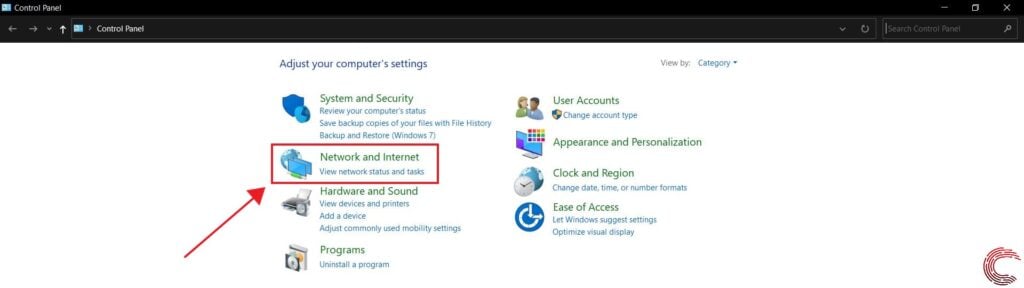
Step 2: Click on Network and Sharing Center.

Step 3: Select Set up a new connection or network.

Step 4: Click on Manually connect to a wireless network.

Step 5: Enter the network’s name, set the security type to WPA2-Personal, enter the security key, and press Next. After that, select Use the existing network, and you’re good to go.

In conclusion, the ‘Incorrect PSK provided for Network SSID’ error can be caused by various factors, including a router bug, outdated network drivers, or a faulty router or modem. Follow the steps we have provided below to fix the error and easily connect to the WiFi network.






