When any popular social media platform of our time stops working or performing in any manner, it gets noticed. Instagram is a widely used platform for posting photos and videos and sending messages. Therefore, if you have been experiencing glitches in the functioning of Instagram DMs, you’re not alone.
This article explains the glitches in Instagram messages and how to tackle them.
8 ways to fix Instagram DMs
Millions of people worldwide use Instagram, so staying on top of your messages becomes a priority. Here are eight reasons why Instagram’s DMs may not be working:
Need for (Internet) Speed
There might be an issue with the internet connectivity to Instagram. It takes a certain bandwidth to load any videos or open posts sent to you on Instagram. If your phone is not in a good network area, it will take time for Instagram DMs to load. You may be able to view some of your messages; however, opening them takes too much time.
Take care of your internet connectivity issue by changing your position. Walk around to check where you can get the maximum signal strength. Check your WiFi router if you’re connected and switch it off for a while. You can also place your phone on Flight Mode for a while.
Also read: What does try/silent mean on Instagram?
Blocked DM
If one of your chats has completely disappeared, it may be because your friend has blocked you. Yes, that is hard to hear; however, it also means that re-opening Instagram or refreshing the chats is not the solution.
You can contact the friend who blocked you via another social media platform to ask why they are acting.
Full of cache
Your Instagram app ends up storing a lot of cache information. Because of this, the app may take some time, and some features may not open easily. Whether or not you are an avid user, clearing out this memory for fast processing time is suggested.
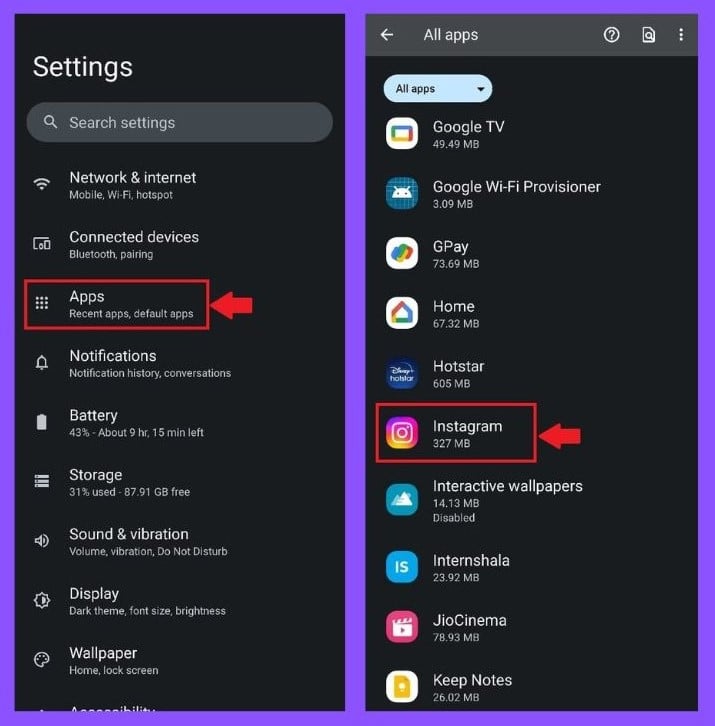
In Android phones, you can follow these steps to clear your cache:
- Go to the Apps option in Settings.
- This will open up all the apps present on your phone. Search for Instagram and tap on the app.

- It will lead you to App Info, where you can tap the Storage & Cache option.
- Tap on the Clear Cache option to clear all unnecessary files.
For iOS devices, go to settings and look for Apps. Open Instagram when you locate it, and tap on the Clear Cache option again.
Also read: Instagram: Oops an error occurred: 6 Fixes
Update app
Try to update the app on Google Play Store or Apple App Store. There might be a newly introduced feature in the DMs because your old version is not working. After updating the app, you can re-open your Instagram messages.
Uninstall app
If updating the app doesn’t help, you can try uninstalling and re-installing the Instagram app. This might help remove any corrupt files that could hamper the app’s functionality.
Instagram web
Try using the Instagram website instead of the app. You might find that your messages are working on your desktop. If so, the problem lies with the app on your phone, not the server or the company.

Contact Instagram help
If the above solutions are not working, do not worry; you can always contact Instagram’s customer service. Sometimes, there might be a problem with your account, and the only way to fix that is by contacting Instagram help.
Switch Accounts
Try switching to another account if you are still experiencing inconvenience. If you can successfully use DMs from your second account, you can try again later from the previous account.
Also read: Can you be hacked through Instagram DM?







