Instagram music is a rather popular tool for its users. The tool lets you add music along with lyrics to your stories. However, due to copyright instructions and global licensing issues, the rollout of this tool hasn’t exactly been smooth.
In this article, we’re going over a few fixes to help you if Instagram music is not working on your phone.
Update your app
The first thing you should try is looking for updates for the Instagram app. Head over to the Google Play Store or the Apple App Store and check if you’ve got any updates. If any updates are available, install them right away and try again.
Also read: How to change the thumbnail on Instagram?
Reinstall Instagram
If updating didn’t work, try removing the app from your phone and installing it again. This can help freshen things up and eliminate any corrupt files or data that might be hindering app functionality.
Use a VPN
Often Instagram will release a feature in one region and not the other. In such cases, you can get around these geo-restrictions using a VPN. Select a server in a location where you know the feature works and try again.
Also read: How to view Instagram Stories anonymously?
Use your personal or creator account
If you’re using a business account and the feature is missing or not working, try going through your personal account and check if the feature works there. Alternatively, you can also try switching to a creator account to check if the feature is available there.
At times, Instagram features roll out at different times to different types of accounts on the platform.
Clear the app cache
Clearing the app’s cache can eliminate any corrupt files or data that might interfere with Instagram’s functionality.
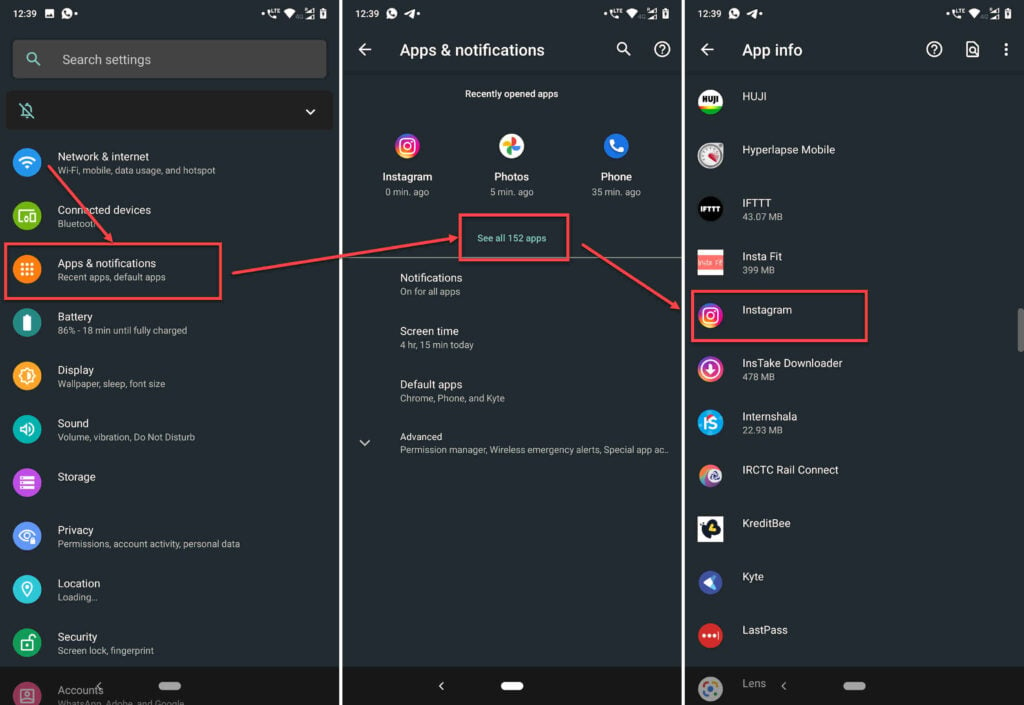
- Tap on Apps and notifications.
- Tap on Show all apps and find Instagram from the list. If you’ve recently used Instagram, it’ll show up in the recent apps as well.
- Tap on Instagram.
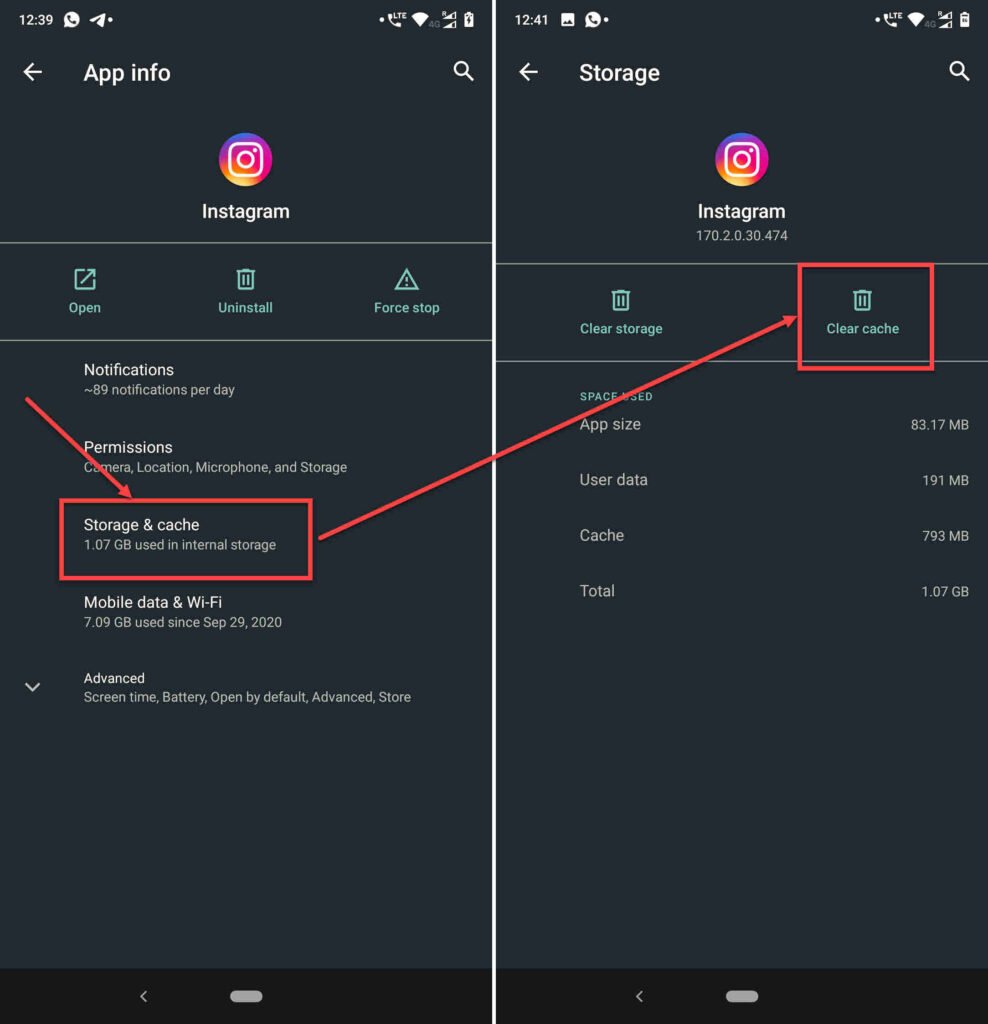
- Then tap on Storage & cache.
- Then tap on the Clear Cache button.
Also read: How to upload reels on Instagram?
Try signing out
You can try signing out of Instagram and signing back in again to check if that resolves your issue.
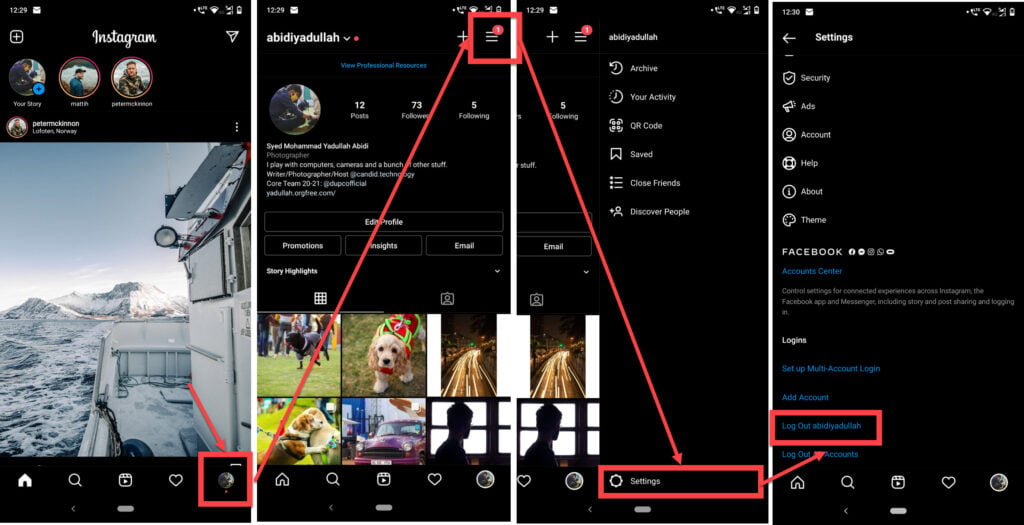
- Tap on your profile picture at the bottom-right of the app.
- Then tap on the triple horizontal bar (hamburger) menu icon at the top-right.
- Tap on Settings.
- Scroll to the bottom of the next page and tap on Log Out.
Contact Instagram
At times, contacting Instagram about the issue is all you can do. Here’s how.

- Open the Instagram app and head over to your profile by tapping your profile picture in the bottom-right.
- Tap on the hamburger menu icon on the top right to open the options menu.
- Tap on Settings.
- Head over to Help.
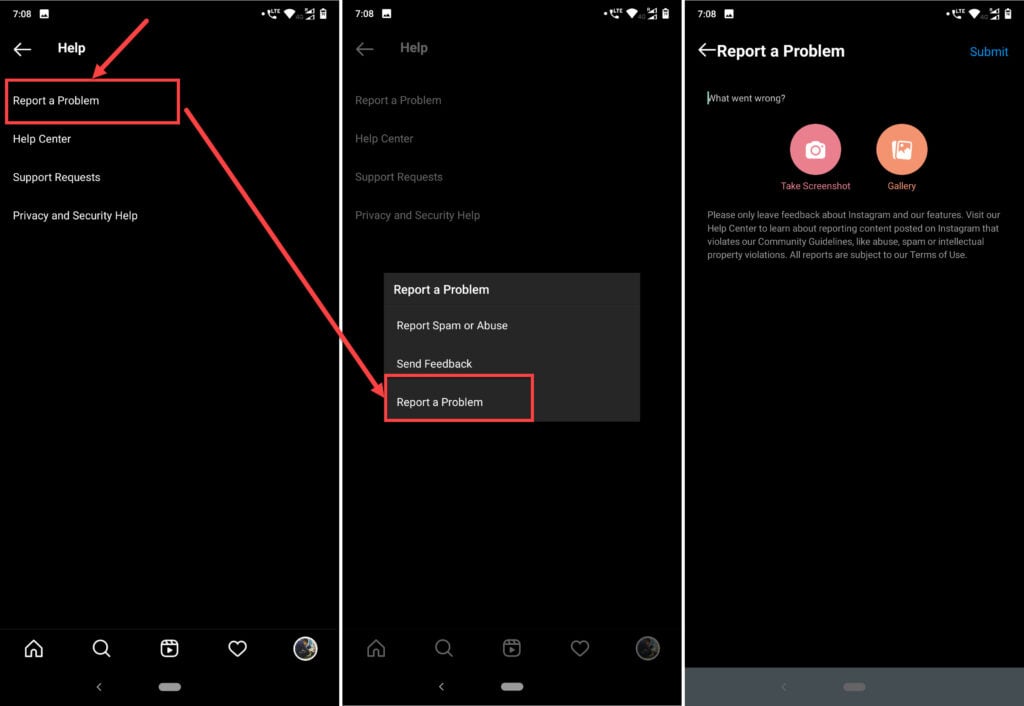
- Under Help, tap on Report a Problem.
- You’ll be presented with a few options to choose from. Tap on Report a Problem again.
- Here you can describe the issues you’re facing and attach any relevant screenshots as well.
Once you’ve reported to Instagram, all you can do is sit back, wait and hope you get lucky.
Wait for the feature to arrive
Finally, if nothing else works, all you can do is wait for Instagram to roll out the feature in your region or for your particular account type. Aforementioned, Instagram features are rolled out at different times for different accounts so that you might get your feature later.
Also read: How to delete Instagram account on iPhone?






