Instagram often relies on SMS verification codes to ensure the security and authenticity of your account. However, people have reported the frustrating issue of Instagram not sending SMS code on their mobile. If you are one of those people, then this article is for you.
In this article, we will provide you with a comprehensive guide on how to fix the Instagram not sending SMS code issue. By following the troubleshooting steps mentioned later in the article, you can regain access to your Instagram account and enjoy a seamless experience.
Instagram sends SMS codes as a security measure to verify the authenticity of user accounts. By requiring users to enter a unique code sent to their registered phone number, Instagram ensures that the person attempting to log in or perform account-related actions is the legitimate owner of the account. The additional layer of security helps protect against unauthorised access, identity theft, and potential misuse of user accounts.
Instagram not sending SMS code: Possible reasons
By now, you have understood the importance of SMS verification on any platform. Here is a list of reasons why Instagram is not sending the SMS code on your phone:
Technical glitches
Instagram’s SMS code delivery system may experience temporary technical glitches or delays. These can occur due to server issues, network congestion, or maintenance activities on Instagram’s end. In such cases, it’s advisable to wait for a while before trying again later.
Incorrect phone number
One possible reason for not receiving SMS codes is an incorrect or outdated phone number associated with your Instagram account. If you have changed your phone number and forgot to update it on Instagram, chances are that you will not receive the SMS.
Blocked or restricted numbers
Some mobile service providers implement restrictions or blocks on certain numbers to prevent spam or unwanted messages. It’s possible that your service provider may have implemented such measures, causing the SMS codes from Instagram to be blocked or not delivered.
Account-specific problems
Certain account-specific issues could prevent Instagram from sending SMS codes. For instance, if your account has been flagged for suspicious activities or violating Instagram’s community guidelines, the platform may temporarily restrict or disable SMS code delivery. In such cases, it is advisable to review Instagram’s terms of service and community guidelines and ensure your account adheres to them.
Also read: Instagram message stuck on sending: Quick Fix
Instagram not sending SMS code: 9 ways to fix it
Now that we have understood the causes for Instagram not sending SMS code, let us head to the fixes:
Check Instagram’s servers
You should always start by first checking the server status of Instagram. If the servers are down, all the Instagram functionalities, including the SMS service will be down too.
Visit Downdetector to confirm Instagram’s server status. If the servers are down, there’s nothing you can do but wait it out.
Restart your device
A simple device restart can work wonders as it often resolves temporary glitches that may be affecting SMS code delivery. Power off your mobile, wait for a few seconds and then power it back on. After restarting, attempt to request the SMS code once more.
Verify or change your phone number on Instagram
As we have explained earlier, a wrong phone number can be a cause of you not receiving the SMS codes from Instagram. Here’s how to verify that you have the same phone number on Instagram that you currently own.

- Open the Instagram app and then tap on your profile icon at the bottom right of the screen.
- Next, tap on the hamburger button at the top right of the screen and then tap on Settings and privacy.

- Next, go to Accounts Center > Personal details > Contact info.
- If you notice that the phone number that you have entered on Instagram is wrong, tap on the phone number and then tap on Delete number.
- After that go back once and then tap on Add new contact at the bottom of the screen to add another number.
After you have added a new phone number, you will receive SMS codes from Instagram.
Allow permissions for the Instagram app
If you have restricted the Instagram app’s permissions, you may not receive an SMS code. To resolve this, follow the steps given below:
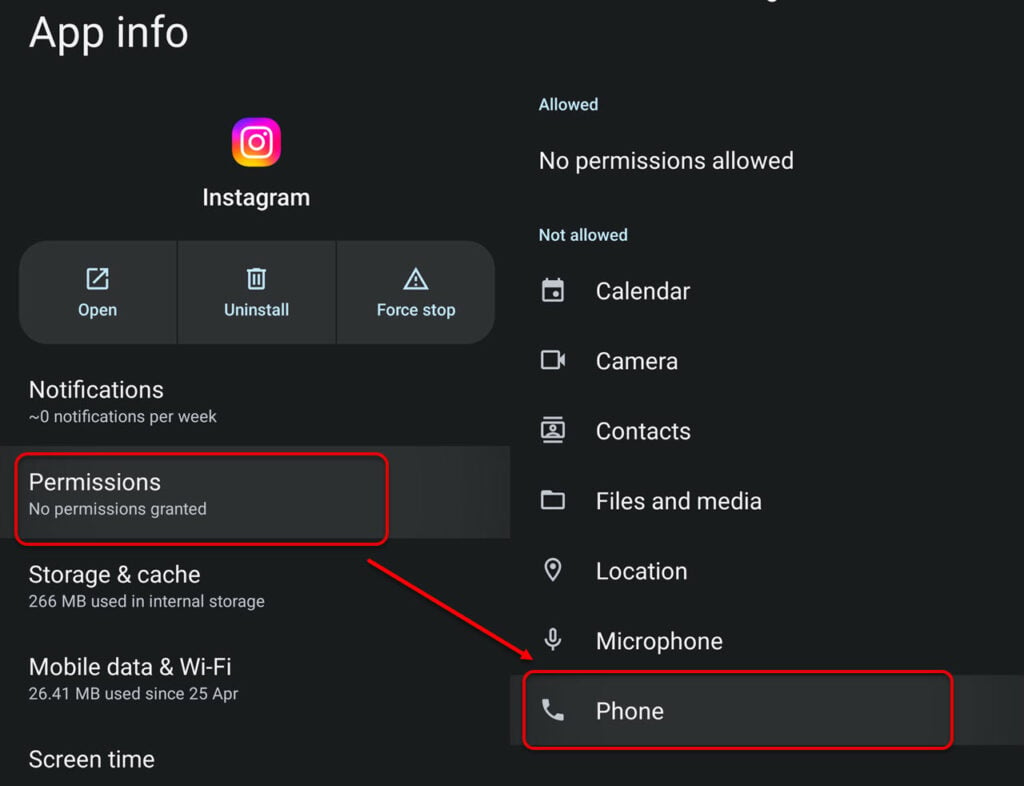
- Go to Settings > All apps > Instagram.
- Then, tap on Permissions > Phone > Allow.
When you have allowed phone access to the Instagram app, you will now receive SMS and calls from the platform and Instagram not sending SMS code problem will be resolved.
iPhone users can go to Settings > Instagram > Enable all permissions.
Update the app
An outdated app can cause troubles with a lot of functionality including the SMS service. So, keep your apps updated.
Here are the steps that you can follow to update the app:
- Tap the hamburger menu at the top right of the screen and then go to Settings > About.
- Go to Help > App updates to check for any new updates.
Usually, one should turn on the auto-update feature if it is available on the app.
Fixing your internet

Poor internet connection is often the cause of apps not working properly on your device. There can be many reasons why there is no internet connection at your home or device. There might be an internet outage in your area or some issues with your Internet Service Provider.
Another reason for bad internet connectivity is faulty hardware — router, modem and ethernet cables, among others.
Here are some points to remember and check if you are trying to fix your internet:
- First, make sure that there isn’t any internet outage in your area. You can ask your Internet Service Provider for the information or you can visit their website.
- If there is no outage, then it is time to check the hardware to make sure that they are not damaged. Check all the hardware associated with the internet connection. That includes your router, modem, power cable, and the main power source, among others. Ensure that all the hardware is undamaged and working properly. If you notice any damage, change it asap.
- If the hardware is fine, then it is time to check the connections. Make sure that the cables are secured firmly in the proper ports.
- Sometimes, there is too much distance between the WiFi and the receiving device. Make sure that the distance is less. Or, you can directly connect the internet to your computer as it provides a more stable speed compared to WiFi.
- Also, remove any other electronic appliances that might interfere with the WiFi signals. While you are at it, place the WiFi on a raised platform so that the devices catch signals seamlessly.
- If there are many devices connected to your network, remove them before playing games on the internet as the devices share the limited bandwidth of the plan. You can also think of upgrading your existing internet plan.
Resolving your internet issues is worth a try to fix Instagram not sending SMS code or any other internet-related issue.
Switch to a VPN
Virtual Private Network tunnels your data through a private network thereby adding another layer of privacy. You can use a VPN to change your IP address and then try to request the SMS again.
VPN services are usually paid but there are a few free VPNs as well. But do remember that free VPNs are not up to the privacy standards and are loaded with adware.
Clear Instagram app’s cache and cookies
Sometimes, a corrupt cache can cause various issues with the app. So, clearing the cache should be on your list of fixes. Here’s how to clear the Instagram cache on Android:
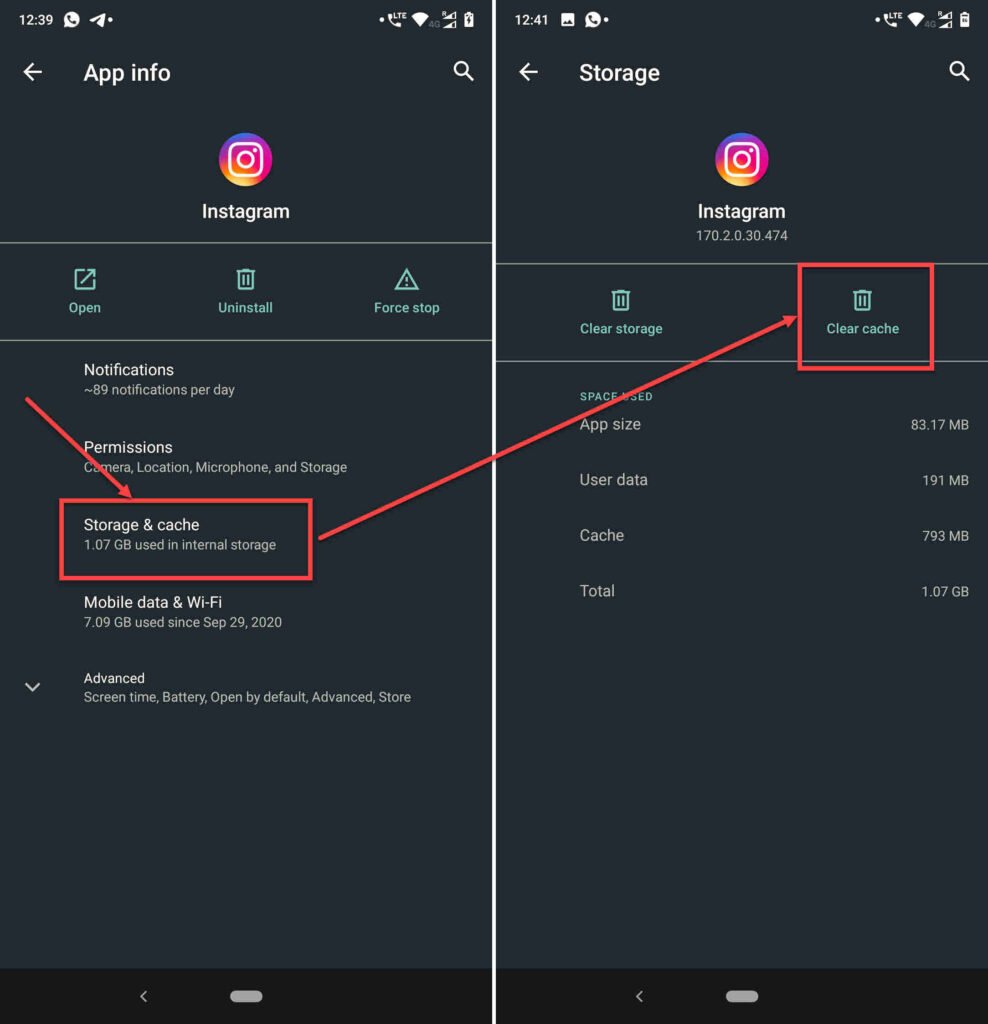
- Go to your phone’s Settings and tap on Apps.
- Scroll down and then tap on Instagram. After that, tap on App info.
- Now, go to Storage and cache > Clear cache.
Unistall and then resintall the Instagram app
This is the step that you should perform if nothing else worked. Go to Settings > Apps > Instagram > Uninstall. After you have uninstalled the app, go to Play Store or App Store and then download the latest version of the app from there.
We hope that by following the above steps you will resolve the Instagram not sending SMS code issue.
Also read: How to pin a comment on Instagram?
Frequently asked questions (FAQs)
Here are some FAQs on the topic:
How do you get an SMS code for Instagram?
To receive an SMS code from Instagram, you will have to enter your phone number on the platform.
Why won’t Instagram send me a code to my email?
To receive a code in your email, you will have to activate two-factor authentication on Instagram.
Also read: Instagram Reels not working: Quick Fix






