Instagram is one of the most popular social media platforms of our time. Millions of people across the globe use it to share their lives with friends and family online.
However, as famous as the platform might be, it still isn’t immune to occasional bugs and glitches. In this article, we’re talking about how to fix the ‘sorry we couldn’t complete your request’ error on Instagram.
Why does this happen?
There are several reasons why you might see this error when using Instagram, but the most common ones are as follows:
- Issue sat your ISPs end or no internet.
- Issues with Instagram.
- You IP address has been blocked my Instagram.
- Outdated app version.
How to fix this?
Here are a few simple solutions you can try out.
Check your internet
When you see an error like this, you should first check if you’re connected to the internet. If you’re on WiFi, make sure you have a stable signal and an active internet connection. If you’re on mobile data, check to see if it’s enabled and that you have good network coverage.
Check Instagram
The next thing is to see whether Instagram is working correctly or not. You can consult sites like DownDetector, or Instagram’s other social media handles to verify this.

If Instagram is facing an issue, there’s nothing you can do except sit back and wait until the error gets fixed.
Try logging into Instagram with a different device
Instagram might’ve blocked your device’s IP address. To counter this, try logging into your account from another phone or computer to see if you can get around the issue.
Update your Instagram app
More often than not, if you’re running an outdated app, it can cause problems. Head over to your respective app store to check if any updates are available. If they are, update your app and try again.
Clear the cache
Clearing the app’s cache can eliminate any corrupt files or data that might interfere with Instagram’s functionality.
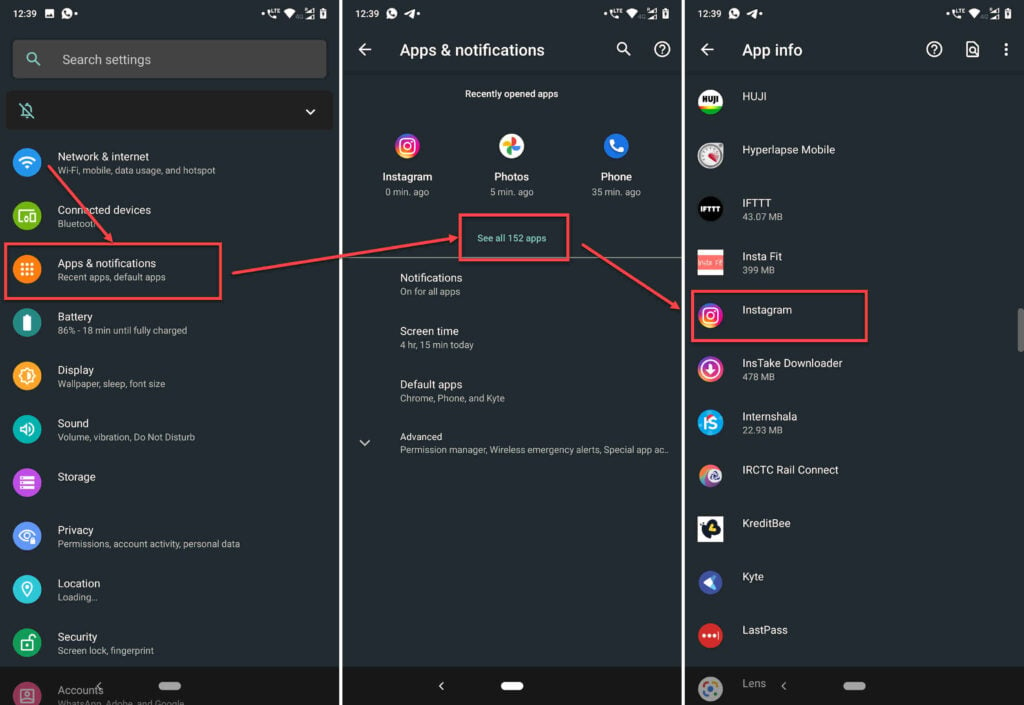
- Tap on Apps and notifications.
- Tap on Show all apps and find Instagram from the list. If you’ve recently used Instagram, it’ll show up in the recent apps as well.
- Tap on Instagram.
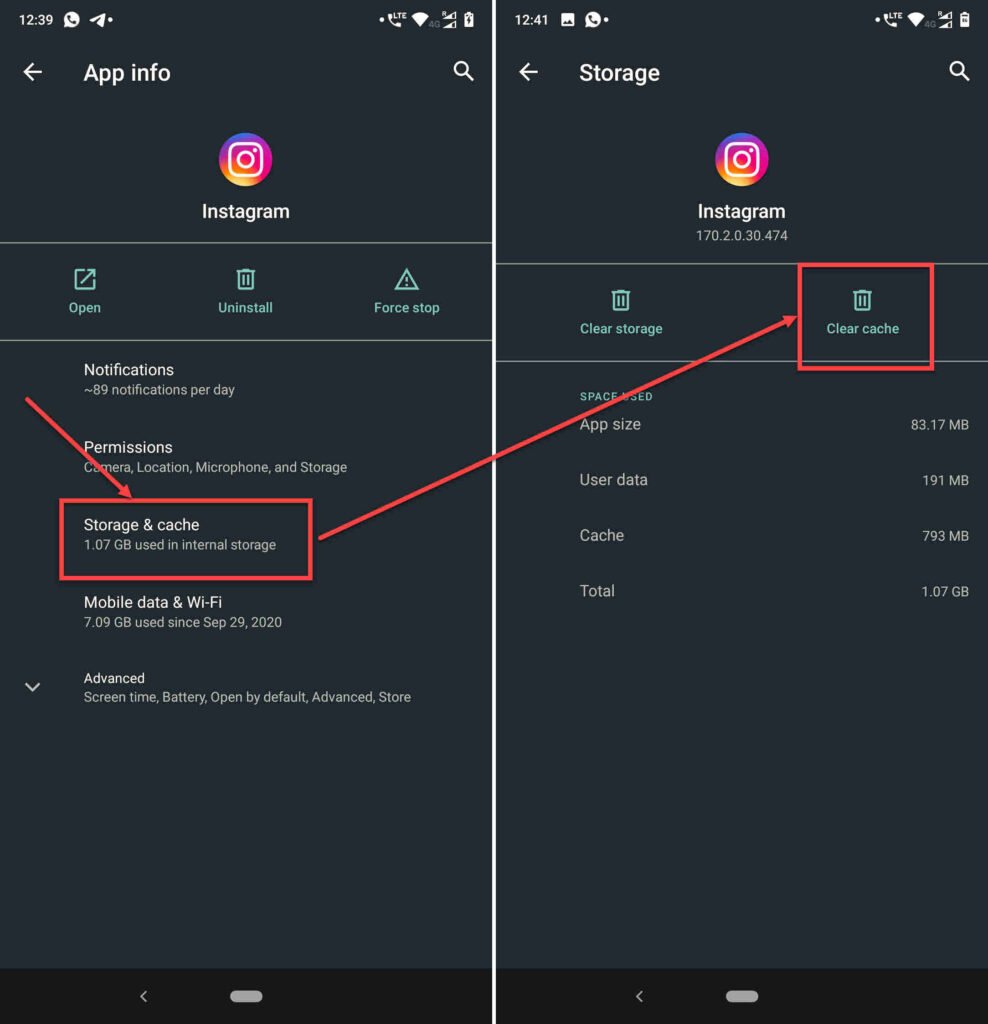
- Then tap on Storage & cache.
- Then tap on the Clear Cache button.
This should resolve the problem.
Reinstall the app
Reinstalling your app can fix many issues, including those that cause your notifications to stop working. Regardless of whether you’re on Android or iOS, try reinstalling the app to see if it resolves the issue.
Contact Instagram
You can also try contacting Instagram if you believe that the issue is from their end and request help to resolve the Instagram won’t let me follow people error.

- Open the Instagram app and head over to your profile by tapping your profile picture in the bottom-right.
- Tap on the hamburger menu icon on the top right to open the options menu.
- Tap on Settings.
- Head over to Help.
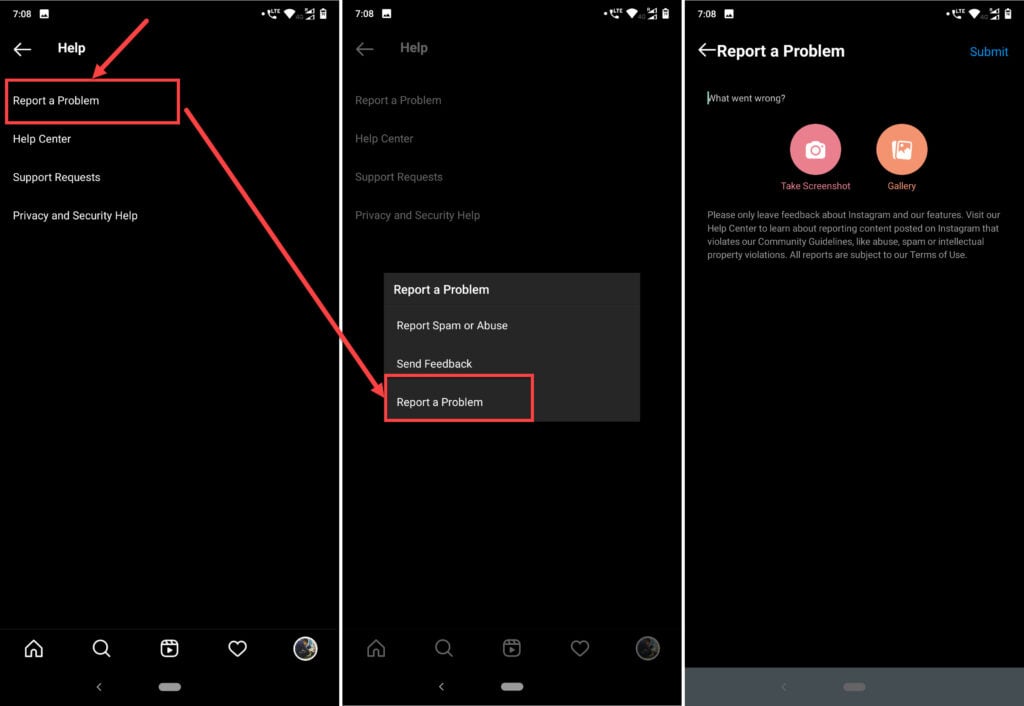
- Under Help tap on Report a Problem.
- You’ll be presented a few options to choose from. Tap on Report a Problem again.
- Here you can describe the issues you’re facing and attach any relevant screenshots as well.
Instagram should get back to you with a potential solution.
Also read: How are followers ordered on Instagram?







Never of these tips works.