The camera is one of the most popular features of any smartphone, and for iPhone users, the camera quality has always been a standout feature. However, iPhones are also affected by occasional glitches and problems like all technological devices. One common issue iPhone users might encounter is a blinking or flickering camera.
In this article, we have discussed the causes of the iPhone camera blinking issue and a few ways to help you fix the problem.
What are the causes of the iPhone camera blinking issue?
Below are a few possible reasons that might be causing the iPhone camera blinking issue.
- Macro mode is enabled.
- Exposure issues with bright lightning while clicking pictures.
Also read: Can you record a FaceTime call?
How to fix the issues?
To resolve the iPhone camera blinking issue, we have explained a few ways to help you fix the problem.
Restart the device
The simplest solution to try when encountering any software-related issue is to restart your iPhone. A simple reboot can often resolve minor glitches and restore the camera’s functionality.
Turn off the Macro mode
If you see blinking and flickering when your iPhone is near an object, it might be because the phone is switching between its Wide and Ultra Wide lenses, which can cause the problem. To disable the Macro mode, follow the steps.
- Open settings on your iPhone and tap on Camera.
- Turn the toggle off beside the Macro Control option in the camera settings.
Also read: Fix: iMessage needs to be enabled to send this message
Change the exposure on your iPhone camera
Sometimes, the flickering or blinking on your iPhone camera may not be the camera’s fault. It could be caused by the lights in the room, such as LED or fluorescent lights, which may interfere with the camera’s shutter speed. In low-light conditions, the iPhone camera adjusts its exposure automatically to get the right balance, which might lead to the flashing or blinking effect. To change the exposure, follow the steps below.
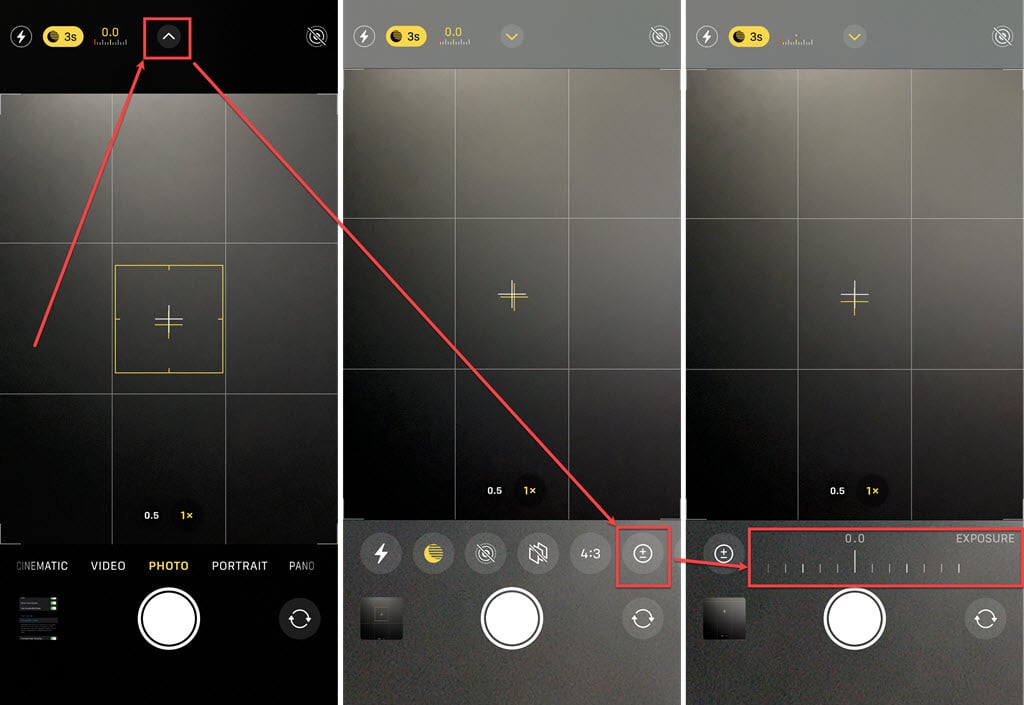
- Open the Camera app and tap the White arrow at the top middle of the screen.
- A few settings will appear at the bottom of your screen under the viewfinder. Tap on a circle with the + and – sign inside it.
- Slide the divider to change the exposure until the image becomes clearer.
Contact Apple support
If none of the above methods works and the camera continues to blink, it might be necessary to seek assistance from Apple Support. They have a team of experts who can provide further guidance and solutions to resolve the issue effectively.
Also read: How to unsync Google Photos from iPhone?





