Apple iPhone users worldwide have mostly welcomed the iOS 15 update; however, it also comes with some caveats like any other software update. If you’re seeing the “Last line no longer available. Do you want to call using your remaining line?” error on your iPhone, here is why that’s happening and seven ways you can fix it quickly.
Why are you seeing the ‘Last line no longer available’ error?
The error isn’t a new one and has been reported by people since the iOS 12 update. It usually pops up when making a call, especially using the Recents call log.
More recently, this error has been widely reported when activating the iPhone 13 device for the first time. It has also been reported on other iPhone devices that support dual-SIM — iPhone 12, 11, XR, XS devices.
The error can be due to the eSIM misconfiguration on dual SIM iPhone models.
Also read: There was an error while preparing to share: 9 Fixes
How to fix the ‘Last line no longer available’ error?
Here are seven ways to fix the ‘last line no longer available’ error on iPhone.
Restart your iPhone
Restarting your device can go a long way in fixing many issues you might be having. A simple restart can help clear any cache files or background processes that might be hindering the iPhone from running smoothly.
Moreover, since it’s one of the most elementary ways to fix the ‘last line no longer available’ error, we recommend restarting your iPhone before moving on to the relatively more complex fixes.
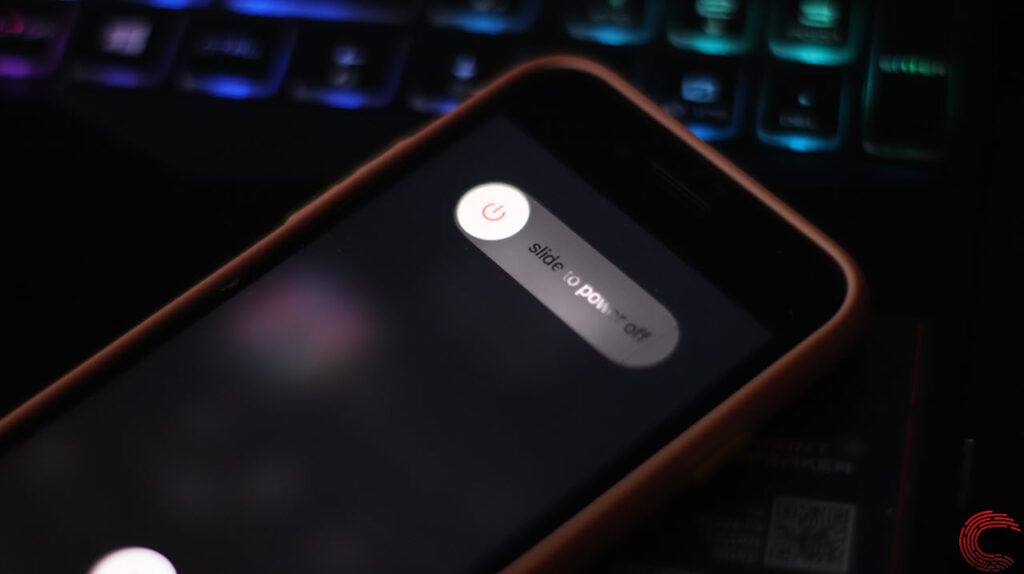
Also read: Liquid detected in Lightning connector: 5 Fixes
Clear the Recents call log
One of the most common fixes pointed out by many iPhone users with eSIM enabled is clearing the recent call logs. Before you move on with this fix, make sure to backup any unknown numbers you want to save from the call log.
Open your iPhone’s calling app/caller and follow the steps mentioned below to clear the recent call logs.

- Tap on the Recents tab.
- Then select the Edit option, located at the top-right.
- Then tap on the Clear option, located at the top-left.
- Now confirm by tapping on Clear All Recents
Enable/Disable Airplane mode
Enable Airplane mode on your iPhone for approximately 15 seconds and then disable it to resolve network issues.
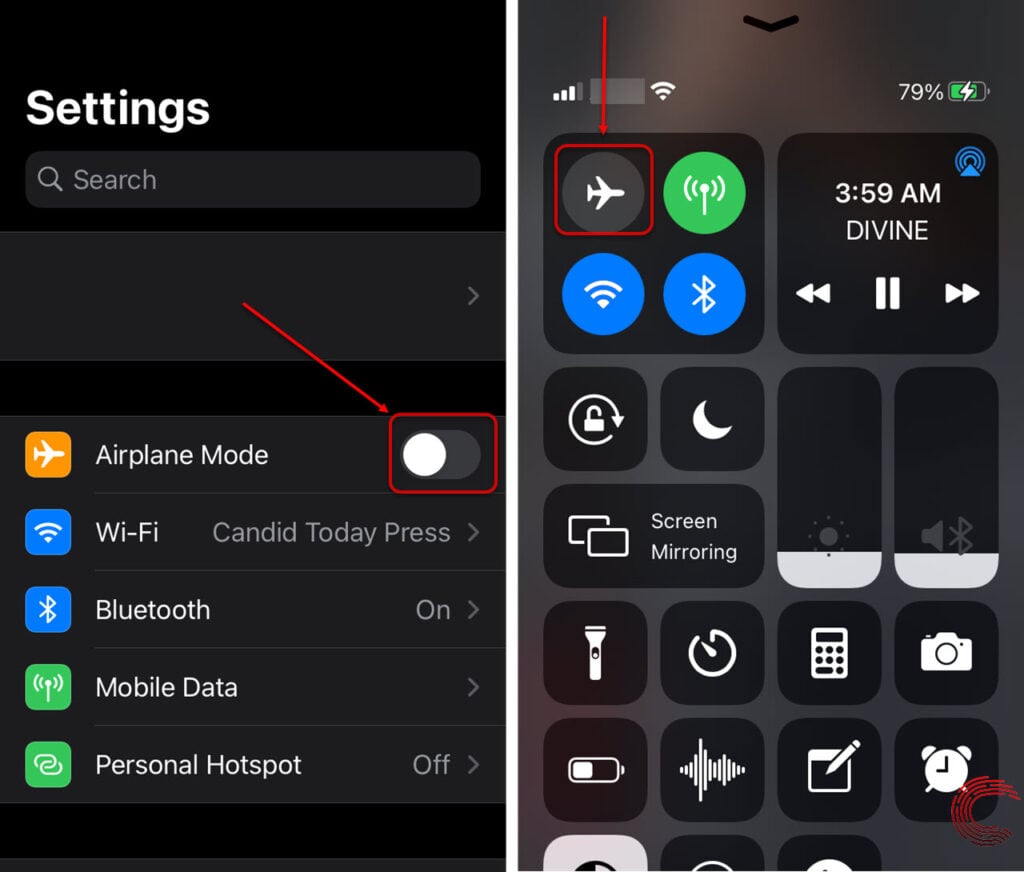
You can either enable and disable Airplane mode on your iPhone using the phone settings or through the Control Centre (as shown above).
Also read: What is 0xc0000142 error? 6 Fixes
Switch between SIMs
If you’ve got a dual-SIM iPhone, try switching between the two to call. Default SIM settings for calling can be changed by tapping the ‘i’ button on the contact’s name.
Remove/re-insert SIM
The next thing you can fix the ‘Last line no longer available’ error is to remove the SIM card from your phone and re-insert it in the device. This allows you to physically inspect the SIM card for any physical damage or scratches on the metal contact, causing the problem.
Try switching off your phone, removing the SIM card, and inserting it again.
Also read: What is MSVCP140.dll missing? 5 Fixes
Update your iPhone
If nothing fixes the issue, you should consider updating your iPhone. Updates could address specific bugs causing software or hardware incompatibility issues and potentially fix the ‘cannot verify server identity error.
Follow the steps mentioned below to update your iPhone.
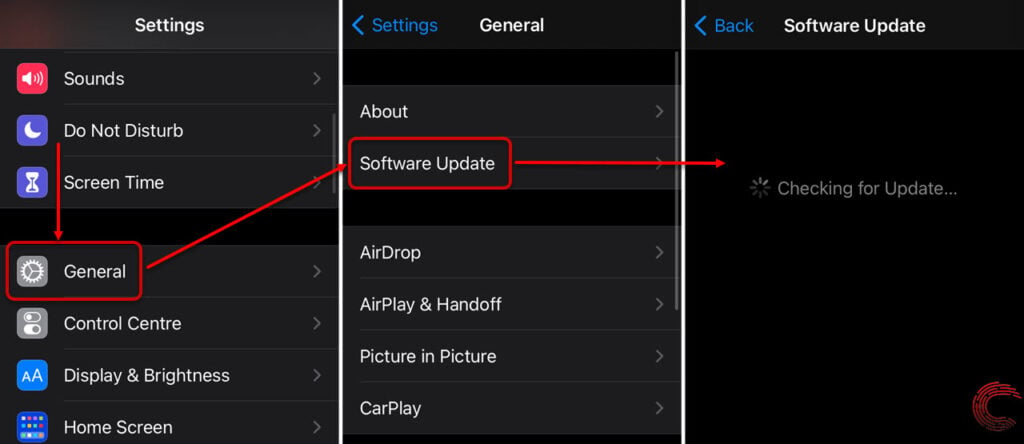
- Tap on General.
- Then tap on Software Update.
- If an update is available, you’ll see that on the next page.
- Tap on Download and Install to proceed.
Reset Network settings
If nothing else so far has fixed the ‘Last line no longer available’ error on your iPhone, you’ll need to reset the network settings, which will only reset the Carrier and WiFi settings.
Open your iPhone’s settings and follow the steps mentioned below to reset network settings.
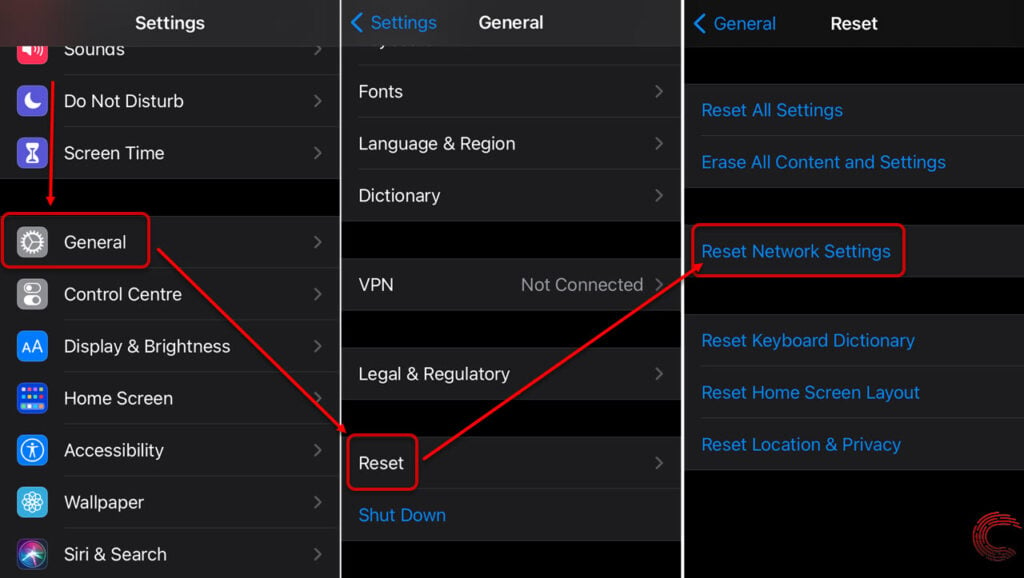
- Scroll down and tap on General.
- Tap on Reset.
- Then tap on Reset Network Settings on the next page.
Also read: Failed to download attachment from multimedia message: 9 Fixes






