MMS messages on Android are great, but they aren’t exactly perfect and seeing the occasional error show up isn’t all that surprising.
In this article, we’re going over the “failed to download attachment from multimedia message” error and giving you a few solutions to fix the problem.
Why does this happen?
There are several reasons why you might run into this error. As the name suggests, the root cause is the messaging app unable to download the attachment from a particular message that you’re trying to open. Other leading causes include
- Incorrect carrier or network settings.
- Autodownload for MMS is disabled.
- The messages app on your phone doesn’t support attachements.
Also read: What is com.android.mms?
How to fix this?
Here are a few simple solutions to fix the Failed to download attachment from multimedia message” error.
Restart your phone
The first step of troubleshooting any device is restarting, and it stands for our smartphones as well. If something is acting up, chances are rebooting your phone can fix that.
Check if your plan supports MMS messages
Another thing you should check is whether or not your current cell plan supports sending MMS messages. If it doesn’t, your MMS messages won’t get through by your carrier, and this can cause all sorts of errors.
Toggle the Airplane mode
Toggling the Airplane mode on and back again has roughly the same effect on your device as restarting, except it affects the network more than the device.
If you’re having trouble with MMSs, pull down the notification shade to access the Airplane mode setting. Toggle it on, wait for all the connectivity to drop dead, and then turn it back on again.
Try another messaging app
If you’ve got multiple messaging apps on your phone, try using one of the other to see if they can open the message. If they can, you can set those as the default app instead.
Also read: SMS not working after SIM change: 7 Fixes
Check your APN
Incorrect APN settings are one of the most probable causes of this issue. Here’s what you need to do.
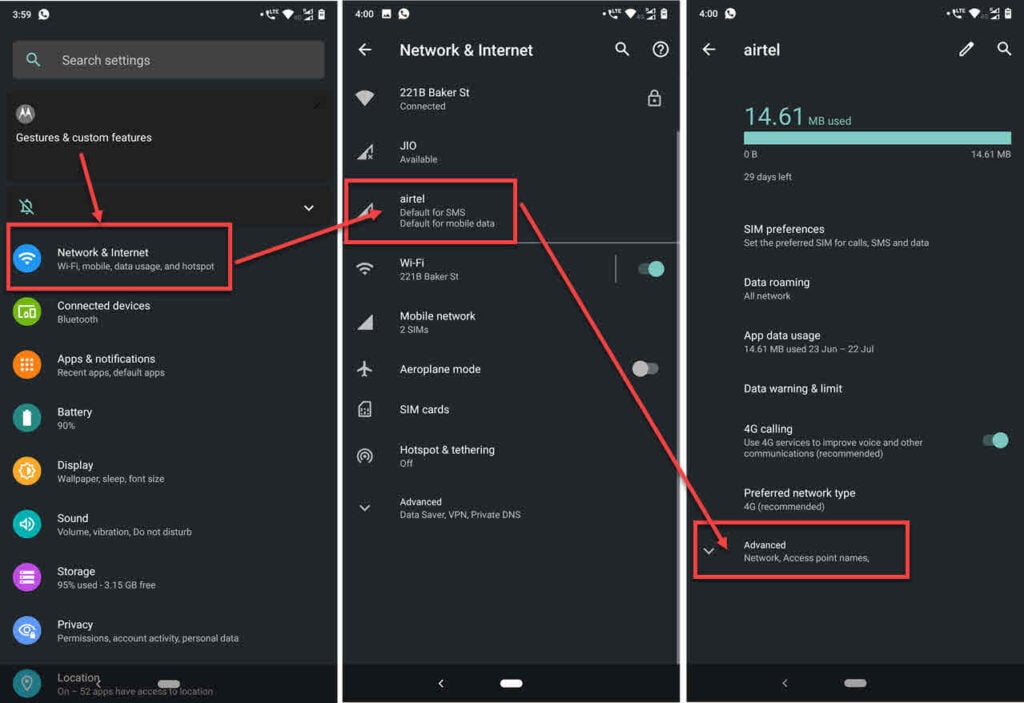
- Head over to your phone’s settings and tap on Network & Internet.
- Tap on the SIM card you’re using to send the MMS.
- Tap Advanced.
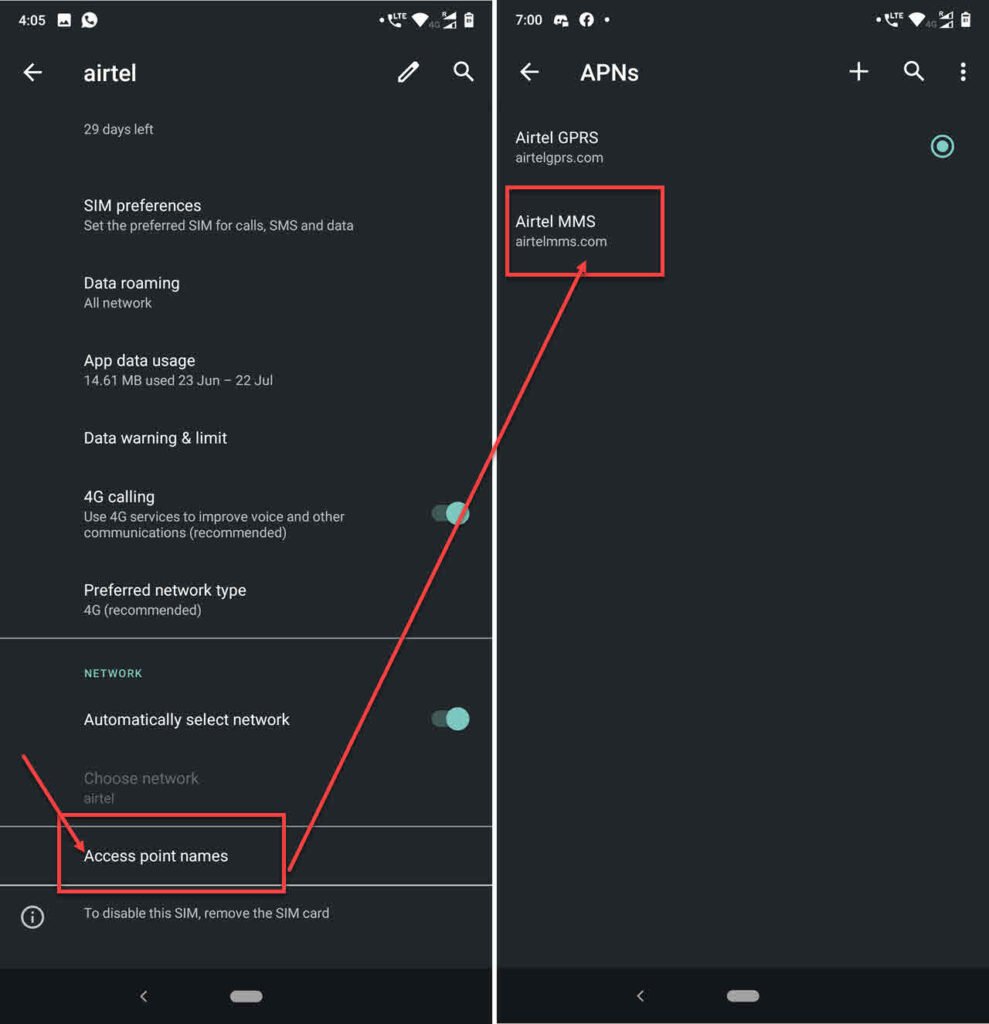
- Tap on Access point names.
- There should be an MMS APN here by default. Make sure it’s enabled.
Now restart your phone, and the ‘Failed to download attachment from multimedia message’ error should be fixed.
Automate the network selection
Selecting the wrong network in your phone can also often cause this problem. Check to make sure that network selection is set to automatic.
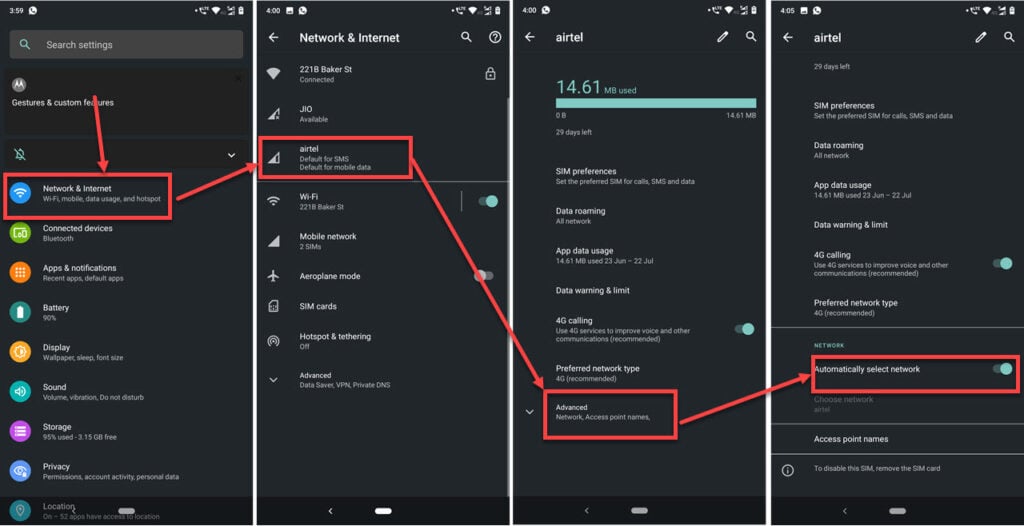
- Head over to your phone settings and tap on Network & Internet.
- Tap on your SIM card.
- Tap Advanced.
- Make sure the Automatically select network option is enabled.
Now restart your phone, and it should be able to connect to the network and send and receive MMS messages.
Delete your messaging app’s cache
Clearing out your messaging app’s cache can also help resolve MMS issues.
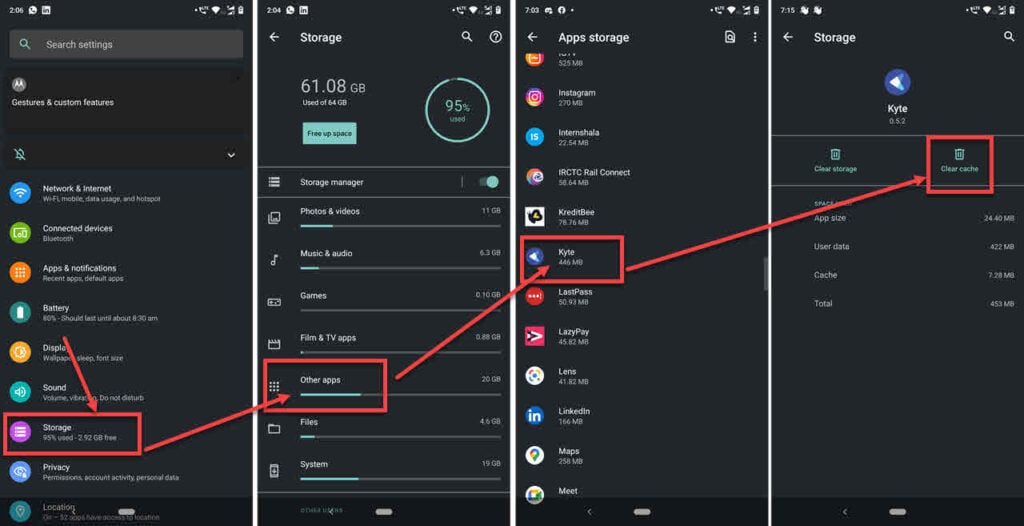
- Head over to your phone’s settings and tap on Storage.
- Tap Other apps.
- Find your messaging app in the list and tap it to proceed.
- Tap the Clear cache button.
Restart your phone, and the ‘Failed to download attachment from multimedia message’ error should’ve been resolved.
Enable auto-download in your Message app
Auto-downloading MMS content can also help you get around this error.

- Open your messages app and tap the three vertical dots in the top-right.
- Tap Settings.
- Tap Advanced.
- Make sure that the Auto-download MMS slider is enabled.
Now restart your phone, and it should be good to go.
Factory reset your phone
Lastly, if nothing else resolves the issue for you, try factory resetting your phone. Note that you will lose all data that is either not on the cloud or hasn’t been backed up yet, so be sure to backup any important files before proceeding. Resetting your phone is a bit of extreme action, but it’ll resolve most if not all issues with your phone.
Also read: Every Airtel SMS Center number listed





