BIOS (Basic Input/Output System) is a firmware interface that works as an interpreter between the PC firmware and OS. It’s used to initialise all the hardware components on a device during startup and boot the operating system.
Your computer’s BIOS settings can be used to troubleshoot a lot of firmware or driver issues and configure system settings.
This article lists the Lenovo BIOS key to help you access the laptop’s BIOS settings on Lenovo Ideapad, Ideacentre, Thinkpad, Thinkcentre and Thinkstation. We’ve also listed other ways to access BIOS on Lenovo laptops below and troubleshoot if you cannot access the settings.
Also read: How to enable virtualisation in Windows 10 bios?
Lenovo BIOS keys
The keys to access BIOS settings in Lenovo Ideapad is Fn (Function key) + F2 or F2.
The keys to access BIOS settings in Lenovo Thinkpad, Ideacentre, Thinkcentre and Thinkstation is F1.
Lenovo BIOS keys for some older models are Fn + F1, Ctlr + Alt + Shift/Insert.
You’ll have to press these keys several times (5-10) as soon as you start the PC and it displays the Lenovo logo.
| Ideapad | Fn + F2 or F2 |
| Thinkpad, Ideacentre, Thinkcentre and Thinkstation | F1 |
| Older Lenovo laptop models | Fn + F1 Ctrl + Alt + Shift Ctrl + Alt + Insert |
Also read: How to fix “this device cannot start code 10” error?
How to access Lenovo BIOS using Novo button on Ideapad?
Lenovo Ideapad machines and some others have a Novo button (OneKey Recovery) on either side, usually close to the power button. You’ll have to power off your PC and then press and hold the Novo button to enter the BIOS setup.
You can identify the button using the inverted arrow icon beside it, which resembles an upside-down ‘U’. It’ll either be a small button or pinhole.
How to open Lenovo BIOS using Windows settings?
You can also access Lenovo BIOS settings using Windows settings on Windows 10, 8.1 and 8. Follow the steps below to do so.
Step 1: Open the Update & Security setting.
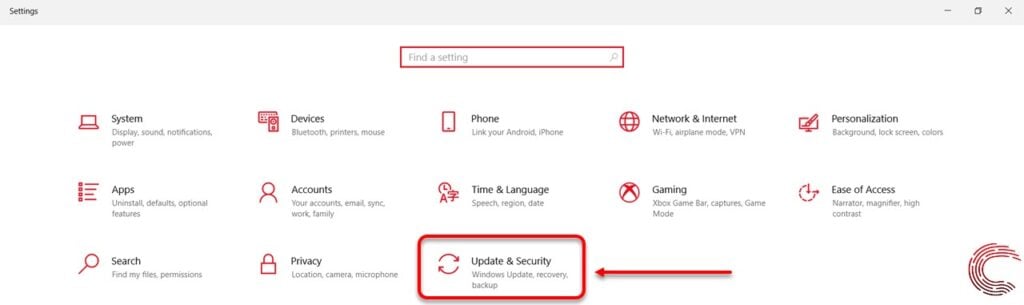
Step 2: Then click on Recovery on the side panel to the left and then select Restart now below Advanced startup.
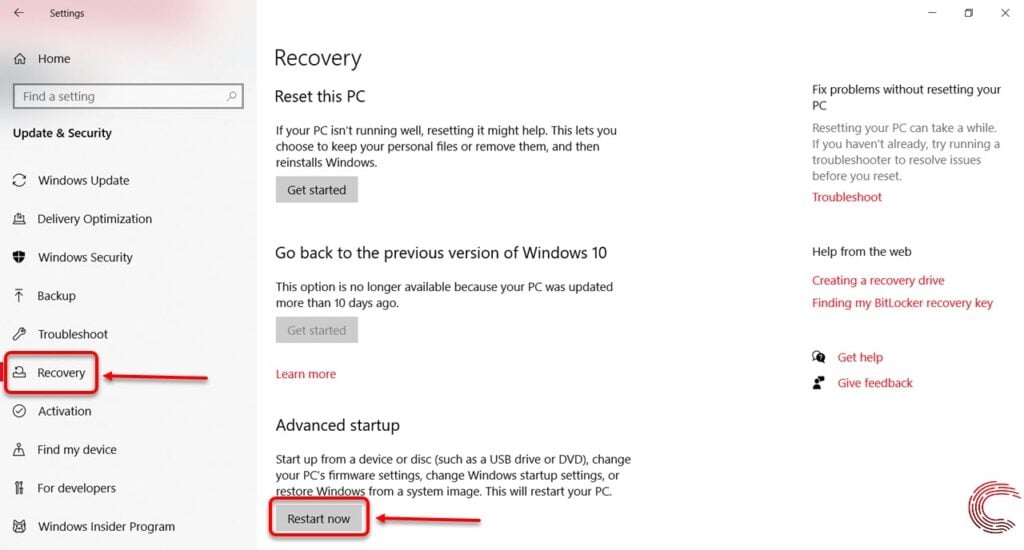
Step 3: On the blue screen recovery window, click on Troubleshoot.
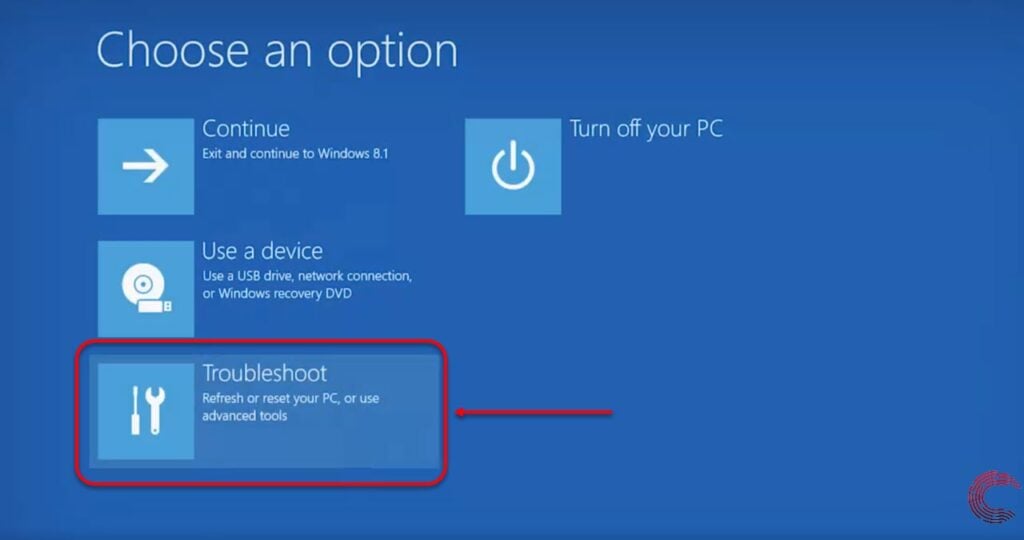
Step 4: Select Advanced options.
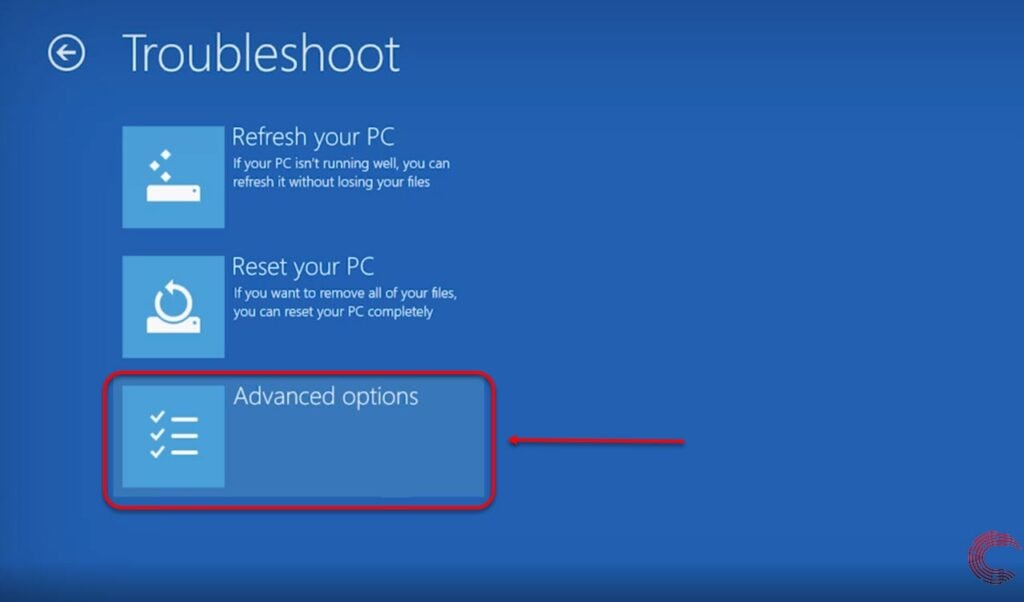
Step 5: Then select UEFI Firmware Settings.
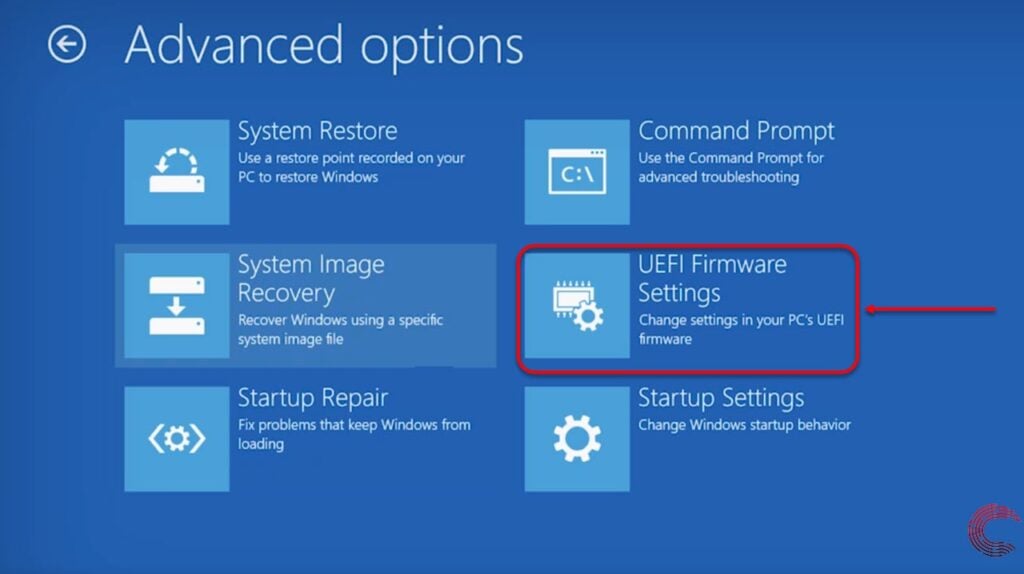
Step 6: On the next page, click on the Restart button.

You’ll now see the Lenovo BIOS menu.
How to access Lenovo BIOS using Shift and Restart?
On Windows 8, 8,1 and 10, you can try accessing the BIOS using the Shift key and the power button. Follow the steps mentioned below to access BIOS on a Lenovo machine.
- Log out of Windows, and once you’re on the sign-in screen.
- Press and hold the Shift key and click the power button a couple of times to restart your laptop.
- Keep holding the Shift key until a blue screen with options appears.
- There go to Troubleshoot > Advanced > UEFI Firmware Settings > Restart (Refer to the guide above for screenshots).
Also read: How to open EML files?






