Windows has pretty amazing driver support for hardware at this point. So much so that just about any bit of hardware will work with it without any issues. However, that doesn’t make the operating system immune to hardware-based errors.
In this article, we’re taking a look at ‘this device cannot start code 10’ error and how you can resolve them to get your hardware up and running.
Also read: How to fix ‘pr_connect_reset_error’?
What is Error Code 10?
‘This device cannot start code 10’ error is often related to a removable device and appears when Windows can’t run a particular piece of hardware. You may see Windows trying to install drivers for the hardware device in question, but at times it might restrict your access to CD drives or other storage devices.
The status for affected devices is shown on the General tab in the Device Manager. The error code often appears on USB or audio devices.
Try restarting your PC
One of the most basic troubleshooting steps of diagnosing a PC and a magical solution to more problems than you can count, restarting your PC can this one disappear too. So if you run into any hardware-based errors like this on your PC, simply restarting it can help resolve the issue.
Also read: How to fix Windows update error 8007000E?
Update the drivers for the device
Out of date drivers are quite often the cause of hardware failures and weird issues like this. If you suspect a bit of hardware to be using outdated or damaged drivers, reinstalling them can help get things up and running again.
Step 1: Press Windows key + X to open the quick access menu and click on Device Manager.
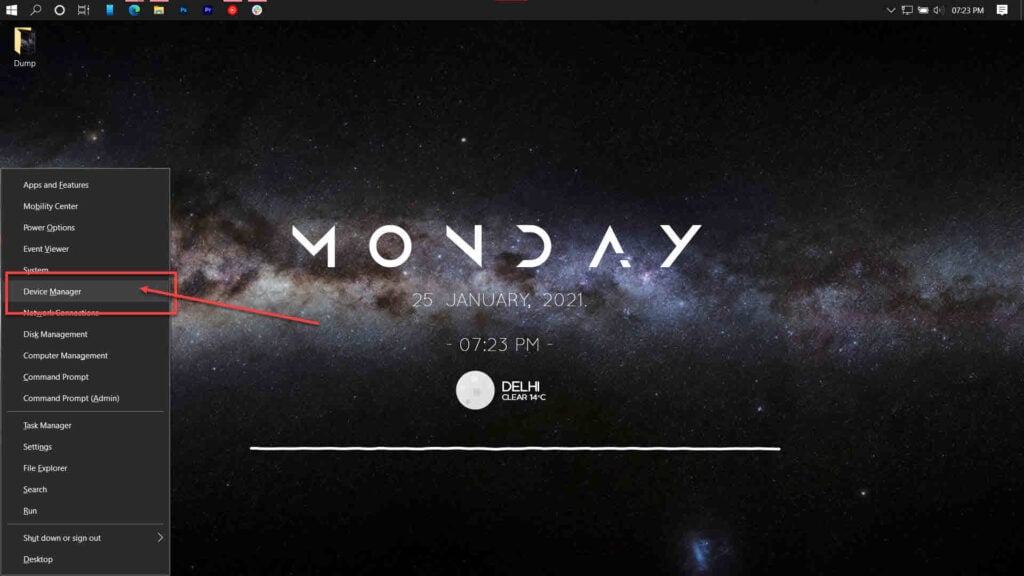
Step 2: Select the hardware in question, right-click it and click on Update drivers.
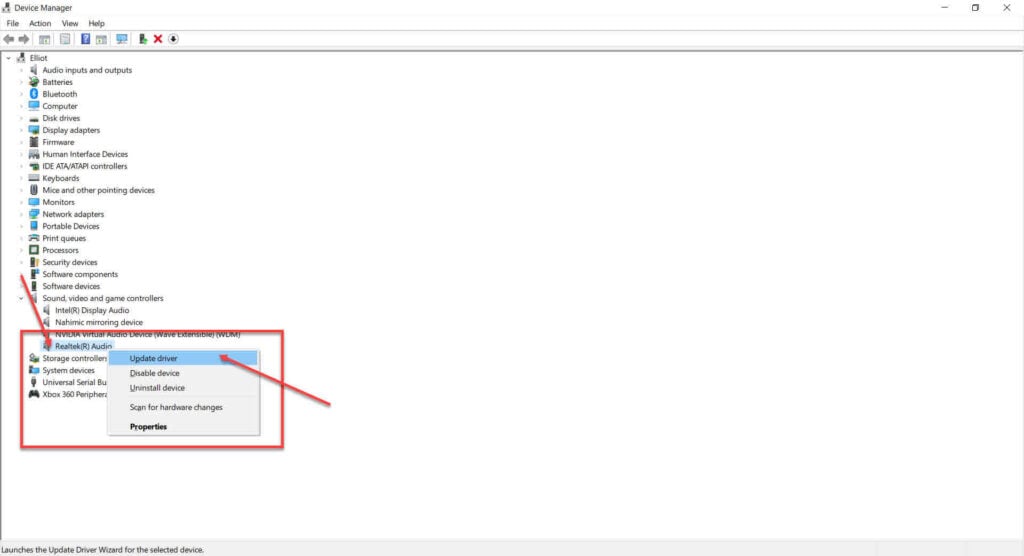
This should help in fixing ‘this device cannot start code 10’ error.
Check Windows updates
There’s also a good chance that a pending Windows update is blocking your hardware from functioning properly. Moreover, Microsoft often releases patches for Windows 10 that can fix various code 10 errors.
Step 1: Press Windows key + I to go to Windows settings. Click on Update & Security.
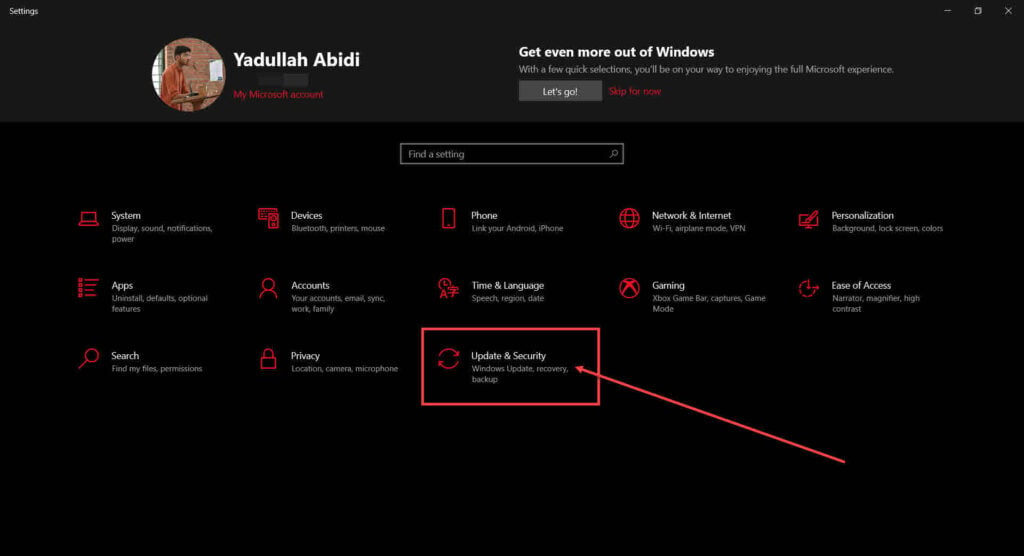
Step 2: Click on the Check for updates button to check for any updates available for your system. Install any updates immediately, restart your PC and try again.
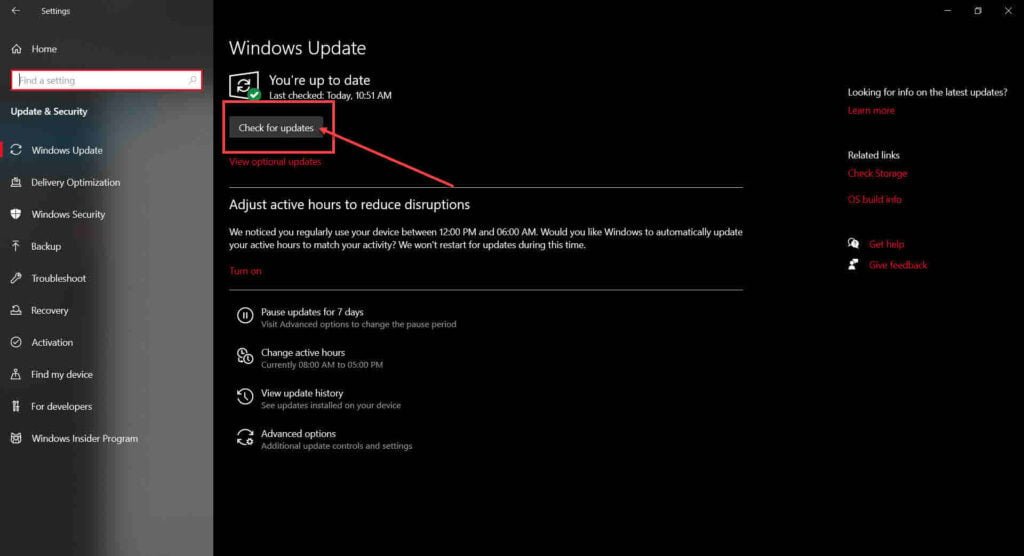
Also read: How to remove the ‘Activate Windows’ Watermark?
Try deleting UpperFilters and LowerFilters values in the registry
The UpperFiters and LowerFilters files in the Windows registry can get corrupted and cause this error to occur. Here’s how to delete them.
Step 1: Press Windows Key + R to open the Run prompt. Type regedit and press enter.
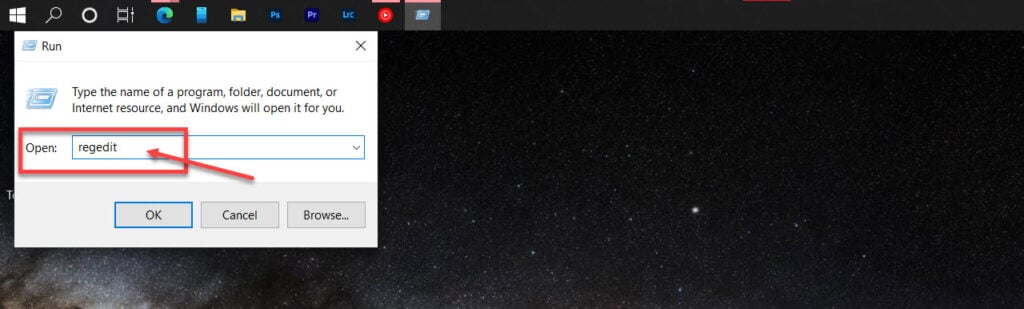
Step 2: Navigate to the following directory.
HKEY_LOCAL_MACHINE\SYSTEM\CurrentControlSet\Control\Class
Step 3: Under Class, find the correct class GUID for the hardware device you’re having issues with according to this list.

Step 4: Delete the UpperFilters and LowerFilters values from the GUID folder.

Try an older driver or Windows version
If nothing has worked for you so far, try using an older driver version or an older version of Windows itself to rule out any software compatibility issues. Some old hardware might not interact with modern OSs as expected, which can cause ‘this device cannot start code 10’ error.
Also read: How to resolve error code 0x800421F7 on Edge?
Try a powered USB hub
If the hardware device you’re trying to run is especially power-hungry, you might want to try a powered USB hub; powered USB hubs add extra amperage to a standard USB port and help supply power-hungry devices the power they need to function properly.
Run the Windows hardware troubleshooter
Windows 10 comes with a few handy troubleshooters that can resolve a bunch of issues. However, for some reason, Microsoft has removed the hardware troubleshooter from the troubleshooter’s menu. Here’s an alternative way to run the hardware troubleshooter.
Step 1: Press Windows key + R to open the Run prompt. Type cmd and hit enter.
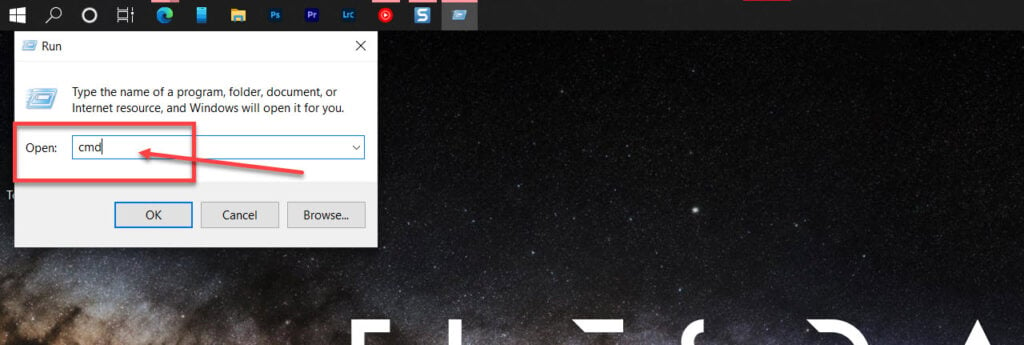
Step 2: Type msdt.exe -id DeviceDiagnostic and press enter. This will launch the hardware troubleshooter.
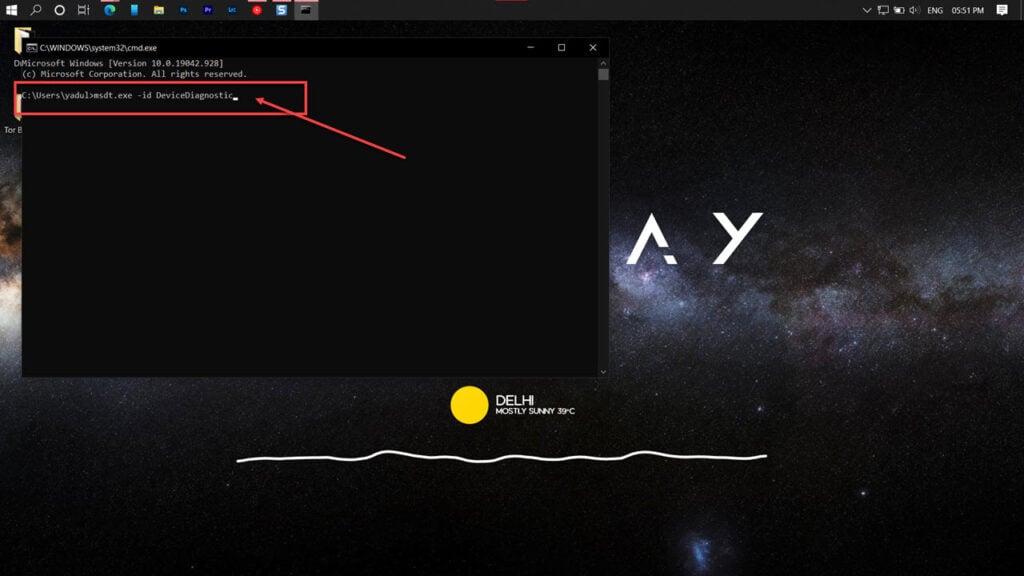
Proceed along as instructed by the troubleshooter and it should fix your issue.
Also read: How to fix the ‘Network Discovery is Turned Off’ error in Windows 10?
Replace the hardware
Another reason that can cause this issue is faulty hardware. If you’re sure you’ve got the driver and OS installations right, chances are you’ve got a faulty piece of hardware on your hands that is causing the issue. Try replacing the hardware to check if it resolves ‘this device cannot start code 10’ error.
Perform a clean installation of Windows
If you’re certain that a hardware problem is not the cause of the code 10 error you’re getting, the last thing you can do to weed out any issues is to perform a clean Windows installation.
You can try a repair installation first to try and save some time, but if that doesn’t work, you’re going to have to run a clean installation from scratch.






