Every time you create a Google account, you get 15GB of free storage on Google Drive. Now while this might seem a lot, considering how Google allots you that storage you can run out pretty quickly.
The 15 GB you get is shared between the Google Drive, Gmail and Google Photos. So if you get a lot of emails, have a bunch of content on the Drive and use Google Photos with your eyes closed, that 15GB of space disappears pretty quickly.
Google has its own reasons for doing this. By limiting your storage and sharing it between all the services it offers, it aims to get users to subscribe to its storage expansion plans, which starts at about INR 130/month for 100GB of extra space.
In this article, we’re going to take a deep dive on all three of these utilities and take a look at how you can optimise your storage without having to shell out money.
Also read: What is Google Drive? Everything you need to know
Finding out the problem
Before we get to freeing space, we’ll need to find out what service is eating how much space. To do so, go to Google Drive’s storage page.
You’ll see exactly how much space you have and how much is Gmail, Google Drive and Google Photos is using individually.
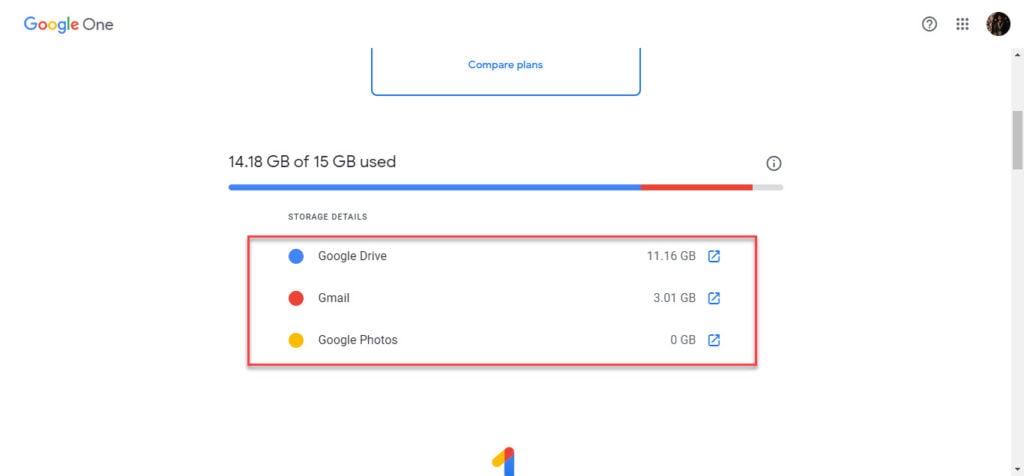
From here we can get going on freeing up space.
Also read: How to use Find My AirPods?
Saving space in Google Drive
Head over to your Google Drive and click on the Storage option on the left-side menu. You’ll see a list of all the files you have on your drive in descending order of their sizes

From here on, you can get to deleting things that you don’t need or perhaps are even backing them up locally on a hard drive.
Just make sure to delete the files from the Trash folder as well. Until you remove a file from the drive and trash folders both, it’ll continue to eat up space in your drive.
If you have any documents or PDFs, you can open them in Google Docs and save them there as Google Docs doesn’t count towards your storage quota and hence you can save as many documents you want there.
Also read: 4 ways to reduce targeted advertisement online
Saving space in Google Photos
Aforementioned, Google Photos saves photos in the same space like Google Drive and hence shares the 15GB storage limit.
But Google Photos offers free storage for all your photos?
Yes, it does, but here’s the catch. By default, Google Photos is set to upload photos in their original resolution, which isn’t free. Same goes for videos longer than 15 minutes. Photos that are uploaded in ‘high resolution’ are the ones that get free storage.
By the time I realised this more than half my photos were already taking up space in the quota. Here’s how you can change the upload resolution and get free unlimited backup.
Changing upload resolution on Google Photos
Step 1: Go to the Google Photos website.
Step 2: Click on the Main Menu icon in the top -left to open the menu.

Step 3: Click on Settings.
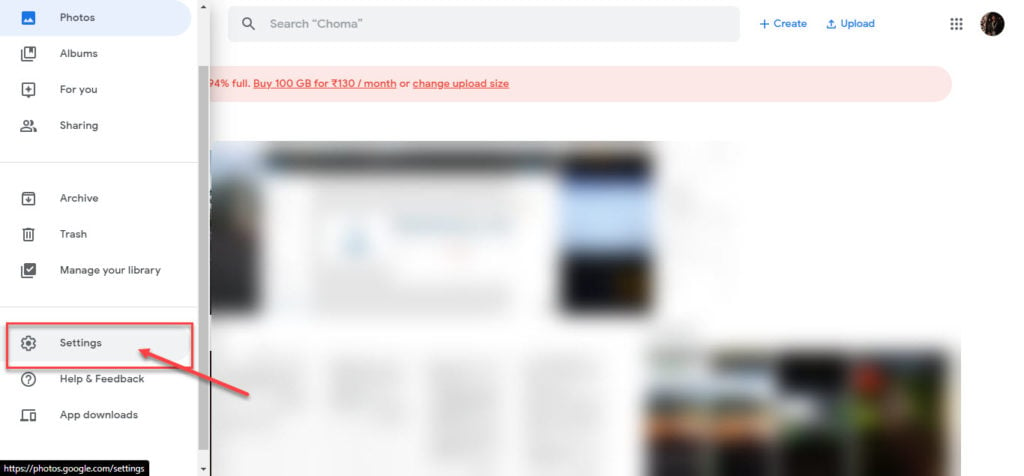
Step 4: Select High Quality. After this, any photo uploaded to the cloud as a backup will be slightly lowered in resolution but won’t eat up your storage quota.

As an addition, if you have any photos saved in the original resolution, you’ll see a compress button, which will compress your photos and save you storage space.
Alternatively, you can also do the same from the Google Photos app just the way we did above.
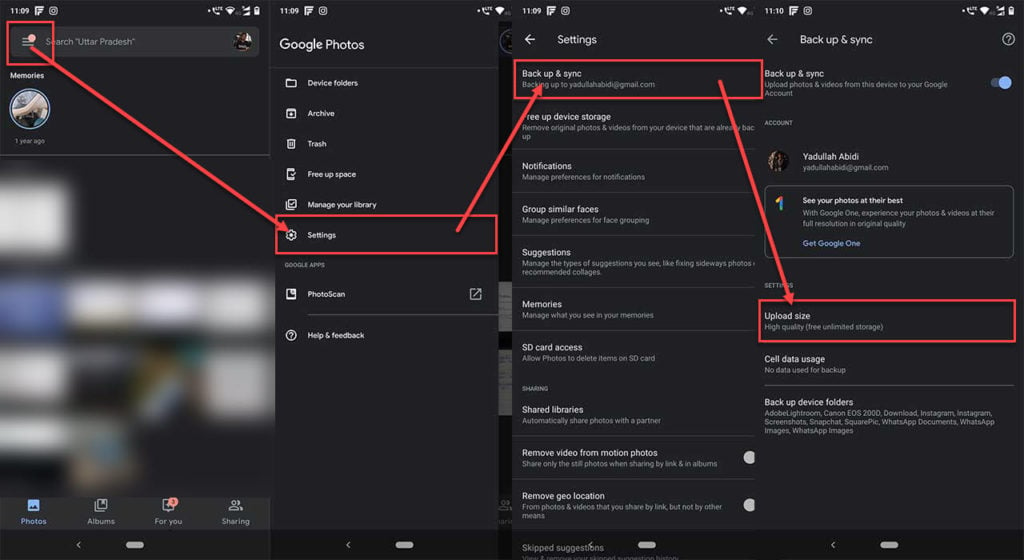
Also read: What is a Cloud Firewall? How is it different from a Hardware Firewall
Saving space in Gmail
Alright, this might be a tedious one. It’s quite unlikely that your Gmail account will be eating any amount of space that’s bothering you. However in case it is, it’s time you start clearing some trash out.
Cleaning Gmail isn’t the easiest of tasks, considering there’s no way to tell what’s occupying space and where it is. All you can do is either purge your Gmail or manually go through your emails and delete the ones you don’t need anymore, especially the ones with attachments.
Keep in mind that if you run out of space on your drive, you won’t be able to receive emails as well. So having 15,000 unread emails might be a slightly more worrying thing.
Also read: What is Inbox Zero? How to achieve it? Everything you need to know






