Anti-viruses are rather stable programs and more often than not run without showing any error codes or crashes. However, just like everything else tech they aren’t perfect and can fail from time to time.
In this article, we’re taking a look at McAfee error code 1, its causes and what you can do to fix the problem.
What causes this error?
The error can be triggered by a number of reasons, including but not limited to the following.
- Memory leaks
- Incompatible or conflicting programs
- Corrupt or incomplete installation
- Missing visual runtime libraries
Also read: NMI hardware failure: 9 Fixes
How to fix this error?
Here are nine fixes you can try out.
Update your antivirus
One of the first things you should do is check for updates to your antivirus. Chances are developers are already aware of the error and have issued a patch or update to resolve the problem.
Close or uninstall conflicting programs
Closing conflicting programs that may be hogging precious PC resources can also help resolve the error. Just go through the Processes tab on the Task Manager to see if you can fix the problem by closing any programs that might conflict with McAfee or may be using a lot of resources.
Additionally, you can also go one step ahead and uninstall these programs if you don’t really need them to save yourself the hassle every time you encounter the error.
Run the McAfee Software Install Helper
McAfee offers a Software Install Helper that can automatically detect and fix any problems with your antivirus installation. Just head over to the McAfee website to download the tool, enter your registered email address and password and let the tool fix the problem for you.
Repair Visual C++ Runtime
Repairing the Visual C++ Runtime library can fix any corrupt or damaged files triggering the error.
Step 1: Press Windows key + R to open the Run prompt. Type appwiz.cpl and hit enter.
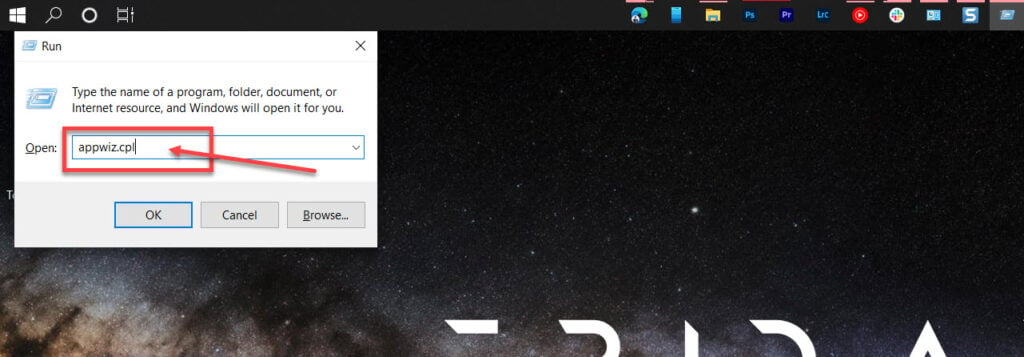
Step 2: Find the Microsoft Visual C++ Runtime (2012 and onwards), select them and click the Change button. Follow along with the instructions to repair the library.
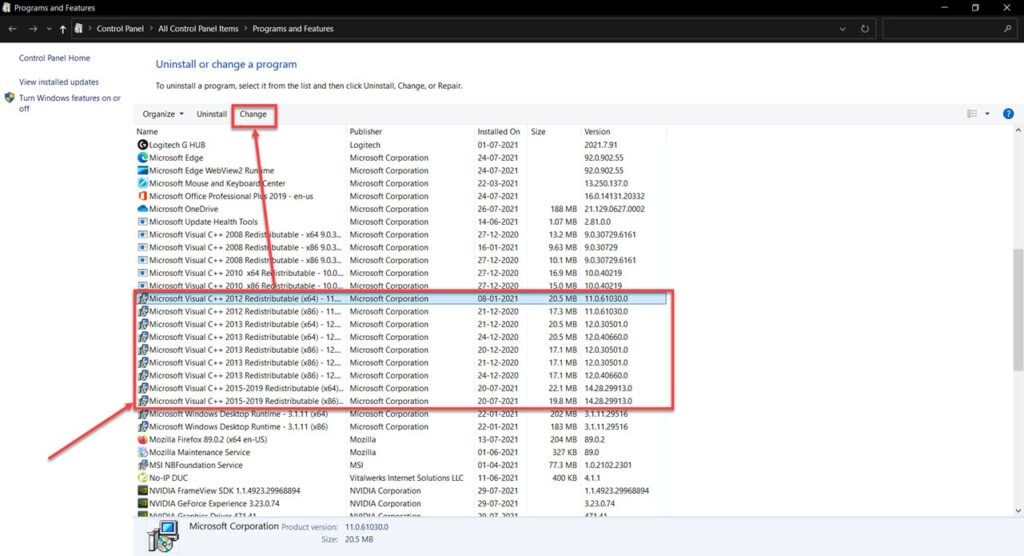
Once your computer restarts, try rerunning the program. This should fix the error.
Reinstall Visual C++ Runtime
Step 1: Press Windows key + R to open the Run prompt. Type appwiz.cpl and hit enter.
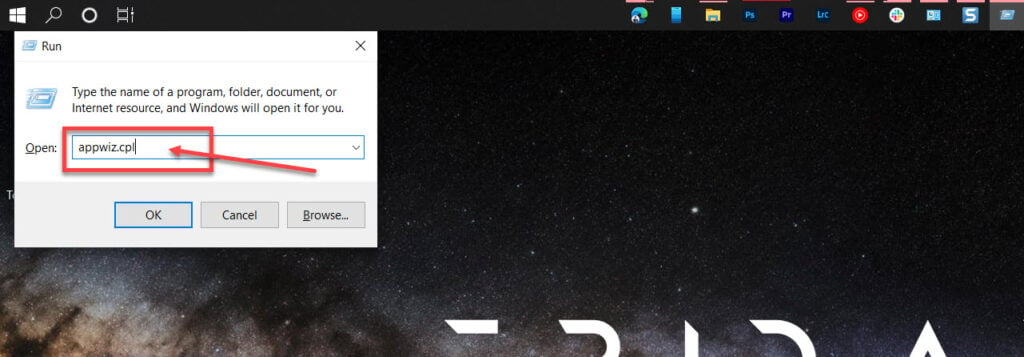
Step 2: Find the Microsoft Visual C++ Runtime (2012 and onwards), select them and click the Uninstall button.
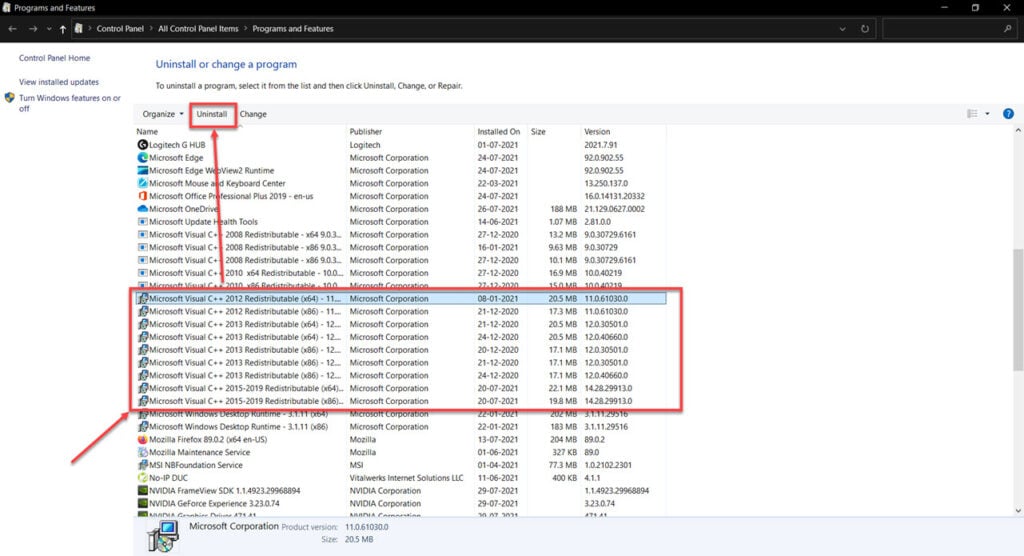
Head over to Microsoft’s support to download the latest Visual C++ Runtimes and install them.
Update your drivers
Updating or uninstalling a problematic GPU driver can also fix the problem.
Step 1: Right-click Start and select Device Manager from the menu.
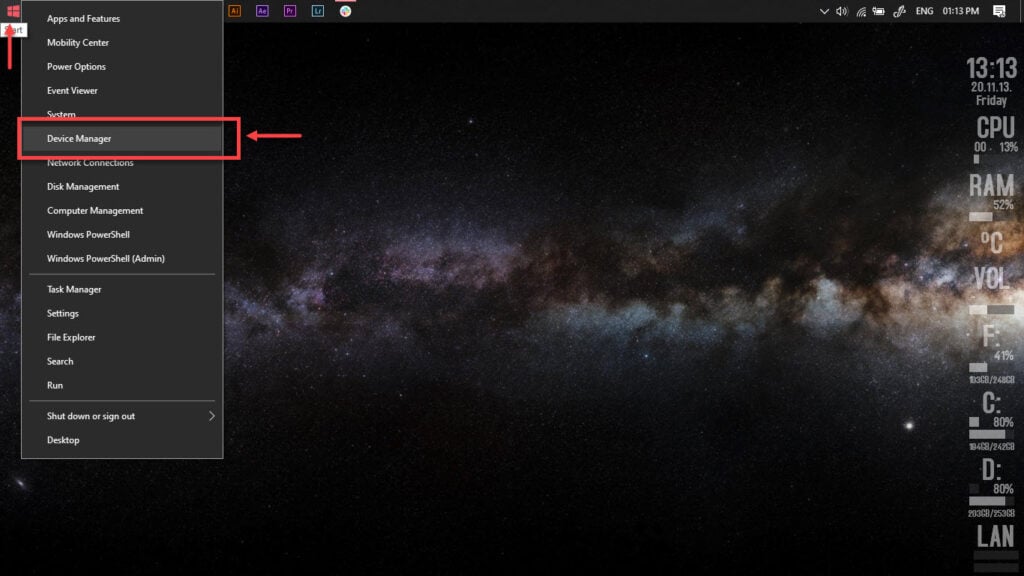
Step 2: Expand the problematic GPU driver, right-click on it and click Update driver.
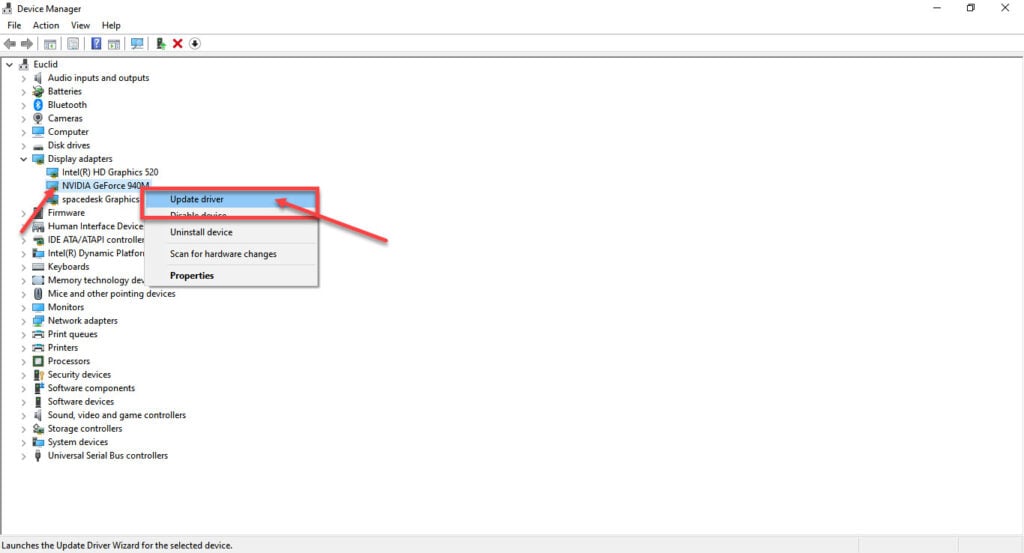
Step 3: Click on Search automatically for drivers. Windows will then automatically look for and download the latest drivers.
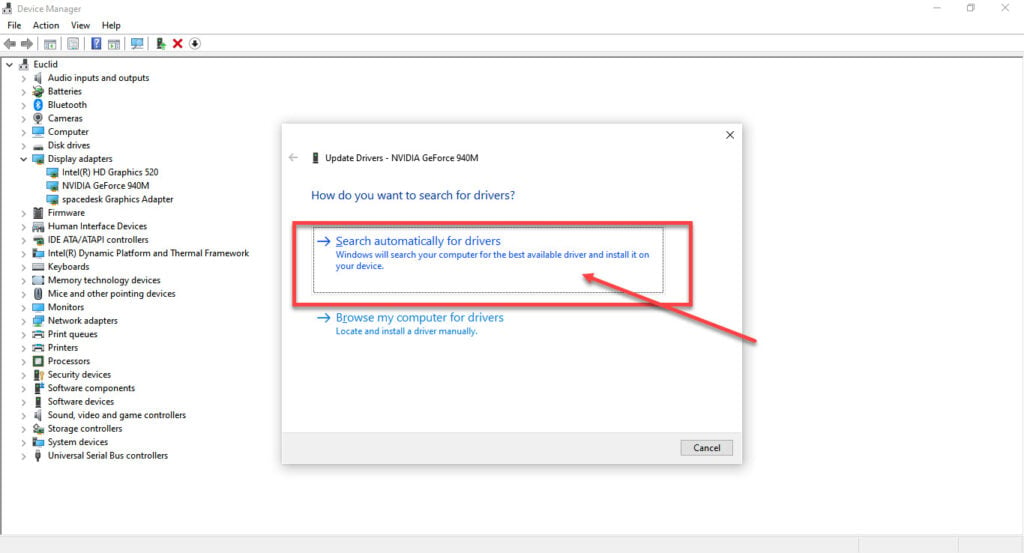
While this should help resolve the error, in case it doesn’t, click Uninstall device and restart your PC to force Windows to install the required drivers. You can then update them later.
Perform a Disk Cleanup
Disk Cleanup is an integral feature of Windows. It can help iron out many issues that may otherwise impact your system’s performance, including repairing any processes causing the error.
You can refer to this article for more information on Disk Cleanup
Run the Windows Memory Diagnostics tool
If your RAM is seated properly but is failing, it can trigger this error. To check if there’s an issue with your RAM, follow these steps.
Step 1: Press the Windows key and search for Windows Memory Diagnostics. Then, click the corresponding search result.
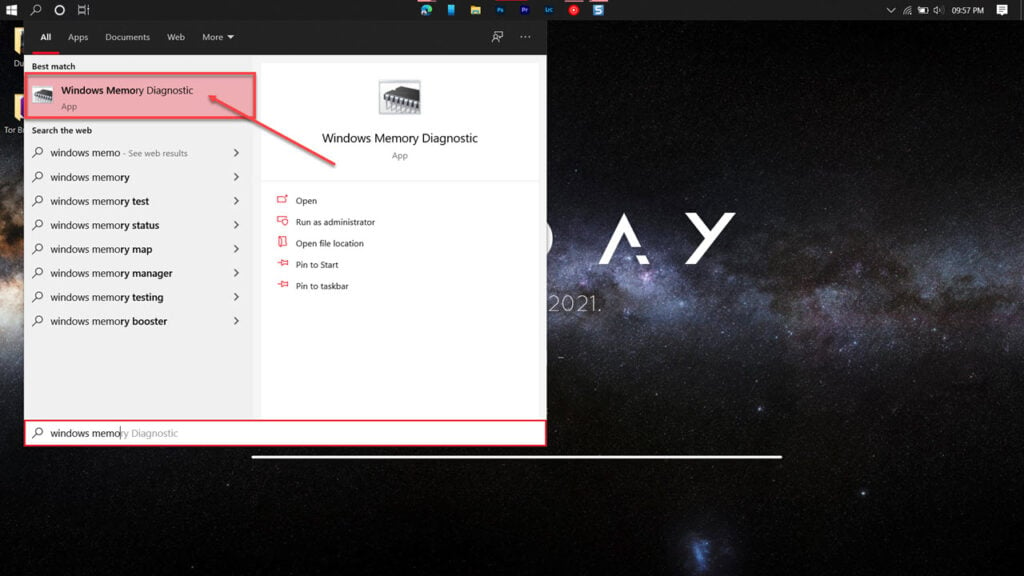
Step 2: Run the tool and click the Restart now button to check for problems.
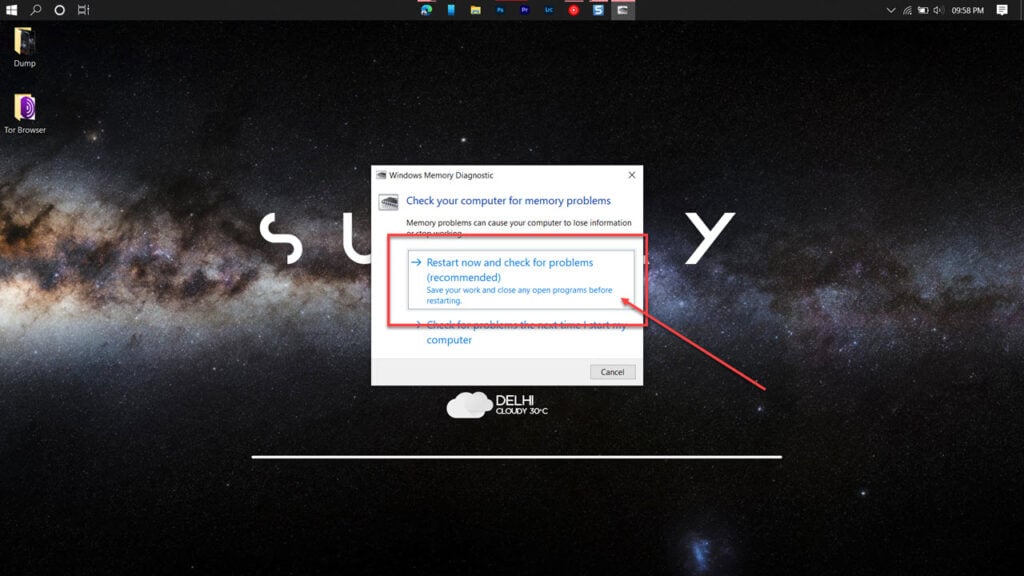
If you see some issues, try running the auto-troubleshoot to resolve the error.
Repair your system
If nothing else works, the best way to get rid of the error is by simply reinstalling or repairing your OS.
The Windows Media Creation tool is a great way to install Windows and repair the OS. Using this, you can perform a clean installation or repair your OS without affecting your data.
You can download the Media Creation Tool here
Also read: 7 ways to know your phone is hacked






