Minecraft is easily one of the most popular action-adventure sandbox games ever made. The game is still going strong despite being over a decade old and new mods, DLCs and additional community content keep giving players new things to discover.
Minecraft’s popularity doesn’t make it immune to random bugs and glitches. In this article, we’re looking at the “Minecraft launcher is currently unavailable in your account” error and giving you three ways to fix the problem.
Also read: How to get XP quickly in Minecraft?
Reinstall the launcher
The first thing you should do is remove the existing Minecraft launcher from your computer and download it again from Minecraft.net. Make sure to get the right flavour depending upon your OS and platform. Once the download is complete, install the launcher and try logging into your Microsoft account again. It should now register the launcher with your account without any problems.
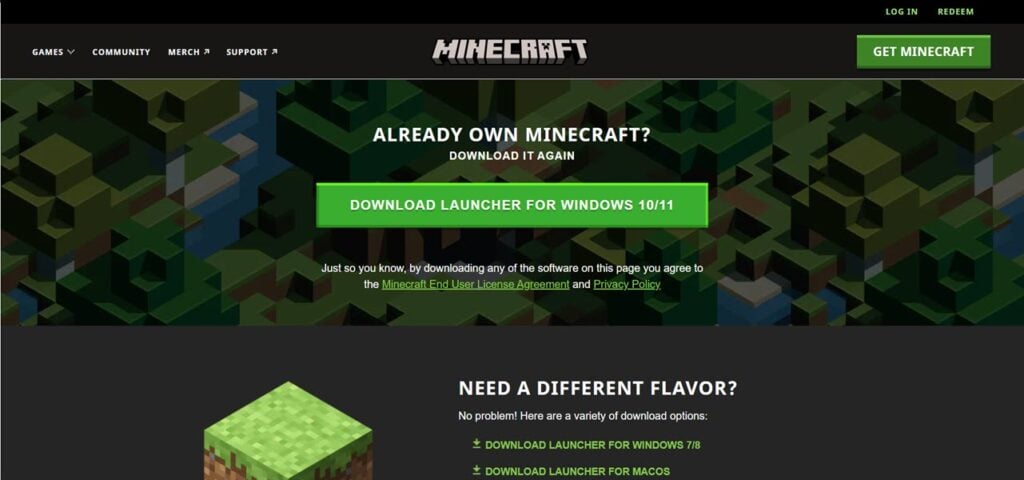
Use Microsoft Store
Another thing you can do is just use the Microsoft Store to run the launcher. Even if the Minecraft launcher can’t detect your account, launching it through the Microsoft Store will force the launcher to register your credentials and resolve the error.
Step 1: Press the Windows key and search for Microsoft Store. Click the corresponding search result.

Step 2: Click Library in the bottom left.

Step 3: Head to the Games tab and click Play next to the Minecraft launcher.

The game should now launch properly with your Microsoft account.
Set the right date/time
If your computer’s date and time settings are off from what’s expected in your region, Minecraft can have problems launching properly.
You can fix this by logging out of your Microsoft account in the app store, fixing your date/time settings, resetting the store and then logging in again to download the Minecraft launcher.
Logging out of the Microsoft store
Step 1: Press the Windows key and search for Microsoft Store. Click the corresponding search result.

Step 2: Click your profile picture in the top right and then click Sign out in the window that appears.

Also read: Alienware laptop lights on during sleep: 10 Fixes
Fixing the date and time
The next step is ensuring your date and time settings are correct according to your computer’s registered region.
Check out our detailed guide on how to fix date and time settings on Windows.
Resetting the Store
Follow these steps to reset the Microsoft Store.
Step 1: Press Windows key + X and click on Apps and Features.
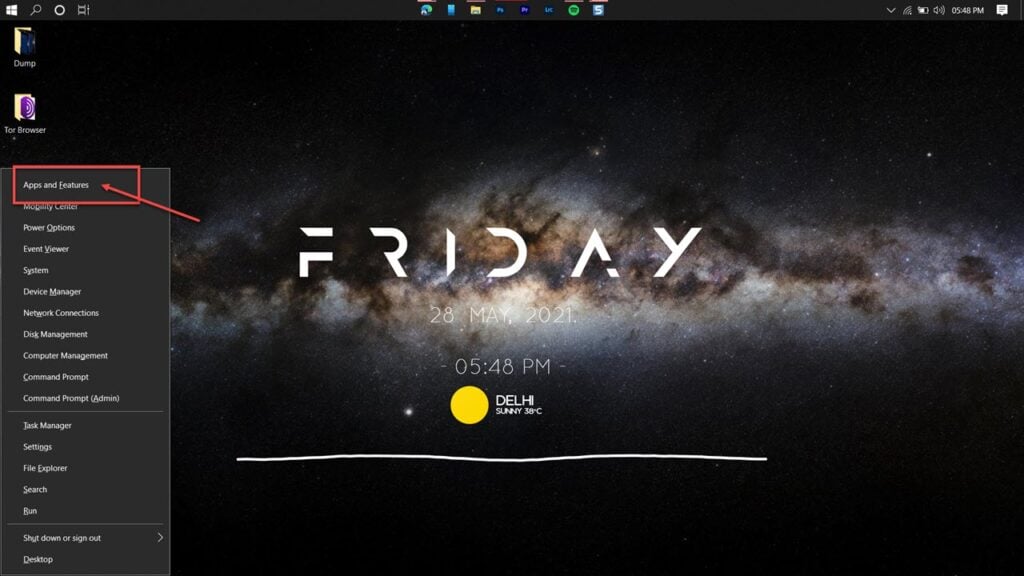
Step 2: Find Microsoft Store in the list and click on Advanced Features.
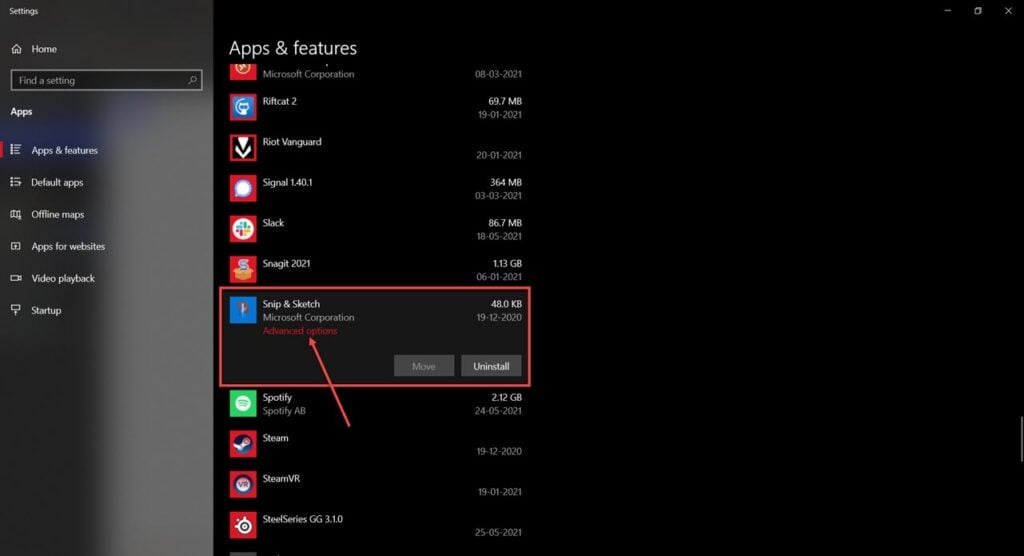
Step 3: Click on the Reset button to reset the program.
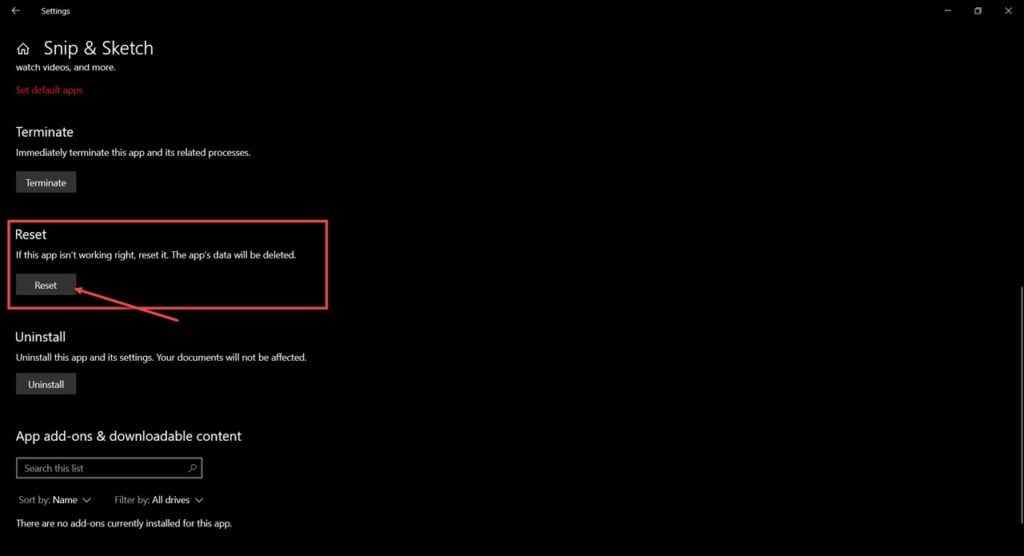
Rerun Minecraft
Once Microsoft Store is ready to go, log back in again with your Microsoft account (the same one should be registered with the Minecraft launcher) and follow the aforementioned steps to run Minecraft.






