The Nemesis engine is a behaviour engine created by the modding community for Skyrim. It allows users to create and customize their own animations and behaviour for characters and creatures within the game. The engine can be used with various mods and tools to enhance the game’s graphics and gameplay.
If you are a Skyrim player, you may have come across the Nemesis error 6002 error. It can be frustrating for gamers as this error dampens the gaming experience.
Fortunately, there are some fixes that you can try to resolve the Nemesis error 6002. Most of these fixes are easy and require a few clicks. In this article, we talk about these fixes to get you back to playing Skyrim in no time.
Nemesis error 6002: Potential causes
Here are some of the reasons why you are getting the Nemesis error 6002 in Skyrim:
Outdated or incompatible mods
If you have mods installed that is not compatible with the version of the Nemesis engine you are using, it could cause errors and crashes.
Missing game files
If the important game files are missing or corrupted, it can cause errors when using the Nemesis engine error including the Nemesis error 6002.
Incorrectly configured Nemesis behaviour profile
Error 6002 can also occur if there are issues with the Nemesis behaviour profiles that are being used, such as incorrect configuration or missing data.
Problems with the animation database
Error 6002 can occur if there are issues with the animation database, such as missing or corrupted files.
Windows security or other antivirus software
Sometimes, Windows security or any other antivirus software on your system is interfering with the functioning of the Nemesis Unlimited Behaviour Engine.
Also read: Steam Deck cloud sync error: Quick Fix
Nemesis error 6002: Potential fixes
Now that we have understood the potential causes of the Nemesis error 6002, it is time to head to the fixes. Below, we have complied a list of potential fixes that can help you to resolve the error quickly.
Run the Nemesis Engine in compatibility mode
One of the first fixes that you can try is runnin the Nemesis Engine in compatibility mode. Here’s how to do that:
- Right-click on the Nemesis Engine executable file (nemesis.exe) and select Properties.
- Navigate to the Compatibility tab.
- Check the box next to Run this program in compatibility mode for
- Next, from the drop-down menu, select the version of Windows that the Nemesis Engine is designed to run on. If you’re unsure, you can try different compatibility modes until you find the one that works.
- Click Apply and finally click Ok to save the changes.
Try running the Nemesis Engine again to see if it works this time. It is important to note that while many gamers swear by this fix, it is still not a guaranteed solution.
Disable Windows Defender
As we have explained earlier, Windows Defender or other antivirus software can interfere with the normal functioning of the Nemesis Engine. So, disabling Windows Defender should help in resolving the Nemsis error 6002.
Step 1: Open Windows Security app from the Start menu and then go to Virus and threat protection and under the Virus and threat protection settings, select Manage settings.

Step 2: Switch Real-time protection to Off.
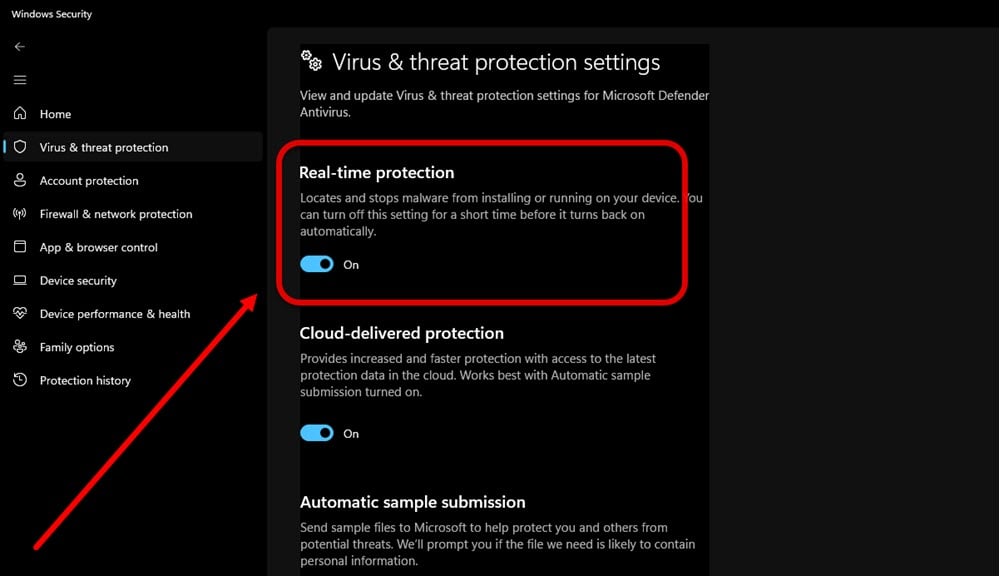
You can add an exclusion to Windows Security. Here’s how to do that:
Step 1: Once you are in the Virus and threat protection settings. select Manage settings and click on Add or remove exclusions under the Exclusions subheading.

Step 2: Select Add an exclusion and then enter the name of the file that you want to exclude which is Nemesis Unlimited Behaviour Engine.exe.
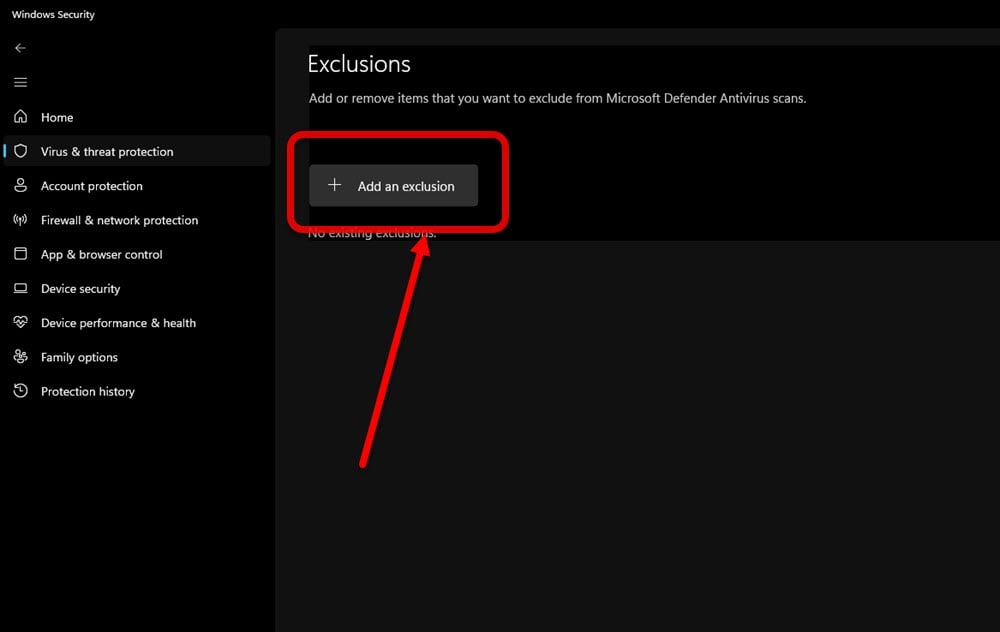
Other solutions
While the above two solutions have worked for a majority of users, there are some other possible fixes that you can try if the above solutions didn’t work:
- Try opening Nemesis through SteamLibrary insted of Vortex Mods.
- Ensure that you have downloaded and installed Nemesis correctly.
- Don’t check the last box of your mod order.
- If the latest version of Nemsis is causing problems, try the older versions.
- Try reinstallin the Nemesis.
- Sometimes, repeatedly pressing the compile button can work wonders.
- Make sure that the FNIS is either disabled or uninstalled.
Also read: DraftKings unexpected error: Quick Fix
Frequently answered questions (FAQs)
Here are some frequently answered questions that people ask related to this topic:
Can I use Nemesis with other games?
Nemesis engine is specifically designed for use with Skyrim and may not be compatible with other games. However, there may be similar modding tools available for other games. Be sure to check compatibility and installation instructions carefully before attempting to use any modding tools.
Are there any risks involved in modding Skyrim?
Modding Skyrim can be risky if not done correctly. Installing incompatible mods, conflicting mods, or mods with bugs can cause errors, crashes, and potentially corrupt your game files. It’s important to follow modding best practices and backup your game data before making any changes.
Also read: How to fix FNIS error 76?






