Netflix is one of the most popular streaming platforms on the planet right now. It has a bunch of TV shows and movies from all across the world for viewers to enjoy. However, with that popularity also comes a vast user base and the responsibility to keep the platform up and running.
While Netflix will function just fine for you most of the time, just like everything tech, it does run into errors at times. In this article, we’re going over the Netflix Error-UI-800-3, looking at its causes and giving out a few solutions to get rid of the error.
What causes Netflix Error-UI-800-3?
The error is most often caused by corrupt cache files on the device you’re using to stream. However, the error has a couple of variants, which can be triggered if the information stored on your device needs to be refreshed.
- Error UI-800-3 (205040)
- Error UI-800-3 (100018)
Also read: 5 ways to fix Netflix Error UI-800-2
How to fix Netflix Error-UI-800-3?
Here are a few fixes you can try out to solve this error.
Restart your device
Whatever device you’re using to stream Netflix, give it a restart. It could be your phone, laptop, console or smart TV. Try restarting and see if you can stream any content.
While this might seem like an understatement when we said the steps to fix the error are elementary, but restarting your device can go a long way in fixing a lot of issues you might be having.
If you’re running a Roku, set-top box or streaming device, you should wait for up to three minutes before switching on the device. Unplugging directly from the power source is even more ideal.
Update your device’s firmware or factory reset
You can either update your device’s firmware or contact your device manufacturer to do it for you. You can also try factory resetting your device or at least its network settings to resolve the Netflix error UI-800-3.

Outdated firmware can cause issues with updated apps, which can cause the Netflix error code UI-800-3
Sign out of Netflix
You can also sign out of Netflix from your streaming device or smart TV and then sign in again to resolve the error. The steps mentioned below will help you log out of the Netflix app on Roku, Blu-ray players, streaming devices and smart TVs.
- Either select More Info/More Details from the error page or click on the Settings (Gear) icon on the Netflix home screen.
- Then select Sign Out/Reset on the sign-out screen.
You can also follow our guide here to log out of Netflix on iPhone or follow this guide to log out of Netflix from all devices, including your PC and Android device.
Reinstall/Update the app
If the Netflix error persists, you might want to uninstall and reinstall the app on your device. Any issues should go away with a fresh installation, along with all the app data and cache.
Similarly, you can also see if the Netflix app has a pending update on your device. Updates carry bug fixes and patches, which could potentially fix the error.
Also read: 11 ways to fix Netflix error code NW-2-5
Restart your router/internet connection
Similar to the fix above, your router or modem’s firmware or software may be causing issues, which can be the case, especially when they’ve been updated recently. Restarting the router can also help reset things and solve the Netflix Error UI-800-3.
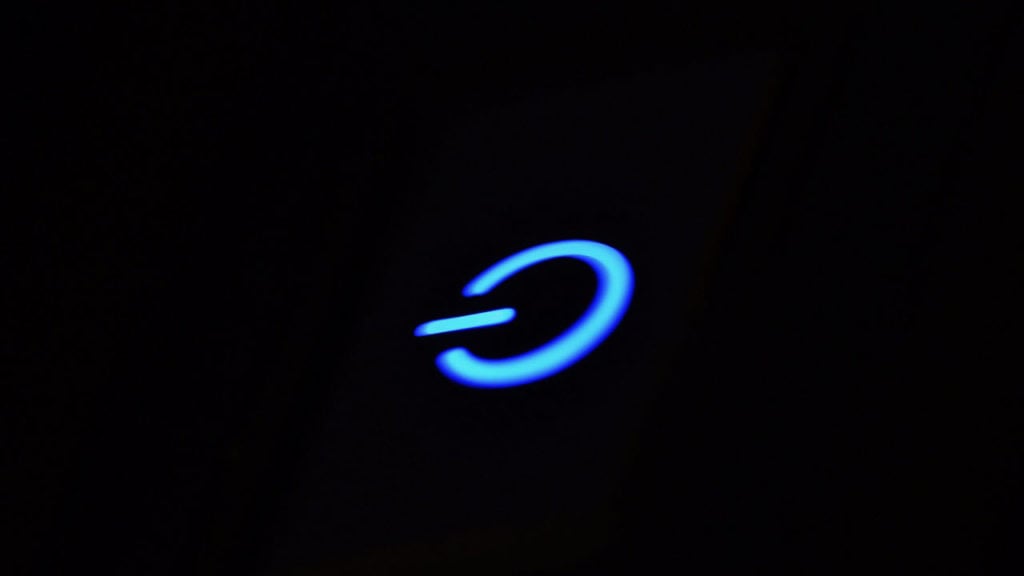
The five methods listed above should help you fix the Netflix Error UI-800-3 on your Smart Tv, Roku, Blu-ray player or any other streaming media player.
Is it me or Netflix?
All said and done, if nothing above seems to get rid of the Netflix Error UI-800-3 on your device and you’ve been wondering, “is it you or is Netflix down?”, then you should check Netflix’s server status on their official page here or through third-party sites like DownDetector here.
If Netflix is down, then all you can do is wait for the service to come online.
Reach out to Netflix
If nothing else works, you can reach out to Netflix to help diagnose the issue for you. You can contact Netflix support here.
Also read: How to fix Netflix error 30103?






