Need For Speed, otherwise known as NFS, is one of the world’s most famous racing game franchises. They boast an impressive portfolio of really good games that have been fan favourites for as long as the series has existed. However, just like all other games, NFS also isn’t immune to random bugs and glitches from time to time.
In this article, we’re talking about NFS Unbound DirectX error, its causes and what you can do to fix the problem.
What causes this error?
The error is mostly triggered due to an older version of DirectX installed on your PC. However, other common reasons include:
- Corrupt or missing game files.
- Outdated or missing DirectX installation.
- PC specs don’t meet the game’s minimum requirement.
Also read: How to fix Cloudflare error 1016?
How to fix this?
Here are seven fixes you can try out.
Updating your DirectX installation
There’s a good chance that the culprit is most likely an old version of DirectX.
Now on Windows 10 DirectX isn’t exactly available, or needed as a standalone download as it comes packaged with every update. To fix or reinstall your DirectX, you can simply uninstall your GPU drivers as mentioned above and reboot your machine.
Restart your game
One of the easiest ways to fix the problem is to restart the game. Restarting games and programs often resolves temporary bugs that can cause crashes or connectivity issues. Once the game is stopped completely (you can verify this using the Task Manager), relaunch it using the Steam launcher, and it should work just fine.

Check your PC specs
If your PC doesn’t meet the minimum requirements for NFS Unbound, you can experience all sorts of problems with the game ranging from slow performance to crashes with errors like this. Check the game’s Steam page for a list of minimum requirements to ensure your PC meets them. If not, upgrade any weak components and try again.
Verify Game Files
Corrupted game files can often lead to issues like this, not just in Darktide but other games. Luckily, Steam has a built-in feature that verifies your game files and reinstalls any files that might be damaged. Follow these steps.
Step 1: Head over to your Steam Library, right-click on Darktide and select Properties.

Step 2: Head over to the Local Files tab.

Step 3: Click on Verify integrity of local files… and let Steam do its thing.

Now try relaunching the game.
Also read: What is IGMP snooping?
Update your GPU drivers
Outdated GPU drivers can also cause this issue in particular. While you should update all your drivers, take special care of your display drivers if you run into an error like this.
Step 1: Right-click Start and select Device Manager from the menu.
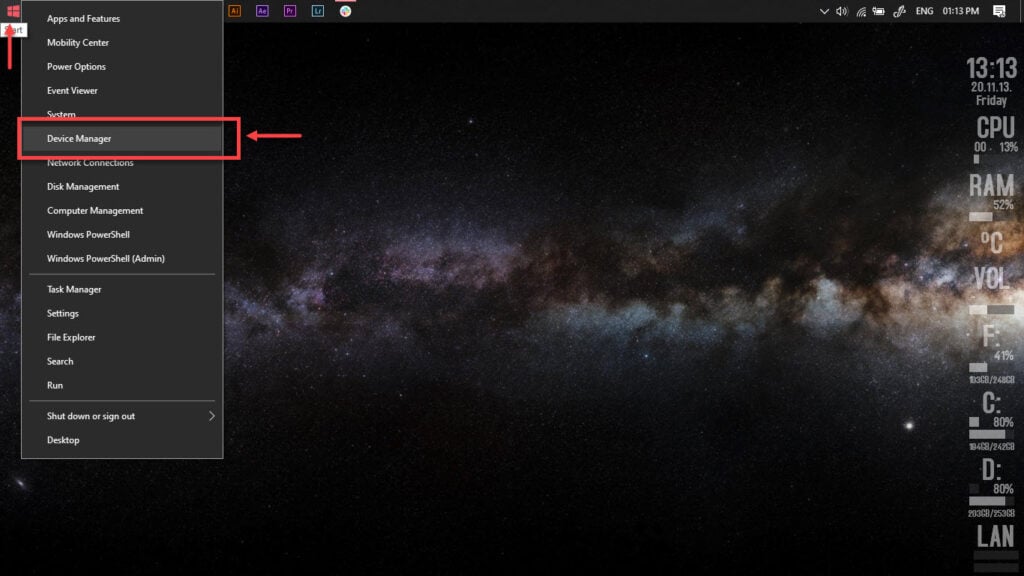
Step 2: Under Display Adaptors, find your graphics card’s name, right-click it, and click on Update Drivers.
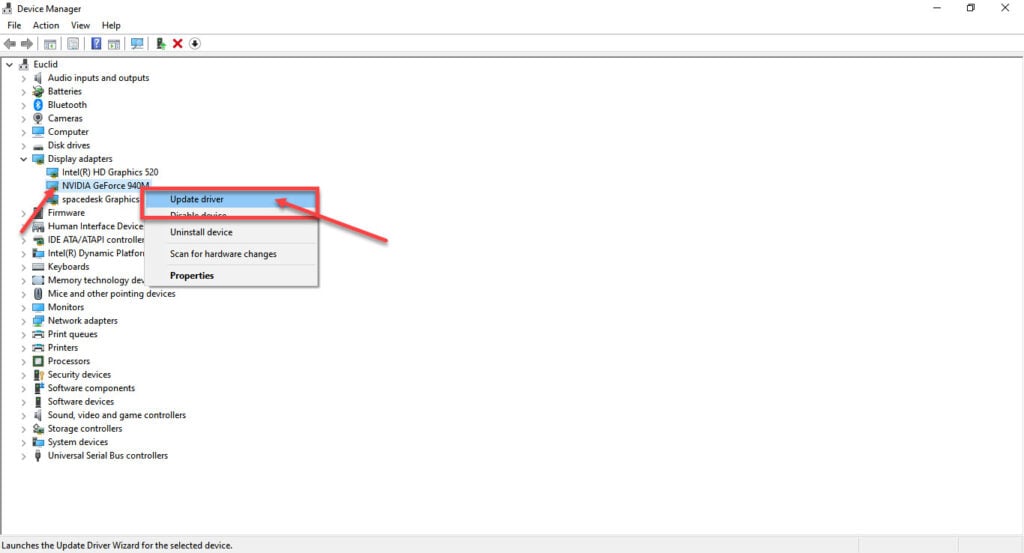
Step 3: Click on Search automatically for drivers. Windows will then automatically look for and download the latest drivers for your particular GPU.
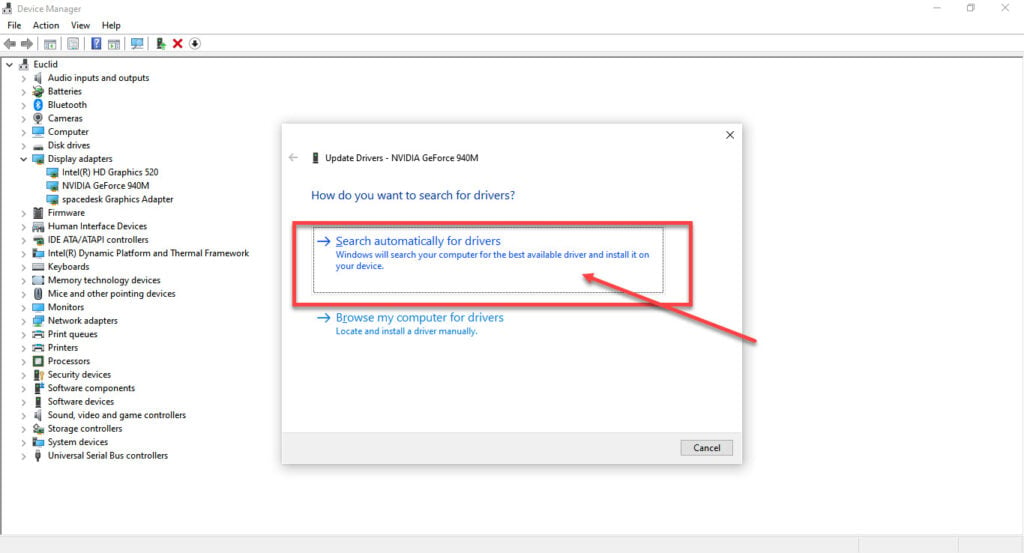
While this should help resolve the error, if it doesn’t, click Uninstall device and restart your PC to force Windows to install the required drivers. You can then update them later.
Reinstall
If checking the game files didn’t work out, your best bet is to delete the game from Steam and reinstall it from scratch. Ensure to overwrite your game save with the new installation, as corrupt saved files can also cause this issue.
Update your PC
Another thing you can do is to update your PC. Updating your PC will, in most cases, update your drivers and fix any issues in the process.
Check out this detailed guide to know how to update your PC here
Also read: Does Find My iPhone work when phone is dead?






