The Nintendo Switch is a console with a massive library of indie games. If you were attempting to download a game or access the eShop and received an error code number 2137 8056, this guide lists some methods which may help you solve the problem.
In most cases, the error code is known to appear with the message, “Unable to communicate with the server”.
Why are you seeing error 2137 8056 on Nintendo Switch?
You might face error code 2137 8056 on your Nintendo Switch due to the following reasons.
- Nintendo is facing a server outage.
- Your system is running older firmware, unsupported by online services.
- Your device has a wrongly assigned Dynamic IP.
- An unstable Default DNS Address prevents connecting with server IP.
Also read: How to connect Bluetooth headphones to Nintendo Switch?
4 ways to fix error code 2137 8056 on Switch
Before modifying system settings, we recommend checking the status of Nintendo’s servers by visiting this website. Also, verify if the console is up to date with the latest firmware releases. The steps to do so are listed below.
Verifying Nintendo’s Server Status
Step 1: Pick your server region from available options.
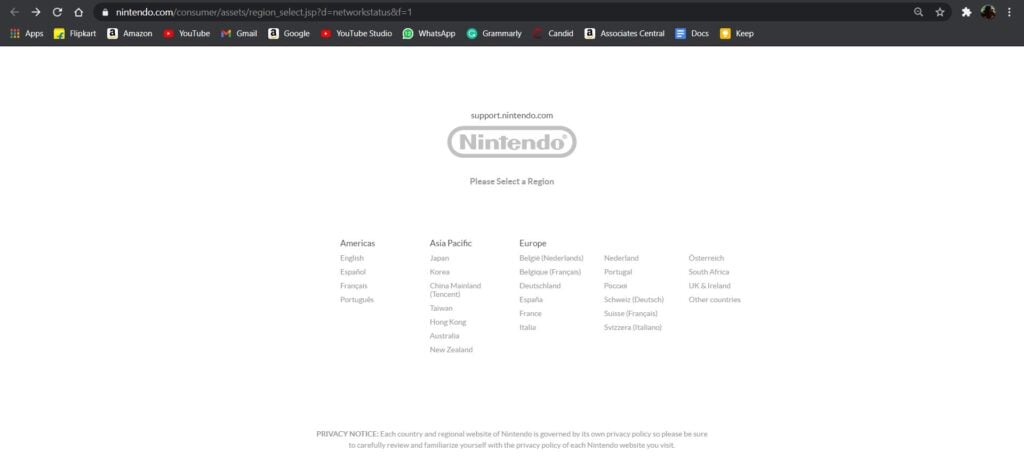
Step 2: Scroll down and check whether servers are facing any issues or undergoing maintenance.

Also read: How to transfer images and videos from Nintendo Switch?
Checking Firmware Version on Nintendo Switch
Step 1: Select System Settings from the Home Menu.

Step 2: Scroll down to System subsection and select System Update.
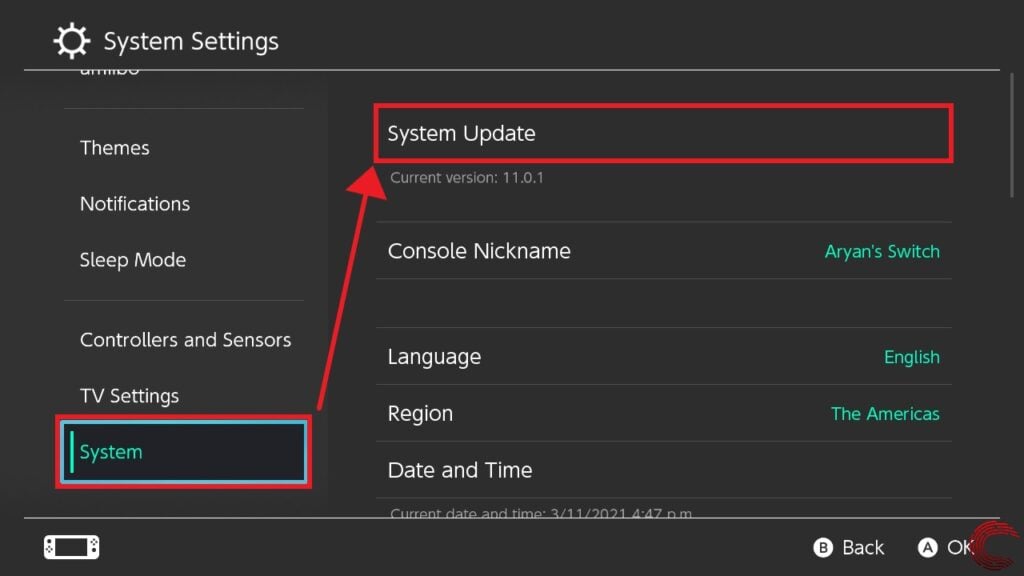
If your device is up to date, you will see the following screen; if it is not, you will receive a prompt to update your device, do so and attempt to use online services once again.

If your system still shows error code 2137 8056 after updating your system, follow the steps listed below.
Also read: How to connect Nintendo Switch to a laptop?
Restart your Home Network
Restarting your Home Network, also known as Power Cycling entails the following steps.
- Unplug the power cable from both the modem and wireless router (if separate from the modem).
- If the modem’s lights remain on, this may indicate you have a back-up battery installed. You will need to remove this battery to power cycle the modem.
- After 30 seconds, plug the power cable back into your modem and wait for the lights to remain steady.
- Plug the power cable back into the router and wait for the router lights to remain steady.y
Restarting your connection may help fix any inconsistencies present in the network, including the error code 2137 8056 — these may affect the link between a Switch and Nintendo’s server.
Using a different DNS Address
Step 1: Select System Settings from the Home Menu.

Step 2: Select the Internet subsection and then Internet Settings.
Your Switch should now start searching for available WiFi networks.

Step 3: Select your network from the list from under Registered Networks.
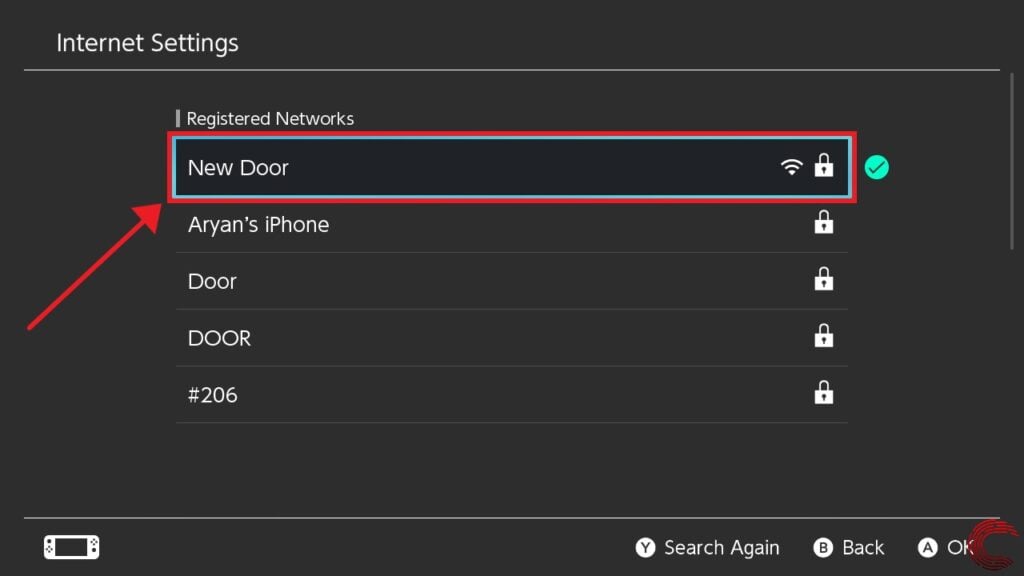
Step 4: Select Change Settings.

Step 5: Scroll down, select DNS Settings and then select Manual.

Step 6: Select Primary DNS and Secondary DNS and replace their values with the one’s mentioned below.
- Primary DNS: 8.8.8.8.
- Secondary DNS: 8.8.4.4.

If still facing error code 2137 8056 on Nintendo Switch, as the last stand, we recommend trying the following steps.
- Try connecting to the internet by switching between the 2.4Ghz or 5Ghz band — if offered by your router.
- Update your wireless router’s firmware.
- Reset the settings on your wireless router.
- Remove sources of interference like metallic objects or other electronics from near your Nintendo Switch.
Note: For most routers, the 2.4Ghz and 5Ghz bands appear as separate SSIDs in Network Settings on devices.
Also read: Top 3 Nintendo Switch emulators






