Omegle is a popular video chatting website which is free for anyone to use. However, as popular as Omegle is, it doesn’t exactly have a very user-friendly user interface. Omegle’s UI has always been rather simple, with the user only allowed to send messages or skip to the next person in the queue.
This simple UI also becomes a problem if and when you face some problems with Omegle. In this article, we’re looking at why your mic might not be working with Omegle and what you can do to fix the problem.
Make sure Omegle has mic access
Most major web browsers will ask you for permission before granting webcam, mic or just about any hardware access to a website.
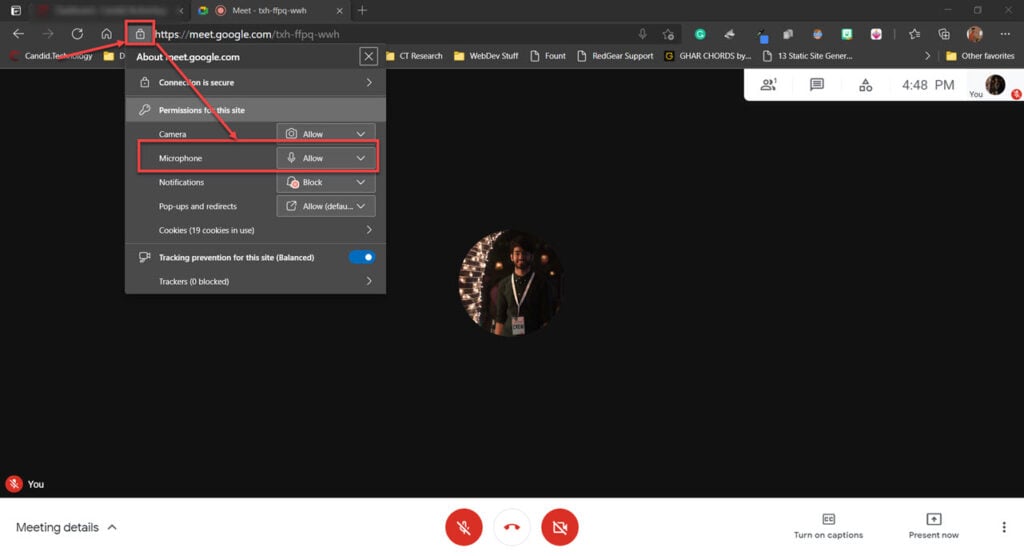
So if you’re having mic issues, it’s a good idea to check whether or not your browser has allowed Omegle to access the mic itself. On most browsers, tap on the padlock icon before the URL and check whether or not Omegle has the required permissions.
Also read: How to skip on Omegle?
Check mic input levels
If the mic input level on your PC or Mac is too low, other people won’t be able to hear you. Follow these steps to check if you’ve got the right levels in place.
On PC
Step 1: Press the Windows key and search for Sound. Click on the settings options from the search results.

Step 2: Click on Sound Control Panel option on the right.

Step 3: Under the Recording tab, double-click your active mic.

Step 4: Under Levels, make sure the input level is set high enough.

On Mac
Step 1: Head to the Apple menu and click on System Preferences.
Step 2: Click on Sound and switch to the Input tab.
Step 3: Select your preferred mic and set the audio levels accordingly.
Provide mic access to the browser
Just like your browser can stop several sites from accessing the mic, your OS can also prevent browsers from accessing the mic. Here’s how you can check if your browser has mic access.
On PC
Step 1; Press the Windows key and search for Microphone privacy settings. Click on the corresponding search result.
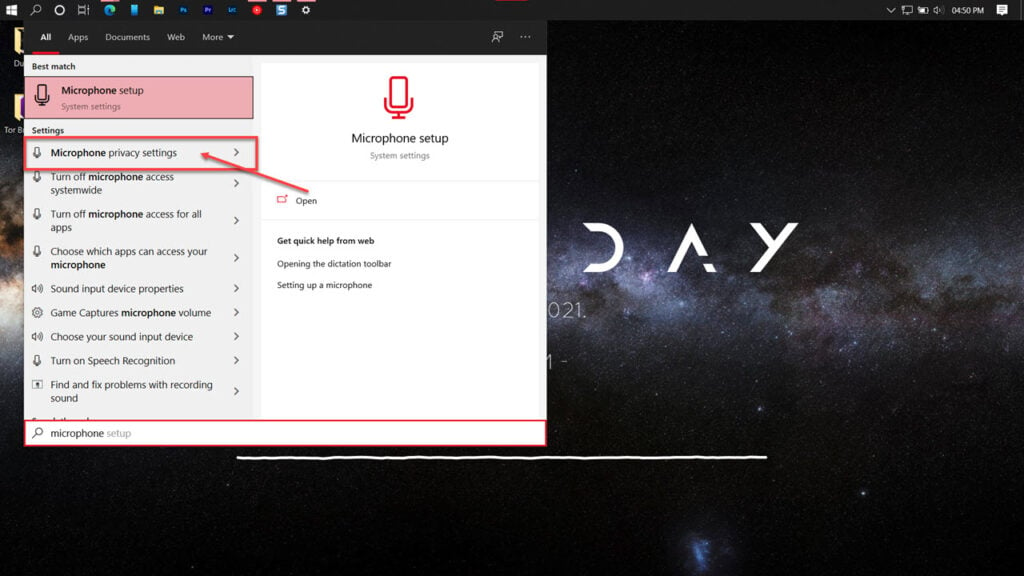
Step 2: Make sure your mic is accessible to other apps, especially the web browser.

On Mac
Step 1: Head over to System Preferences, followed by Security and Privacy.
Step 2: Select the Microphone tab and make sure that your browser has the required permissions.
Also read: How to flip the camera on Omegle?
Troubleshoot the mic
Windows 10 has a host of extremely helpful troubleshooters that can help resolve a bunch of issues with your PC. Here’s how.
Step 1; Press the Windows key and search for Troubleshooters. Click on the corresponding setting that appears.

Step 2; Click on Additional Troubleshooters.

Step 3: Scroll down to find the Recording Audio troubleshooter and run it to resolve your issues.
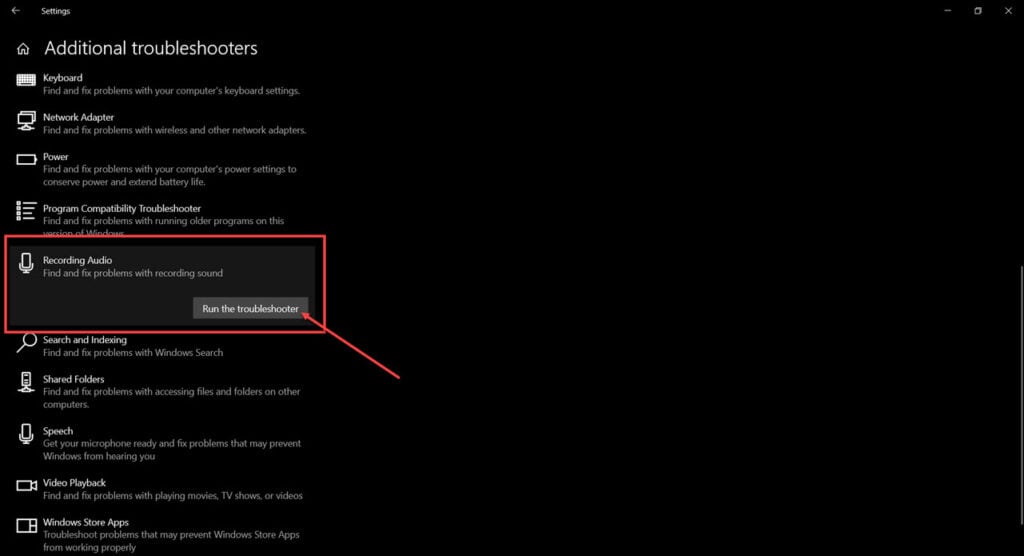
Release the mic (macOS)
On the Mac, if other apps or browser extensions are using your mic, Omegle won’t be able to use it effectively. To release your mic from any apps that might be using them. Close all open applications and type the following command in the terminal.
sudo killall coreaudiodNow try restarting Omegle again. The mic should work just fine.






