NFTs are the new flashy thing when it comes to cryptocurrency. These images can sell for millions of dollars and are a great investment opportunity if you know what you’re doing.
Opensea is one of the most popular NFT platforms out there at the moment letting people buy and sell NFTs. However, as popular as the platform is, it isn’t immune to random bugs and glitches.
In this article, we’re taking a look at why is Opensea not loading on your browser.
Why is Opensea not loading?
If you’re unable to access Opensea, chances are that either you’re facing a connectivity issue at home or the service itself is down. Some other common reasons are as follows.
- Corrupted browser data.
- Incorrect/corrupt DNS settings.
- Firewall issues.
Also read: Top 7 Telegram channels for cryptocurrency
6 ways to fix the issue
Here are a few solutions you can try out if Opensea is not loading.
Reboot your router
First, try unplugging and plugging back your router after waiting for 5 mins. Once your router is up and running, then try to load some websites.
Then, use the URL given to you for your router and log in to your account. Go inside the System settings and choose Reboot.
Check OpenSea’s status
Next up, check to see if Opensea is online or not. Although rare, outages do happen. Chances are you’ll find an update on the situation on their social media handles. Alternatively, you can visit their status page to know if a particular service is down.
Use command prompt to flush DNS
You can flush your existing outdated DNS using the command prompt.
Step 1: Press Windows key + R, type cmd and hit the Enter key.
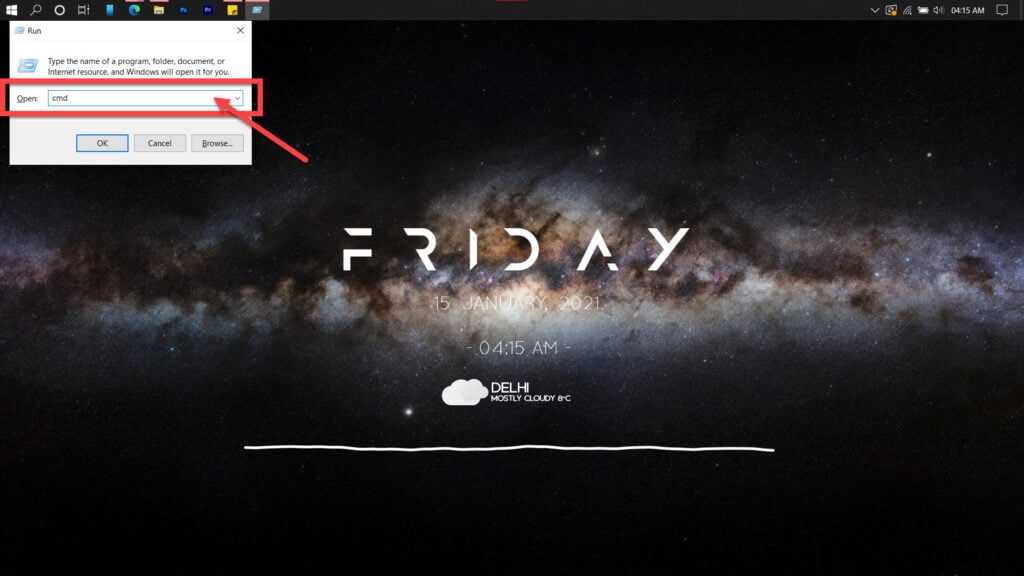
Step 2: Type in ipconfig /flushdns and hit enter. This will reset your DNS settings to their defaults.
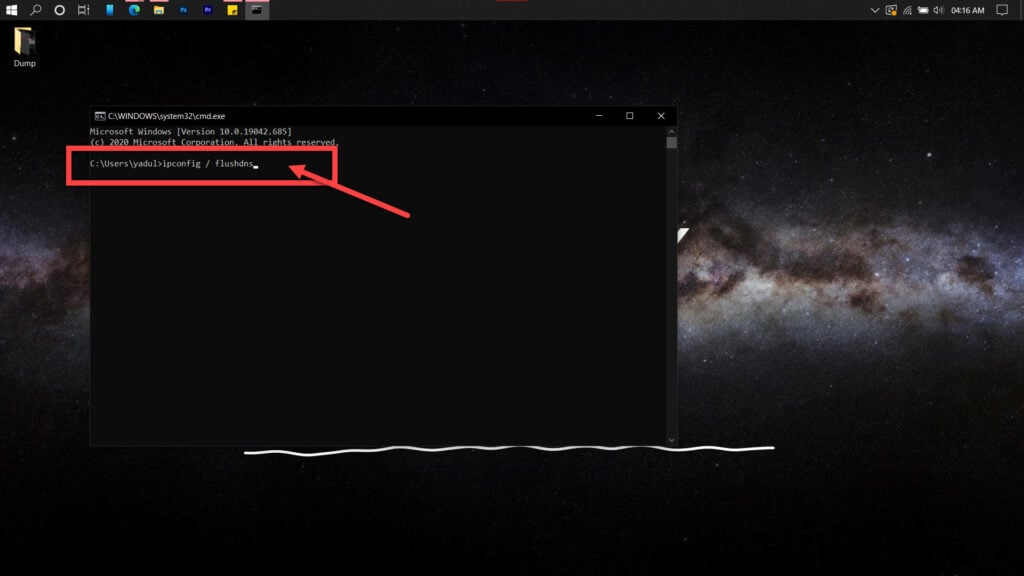
If this doesn’t work, you can go ahead and reset files used by Windows to access the internet by using these commands.
ipconfig /flushdns
ipconfig /registerdns
ipconfig /release
ipconfig /renewAlso read: ExpressVPN unexpected error: 6 Fixes
Clear DNS Cache of your browser
At times, a buggy DNS cache can redirect your browser to the wrong site and hence cause this error. You can try clearing Chrome’s DNS cache to see if the issue gets resolved.
Step 1: Fire up Chrome and head over to chrome://net-internals/#dns.
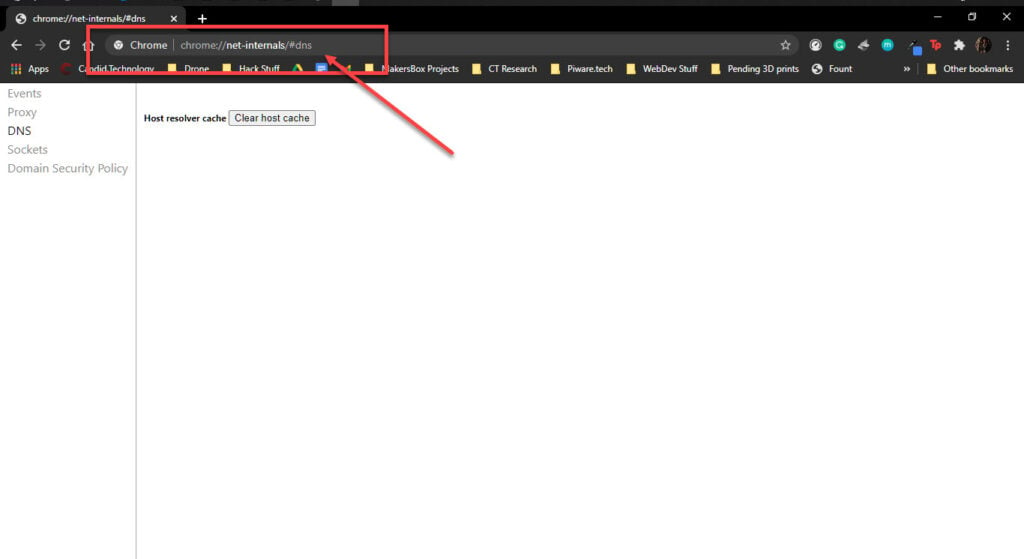
Step 2: Click on the Clear host cache button to clear out your DNS cache.
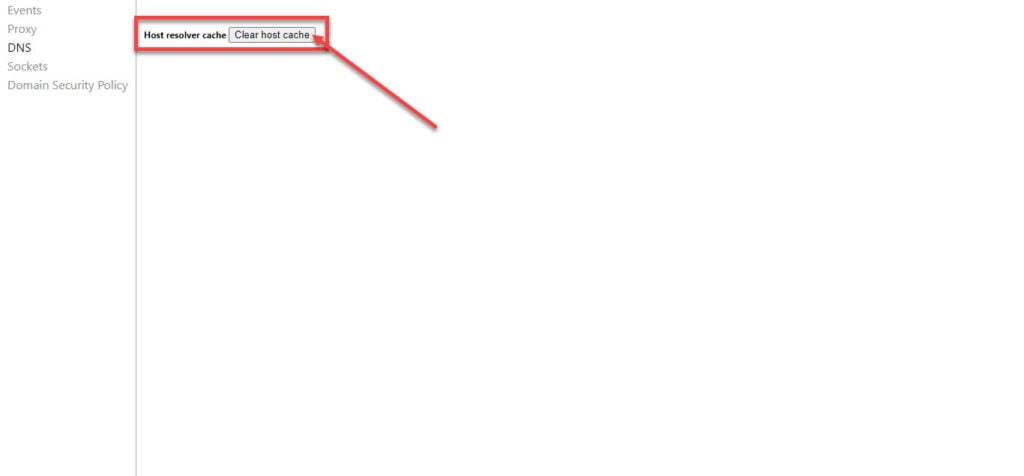
Restart the browser and try to access Opensea again.
Also read: What are DP Charges in Zerodha?
Clear your browser’s data
Corrupt files in your cache or otherwise can cause this error as well. Clear them out to see if you can get Chrome to work.
Step 1: Type in chrome://settings/clearBrowserData in your browser’s address bar and hit Enter.

Step 2: Select the cache and cookies options and ensure the Time range is set to All time. Click on the Clear now button to clear out all the data.

Now restart the browser and try again.
Reset your browser
Resetting Chrome can fix all sorts of random bugs and glitches with the browser.
Step 1: Head over to chrome://settings/reset. Click on Restore settings to their original defaults.
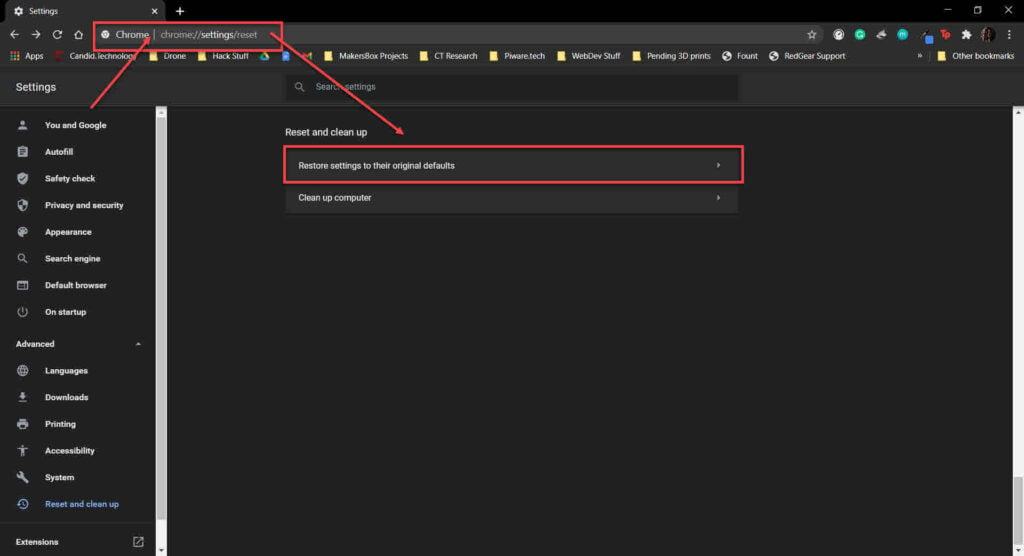
Step 2: Chrome will show you a warning prompt. Click on Reset Settings, and your browser will reset to default settings.
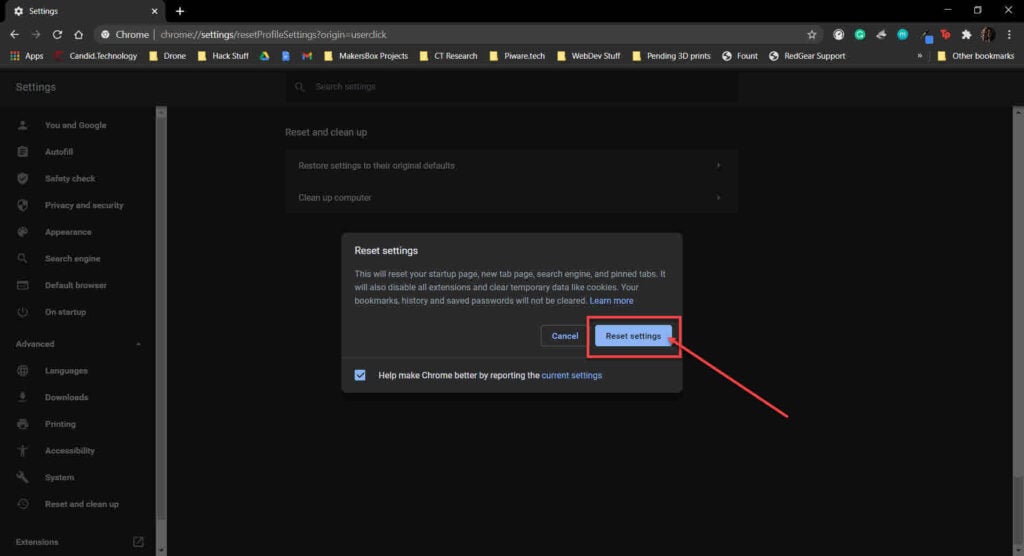
Also read: Mobile network state disconnected: 8 Fixes






