Outlook is part of Microsoft’s renowned Office suite and is one of the most popular email clients globally. However, just like every other software ever written, it has some issues of its own.
In this article, we’re going over what you can do if spellcheck in Outlook isn’t working for you.
Restart
Sometimes, a problem can be solved by simply restarting a software or a device. If your spellcheck tool gives you more headaches than convenience, try restarting Outlook, and everything should be in order again.
Also read: What version of Outlook do I have?
Enable auto check
Enable auto-check inside of Outlook to make sure it checks every email for typos before sending it out. Here’s how.
Step 1: Open Outlook and click on File.

Step 2: Click on Options.

Step 3: Click on Mail and ensure that the Always check spelling before sending the checkbox is enabled.
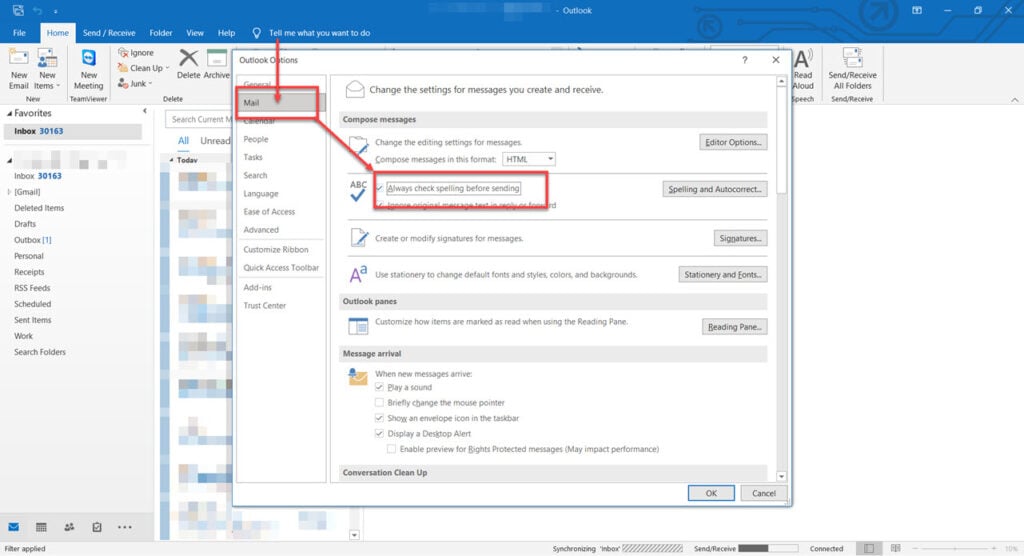
Check the default language
Language variations can also cause spellcheck to not catch mistakes or typos in your emails, resulting in the Outlook spellcheck not working error. Here’s how to check the default language in Outlook.
Step 1: Open Outlook and click on File.

Step 2: Click on Options.

Step 3: Head over to the Language tab and ensure that you’ve got the right language in the Office display language and Office authoring languages and proofing dialogue boxes. If not, you can use the Install additional display languages from Office.com or Install additional keyboards from Windows Settings options to install the required languages.

Also read: How to fix Outlook error 0x80070021?
Disable Message ignoring
Message ignoring ignores certain parts of your messages. Check to see if that is the case.
Step 1: Open Outlook and click on File.

Step 2: Click on Options.

Step 3: Head over to the Mail tab and uncheck the Ignore original message text in reply or forward checkbox.

Run spellcheck manually
For those of you who don’t know, you can run spellcheck manually as well. When writing an email, head over to the Review tab and click on Spelling & Grammar. This will run the spellcheck tool and check your entire email for typos and other grammatical mistakes.
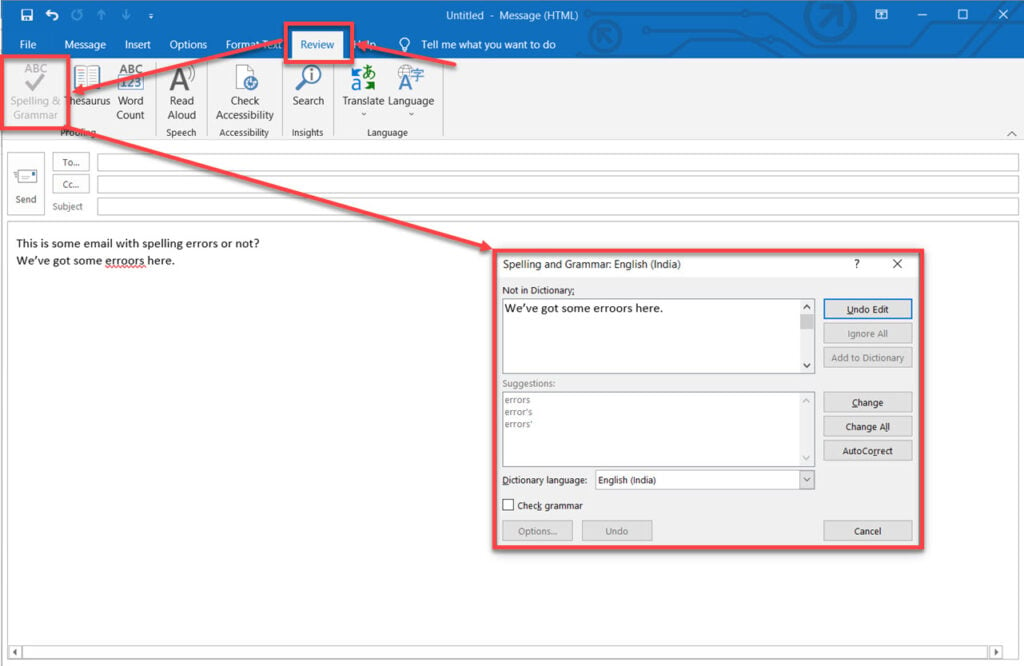
Also read: How to repair Microsoft Outlook PST file?
Repair Outlook
If nothing else works for fixing the Outlook spellcheck not working error, try and repair Outlook to see if that resolves your problem. Repairing Outlook is pretty much reinstalling the program, except you let the Microsoft Office installer do the work for you.
Step 1: Press Windows Key + X to open the Quick Access menu. Click on Apps and Features.
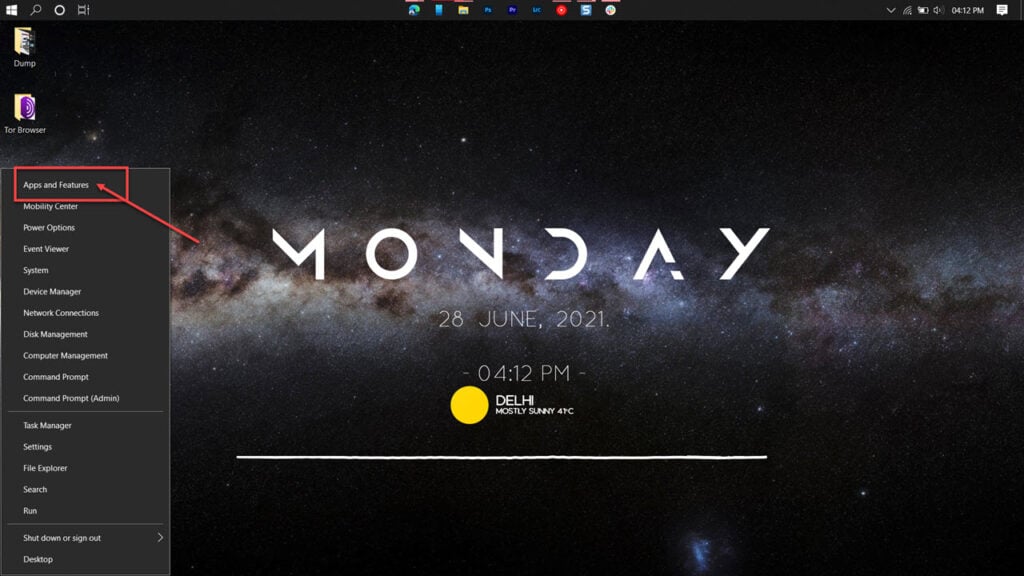
Step 2: Find Microsoft Office in the list and click Modify.

The installer will now launch with further instructions on how you can repair your Office suite installation.
Office 2007 users
If you’re still on Office 2007, head over to Tools followed by Options. Here, open the Spelling tab and check the Always check spelling before sending the checkbox.
Another thing you can try out is to head over to New > Select Mail Message > Home > Proofing > Spelling > Set Language and uncheck the Do not check spelling or grammar checkbox.
If we missed out on a way to fix the Outlook spellcheck not working error, please leave the method in the comments below.






