Resident Evil 4 is one of the most popular games of its time, so much so that Capcom decided to remake it with modern graphics for next-generation hardware. However, while the remake is a great game, it can sometimes be somewhat buggy.
In this article, we’re talking about the D3D error you might face while playing the Resident Evil 4 remake, the reasons behind it, and how you can fix the problem.
What causes the RE4 remake D3D error?
Several reasons, including the following can cause the D3D error:
- Corrupt or missing game files
- Outdated or corrupt GPU drivers
- Bugs with ray tracing
- Issues with DirectX installation
Also read: How to fix Steam error reference: library_7728431_88af7cf66459d659?
How to fix the RE4 remake D3D error?
Here are five fixes you can try out.
Restart your game
Restarting the game is one of the easiest ways to fix the problem. Restarting games and programs often resolves temporary bugs that can cause crashes or connectivity issues. Once the game is stopped completely (you can verify this using the Task Manager), relaunch it using Steam, and it should work just fine.
Lower the in-game settings
Another fix you can try is to lower the game’s graphics settings to suit your PC’s hardware better. RE4 remake can be pretty taxing to run on its maximum settings, so turn down a few settings, especially ray tracing and strand-based hair, to ensure you have enough headroom to run the game.

Verify Game Files
Corrupted game files can often lead to issues like this, not just in Max Payne 3 but other games. Luckily, Steam has a built-in feature that verifies your game files and reinstalls any files that might be damaged. Follow these steps.
Step 1: Head over to your Steam Library, right-click on RE4 remake and select Properties.

Step 2: Head over to the Local Files tab.

Step 3: Click on Verify integrity of local files… and let Steam do its thing.

Now try relaunching the game.
Update your graphics drivers
Outdated graphics drivers can cause a lot of issues with games and other GPU-intensive programs. Updating your GPU drivers can help get the game up and running.
Step 1: Press the Windows key + R to open the Run prompt. Type in devmgmt.msc and hit enter.
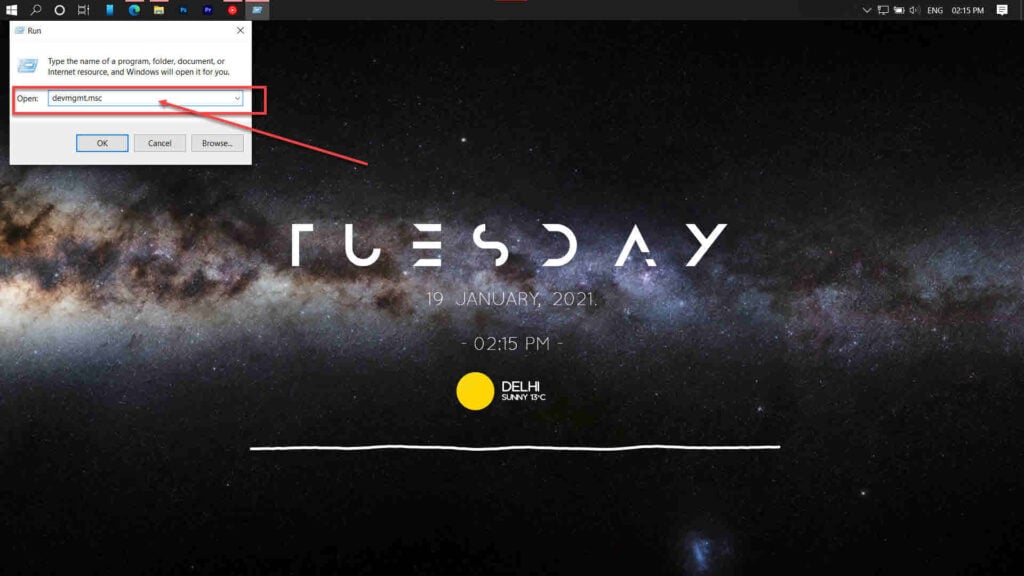
Step 2: Scroll down to find Display adaptors. Double-click it to expand and see all your graphics cards.
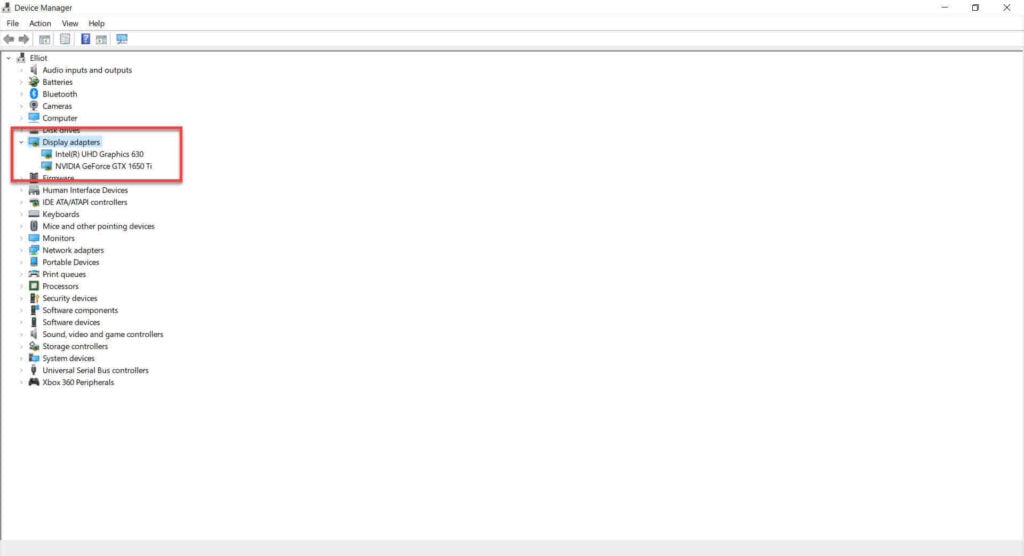
Step 3: Right-click on your graphics cards and select Update driver.
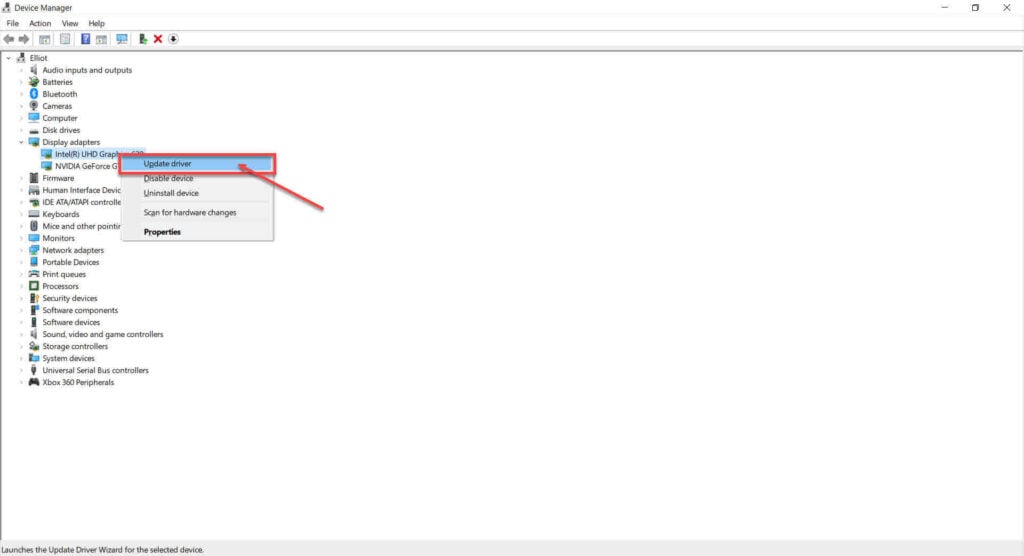
Step 4: Select Search automatically for updated driver software. Windows will automatically download and install any updates is available.
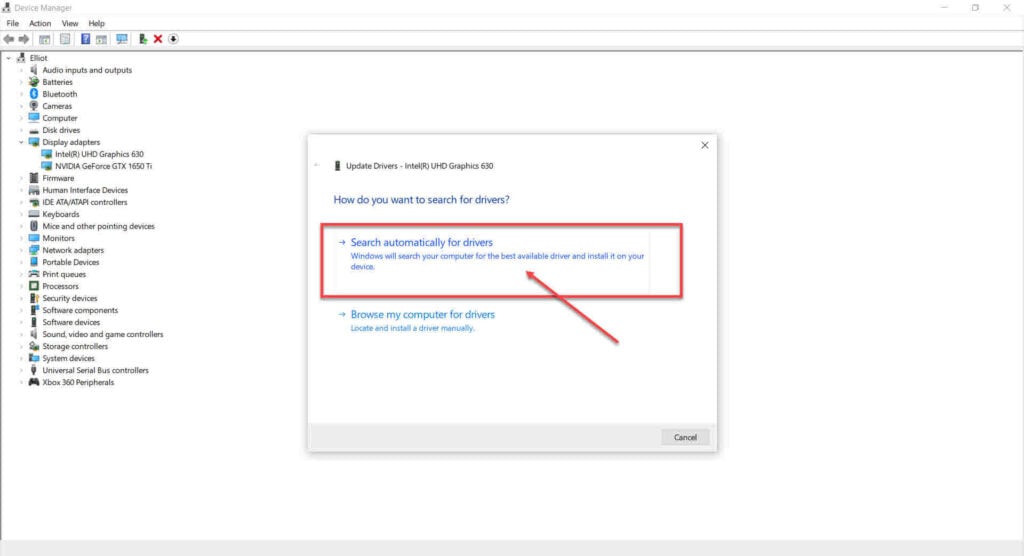
Restart your PC and try again.
Reinstall
If checking game files didn’t work, your best bet is to delete the game from Steam and reinstall it from scratch. Ensure to overwrite your game save with the new installation, as corrupt files can cause this issue.
Also read: Top 7 VR headsets that money can buy






