The lock screen of an iPhone provides quick access to various features, including the camera and the flashlight. While these shortcuts offer convenience, there are instances where accidentally activating the flashlight can lead to embarrassment or unnecessary battery drain.
If you are one of those people who happened to turn on the flashlight accidentally, don’t worry, as in his article, we will explore how you can remove the flashlight from the lock screen of your iPhone.
First, let us address the question — can you manage flashlight access on the iPhone lock screen? The direct answer is no.
On iPhone X and later models, the flashlight and camera shortcuts are built into the lock screen and cannot be removed. But fret not; some methods can help minimise the chances of accidental flashlight activation.
Let us understand these methods one-by-one.
Disable Raise to Wake feature
When picked up or lifted, the Raise to Wake feature automatically wakes the iPhone’s screen. While this feature is handy, it can lead to unintended flashlight activation.
Follow the instructions below to disable the Raise to Wake feature:
- Go to Settings > Display and Brightness.
- Tap the toggle switch next to Raise to Wake to turn it off.
Disable Tap to Wake feature
Like Raise to Wake, the Tap to Wake feature turns on the iPhone screen when you tap it. Accidentally triggering this feature can also lead to flashlight activation.
Here are the steps to disable the Tap to Wake feature on iPhone:
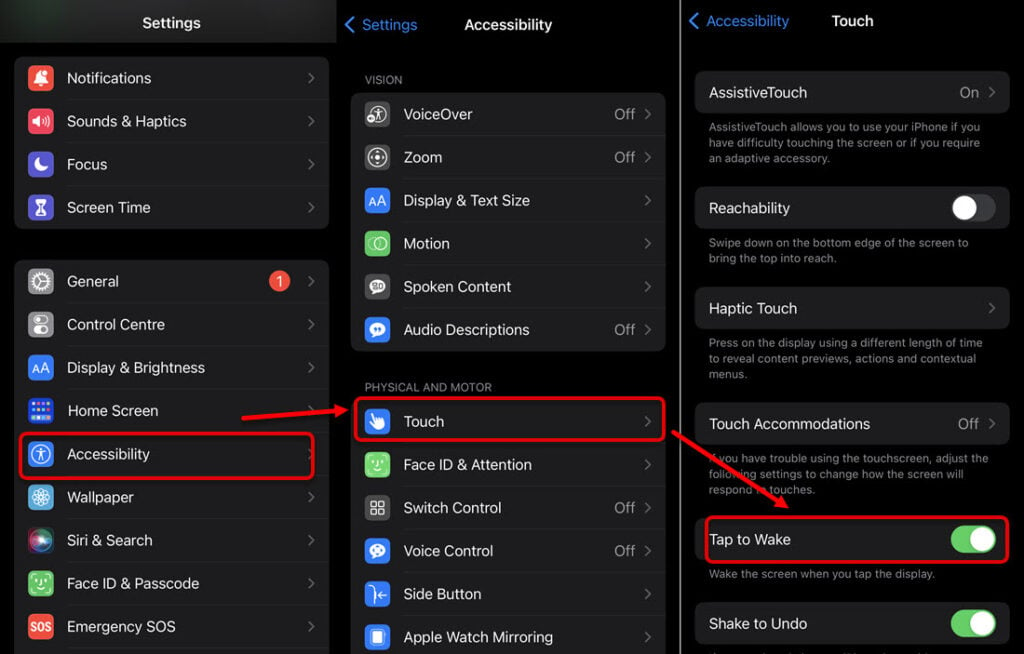
- Go to Settings > Accessibility > Touch.
- Toggle off the switch next to Tap to Wake.
After you have disabled these two options, you can wake up your iPhone by pressing the power button.
Also read: Why is my phone hot and losing battery?
Bonus tip: Turn off the flashlight from the lock screen of the iPhone
If the flashlight has been accidentally turned on from the lock screen, you can turn it off using the following methods. Although these methods don’t remove the flashlight from the lock screen, they allow you to deactivate it when needed.
Here are three methods to turn off the flashlight from the lock screen of the iPhone:
Method 1: Tap and hold the flashlight icon
To turn off the flashlight, tap and hold the flashlight icon in the bottom right corner of the lock screen, just as you would turn it on. This action will deactivate the flashlight.
Method 2: Use Siri
If Siri is enabled on your iPhone, say, “Hey, Siri, turn off my flashlight” or “Hey, Siri, turn off the flashlight”. Siri will promptly disable the flashlight for you.
Method 3: Use the Control Center
On the lock screen, swipe from the top right corner to open the Control Center. Locate the flashlight icon and tap on it to turn it off.
Also read: How do I reset my iPhone without losing everything?
Frequently answered questions (FAQS)
Let us head to some FAQs on the topic:
Can you remove the flashlight shortcut from the iPhone lock screen?
No. You cannot remove the flashlight shortcut from the iPhone lock screen. However, there are some tricks that you can apply to prevent accidental activation of the flashlight. We have provided these tips in the article above.
How to remove camera access from the iPhone lock screen?
Go to Settings > Screen Time > Continue > Content and Privacy Restrictions > Allowed Apps > Toggle off Camera.





