Steam is full of games that offer great experiences across all genres. While most games you download from Steam will work on your PC just fine and without any tweaking required, some come up with glitches occasionally.
In this article, we’re talking about the ROTMG Steam authorisation error, its causes and what you can do to fix the problem.
What causes the ROTMG Steam authorisation error?
The error can be triggered by several factors, including:
- Corrupt or invalid game files
- Internet connectivity issue
- Steam is down
- You didn’t opt-in to Steam’s beta participation for ROTGM
Also read: How to fix Steam error reference: library_7728431_88af7cf66459d659?
How to fix the ROTGM Steam authorisation error?
Here are four fixes you can try out.
Power cycle your router
Restarting your router can fix a bunch of seemingly random issues with your network, which could, in turn, be causing problems with Steam. You will get such issues on Steam if you don’t have internet or an active connection. So try restarting your router to rule out any network issues that may be causing problems.
Check Steam servers
Another thing you should do is check whether or not the service itself is working or not. Steam is used by millions across the globe, and the occasional outage here and there isn’t anything surprising.
You can use this page to check Steam’s server status
Try Beta updates
Try joining the Steam beta program to get the latest hotfixes, which might fix your issue. Remember that these are beta updates, so there’s no guarantee that they’ll not do more harm than good.
Step 1: Open Steam; click on the Steam menu in the top left, followed by Settings.

Step 2: On the Account tab under Beta participation, click the Change button.
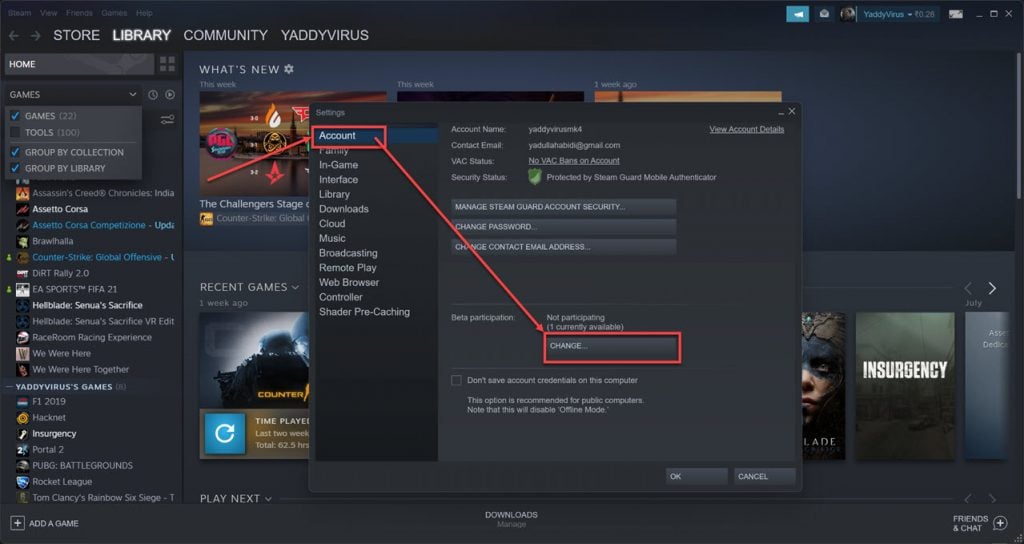
Step 3: Select Steam Beta updates in the Beta participation dropdown and click OK.
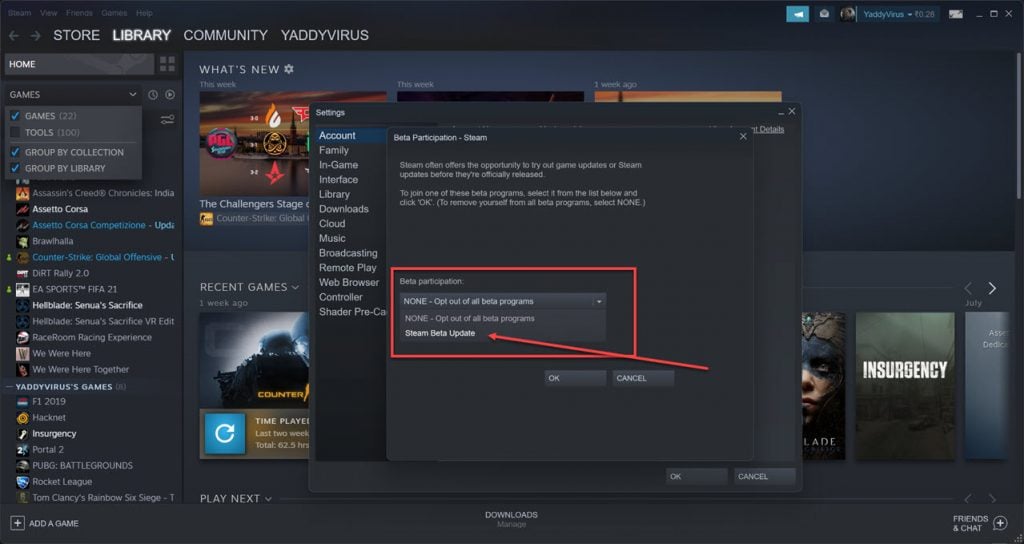
Now restart Steam and let it update. The error should be gone.
Verify game files
Corrupt or missing game files can also cause this error. Follow these steps to verify game file integrity.
Step 1: Head to your Steam Library, right-click the game causing issues, and select Properties.

Step 2: Head over to the Local Files tab.

Step 3: Click on Verify integrity of local files… and let Steam do its thing.

Try running or downloading your game again to see if that fixed the error.
Also read: Steam error code E2: Quick Fix






