Meta’s Threads, a microblogging platform, has rapidly gained popularity since its launch. Users have been exploring its features to connect with others and share their thoughts. One key aspect of social media is managing and viewing your followers.
If you’re new to Threads or just need a refresher, here’s a step-by-step guide on seeing your followers on Threads. You can watch the video below or continue reading the article.
Also read: How to remove Threads from Instagram bio?
Steps to see followers on Threads

- Open the Threads app and tap on the Profile icon at the bottom right corner of the screen.
- On the next page, tap on the Globe icon at the top left corner of the screen.
- In the Privacy menu, tap on the Profiles you follow option.
- You will see the list of accounts you follow and the followers list beside it. If you want to sort the followers or the following list, tap on the Sort option at the top right corner of the screen.
- Choose the option of your choice.
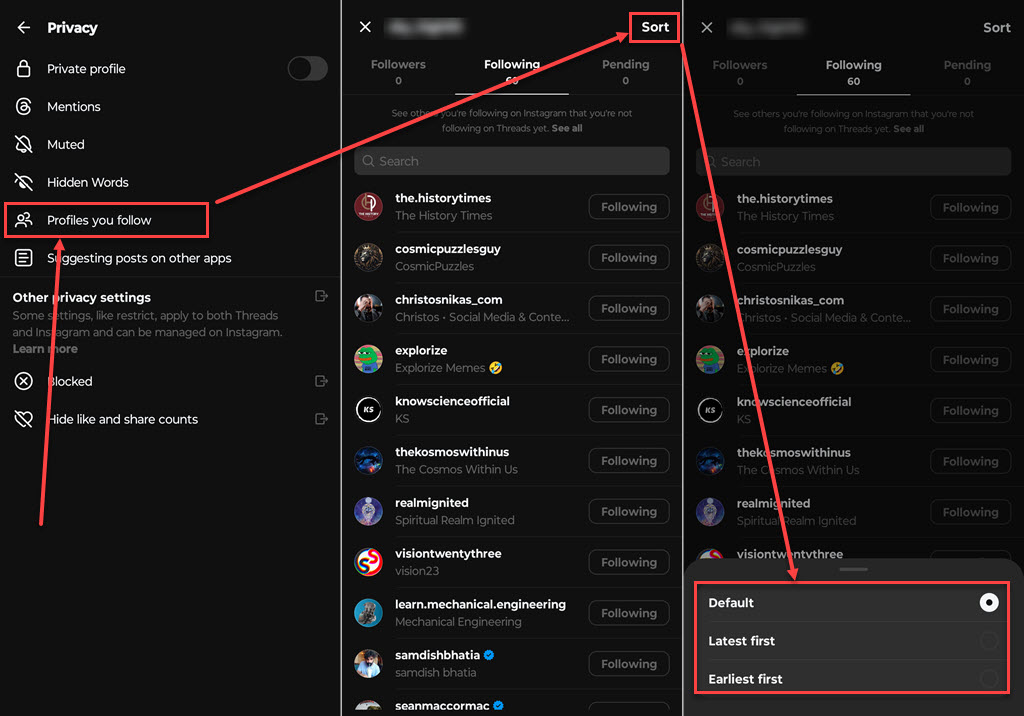
Additional Tips
- Engage with followers: To build a strong community, engage with your followers by liking, commenting, and sharing their content. This interaction helps increase your visibility and fosters a sense of connection.
- Privacy settings: If you want to control who can follow you, adjust your privacy settings. You can set your profile to private, allowing only approved users to follow you and view your content.
- Regular updates: Keep your followers engaged by posting updates, sharing interesting content, and participating in conversations. Active profiles tend to attract more followers.
Seeing your followers on Threads is a straightforward process that involves navigating to your profile and accessing the followers section. By engaging with your followers and managing your community effectively, you can enhance your experience on Threads and build a vibrant network of connections.
Also read: How to change Bio in Threads?






