Starting its journey in 2007 and quickly finding its way to being arguably one of the most popular blogging platforms online, Tumblr’s story has taken many turns in the past decade as its ownership first changed hands in 2013 when it was acquired by Yahoo for $1.1 billion and was then subsequently sold to Verizon in 2017 when the US-based telecom giant took over Yahoo’s operations. One of the highly touted reasons for its downfall was the ban on adult content on Tumblr implemented by Verizon. In 2019, for a reported sum of $3 million, Tumblr’s long-term rival WordPress’ parent company, Automattic, acquired the platform.
With so many changes happening on Tumblr related to how it functions to its community guidelines, which have impacted its popularity if you don’t feel Tumblr’s is the right fit for you anymore or you’ve found a better alternative to the popular blogging platform, here is how you can delete your Tumblr account in a few easy steps.
But before you begin the process of removing your Tumblr account, here are a few things you should know that will happen once you’ve deleted your account.
- Once you’ve deleted your account, your primary blog will be deleted and any secondary blogs that you were the sole member of will be removed too.
- You’ll also be removed from any group blogs.
- Your blog’s URL will be released, which means anyone else can now use your URL to create their own blog.
- You can still use the same email address to create a new Tumblr account.
- You’ll lose your username, themes, likes, messages and all your blog posts.
- You can delete your primary blog without having to delete your account.
Also read: How to change your Tumblr theme?
Deleting your Tumblr account
At the time of writing, you can’t delete your Tumblr account via its app for Android and iOS. Login to your account on Tumblr.com on a browser on your PC or smartphone and follow the steps mentioned below to delete your Tumblr account.
Step 1: Click on the Profile icon from the options at the top-right of your homepage. From the dropdown list, select Settings.
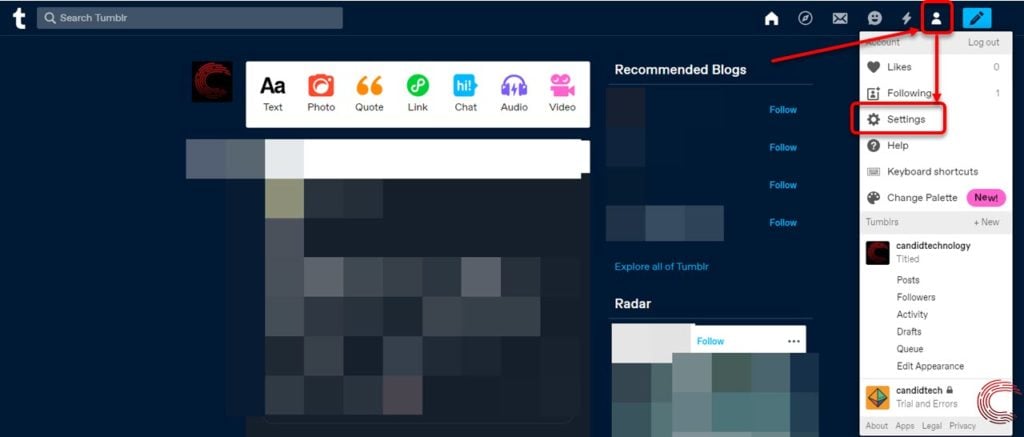
Step 2: On the next (Account) page, scroll down to the bottom and click on the Delete account button below the Active Sessions list.
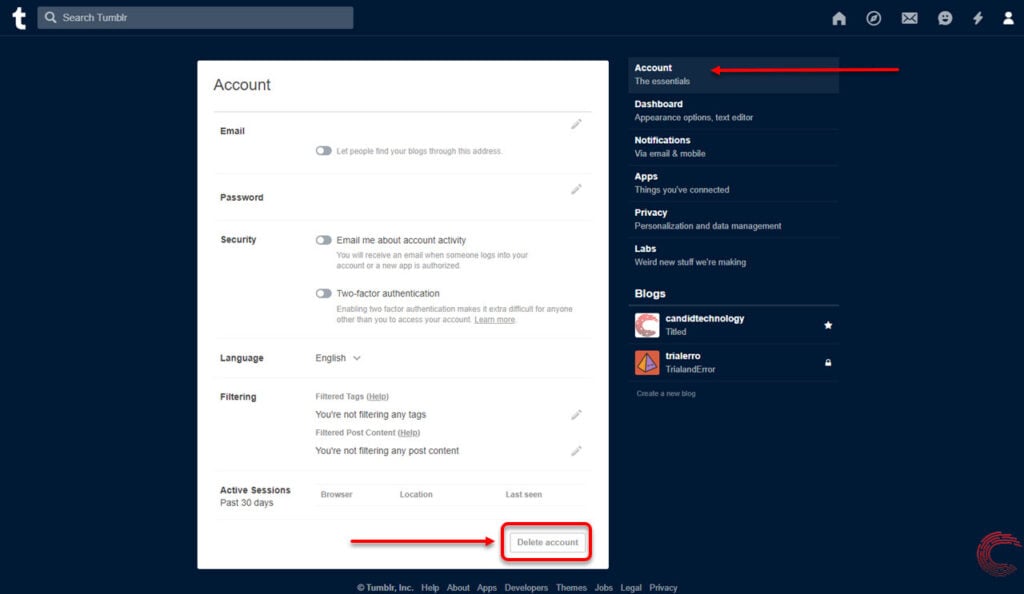
Step 3: On the next page, you’ll see a confirmation prompt. Enter you username and password and then click on the Delete everything button to delete your Tumblr account.

If you’ve two-factor authentication (2FA) enabled on your Tumblr account, you’ll also need to input the code before your account is deleted. If you’re not sure about deleting the account yet, click on the Nevermind link at the bottom of the page shown above.
Once your Tumblr account has been successfully deleted, you’ll see a It’s gone. message (as shown in the screenshot below), followed by a link to sign up to Tumblr again.

Also read: How to change your Tumblr avatar?






