The Epic Games launcher is giving stiff competition to Steam when it comes to PC gaming. However, while it may be rising in popularity, it still has its fair share of bugs and issues that keep showing up from time to time.
In this article, we’re taking a look at what is the “Socket open error” in the Epic Games launcher, what causes it and how you can fix the problem.
What causes this error?
The error can be caused by a number of different factors, including but not limited to the following.
- Spotty internet connection.
- Firewall blocking Epic Games launcher.
- Closed ports on your router.
- DNS issues.
Also read: Top 11 PC games that can run on any system
How to fix this?
Here are 12 fixes you can try out.
Check the server status
The first thing you should do is check to see if Epic Games itself is down. You can check Epic’s server status at their status report page or get in touch with them over Twitter to find out if Epic is down. If they are, there’s not much you can do about the issue other than to wait for Epic to fix the problem.
Try another network
Trying to access the same service over another network can reveal flaws that you didn’t know existed. Sometimes your requests might go through if you’re using your mobile data hotspot instead of public WiFi that you might be connected to as public hotspots tend to block certain domains.
Launch the game as administrator
Starting a program or game as an administrator tells your PC to prioritise that particular process over everything else and dedicate as many resources as possible to ensure smooth operation.
You can check out our detailed guide on how to run programs as administrator here.
Check your internet connection
The Epic Games launcher requires an active internet connection to work. If you have an unstable internet connection, chances are you’re going to miss out on notifications. Suppose you’re on WiFi check to see if you’ve got internet access and strong signals. If you’re on mobile data, check to see if data is enabled and that you’ve got good network coverage.
Restart your router
Power cycling your network equipment is the fix to more issues than you can think. More often than not, connectivity issues can be caused by an underlying bug in your router and can be fixed by rebooting.
Disable any firewalls
If you’re using any third-party firewalls, now’s the time to disable them to see if Discord is being blocked by them. The same goes for any third-party antiviruses.
If your Windows firewall is blocking Discord, refer to this guide to see how you can unblock the program.
Disabling any proxies or VPNs that you might be using
Another rather common reason people run into this issue is when they’re trying to connect to a host through a proxy or a VPN connection, and the host keeps on denying the connection request.
Several high-profile sites, especially streaming ones like Netflix and Amazon Prime Video, detect and disable proxies or VPNs these days. In such cases, the solution is pretty straightforward. You disable your proxy or VPN client and try connecting to the host again.
Try another DNS
There are multiple free DNS providers using whom you can fix this issue. In this example, we’re going to use Google’s DNS.
Step 1: Press Windows key + I to open the Windows settings and click on Network & Internet.
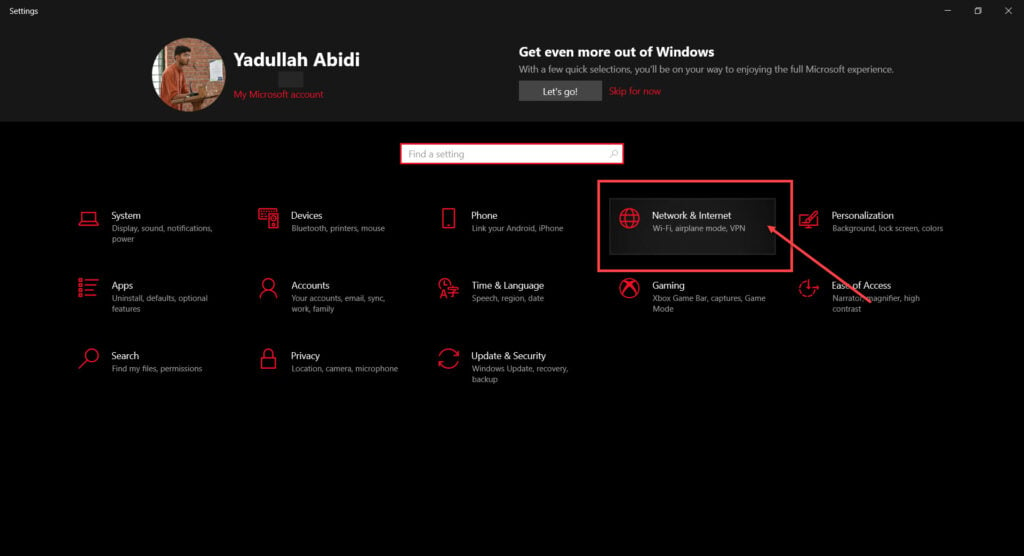
Step 2: Click on Change adaptor options.
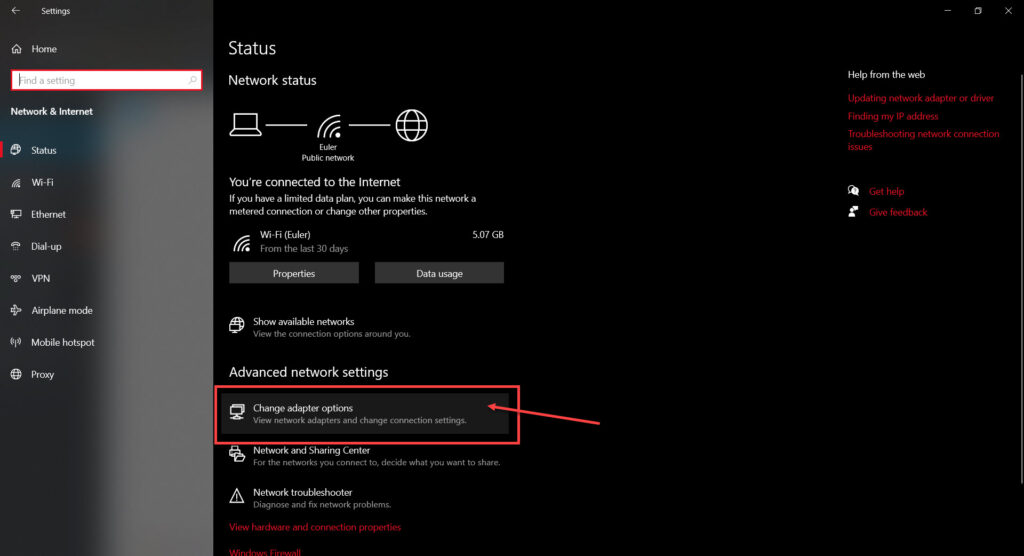
Step 3: Right-click on your active network (WiFi or LAN) and click Properties.

Step 4: Find Internet Protocol Version 4 in the list, click on it and then click Properties.
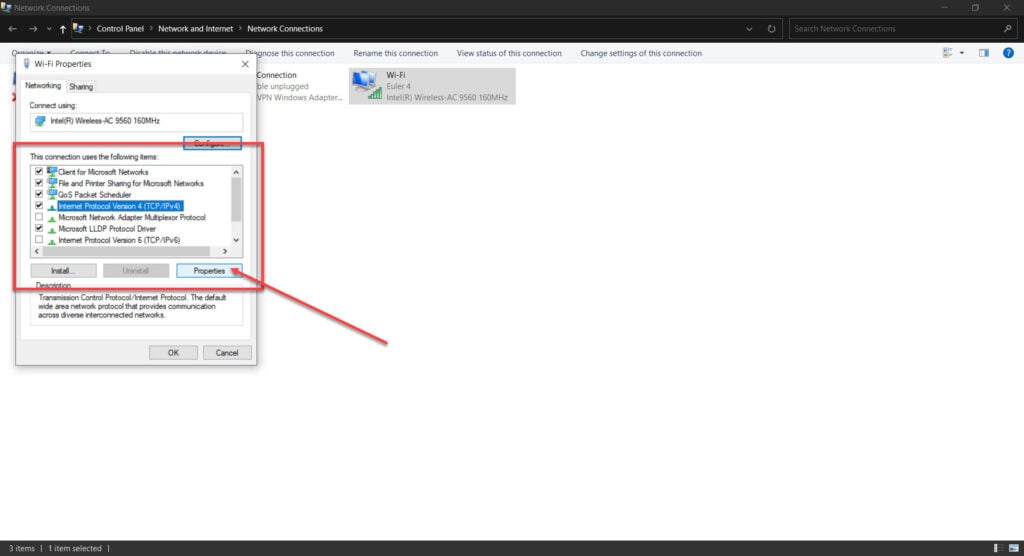
Step 5: Check the Use the following DNS server addresses radio button and type in 8.8.8.8 and 8.8.4.4 in the preferred and alternative DNS addresses, respectively.
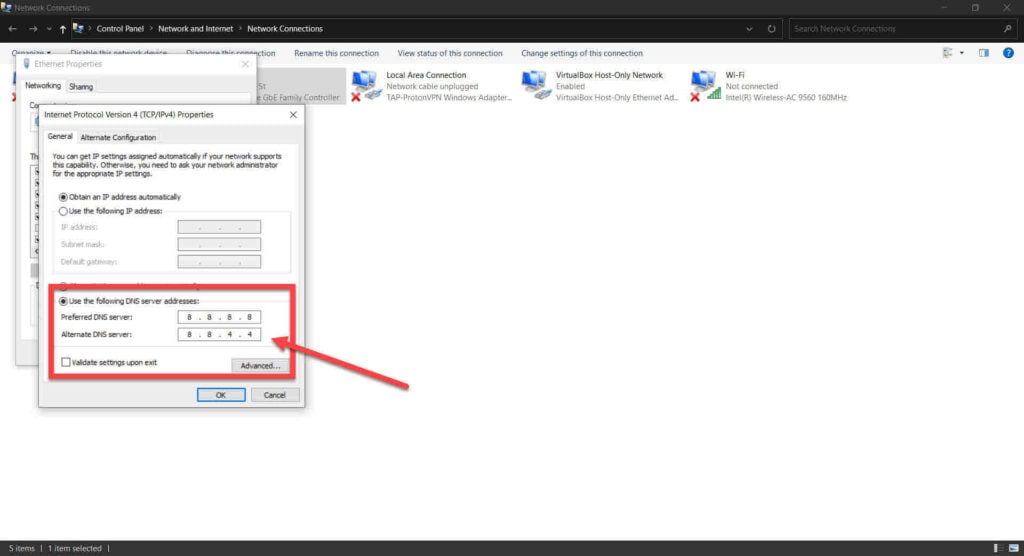
This should resolve any errors you’re facing.
Try opening ports
Now while the steps for each router will vary depending upon the make and model but here’s a general idea of what you need to do.
Step 1: Head to your router’s home page. This would generally be your default gateway. In my case, it’s 192.168.0.1
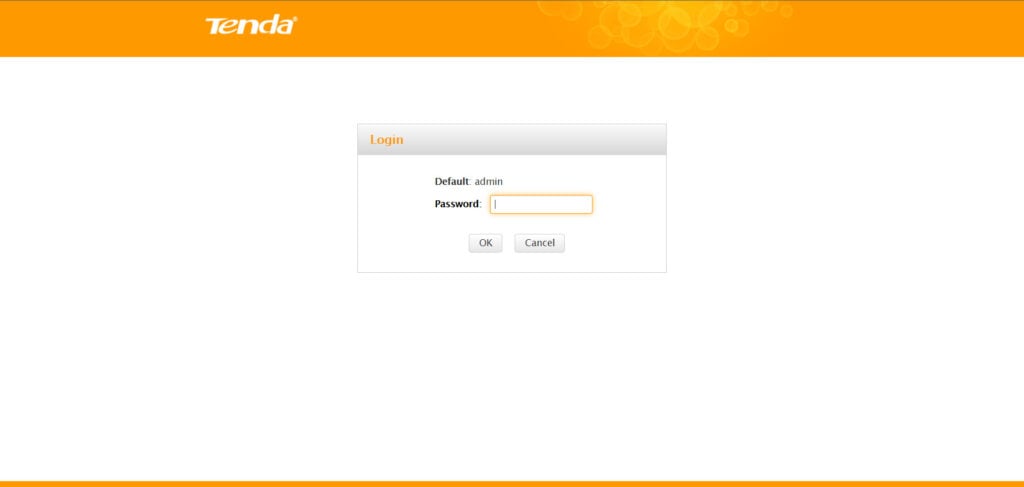
Step 2: Log in to the router settings and look for port forwarding settings. On my router, it’s under the Applications tab.
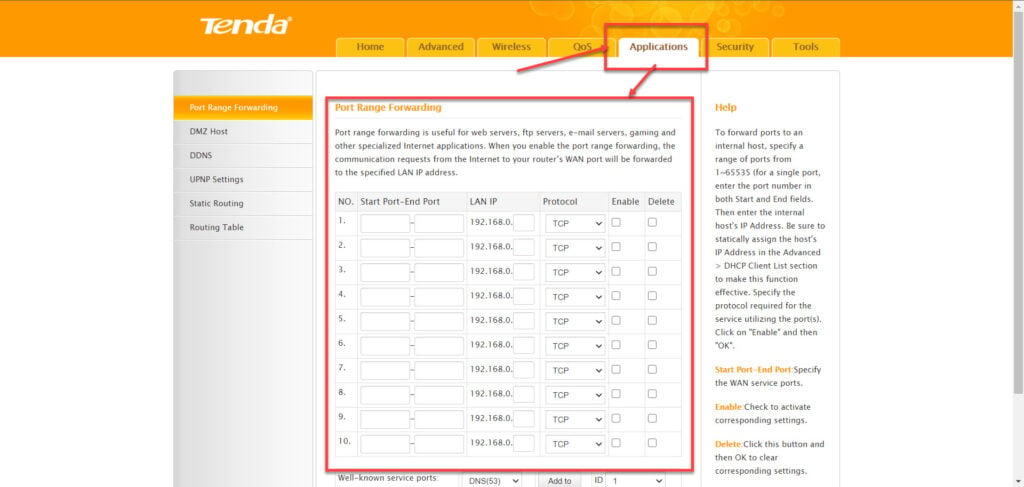
Step 3: Now we’re going to forward the port(s) that we’ll be using over to our machine’s local IP Address. Save these settings and you’re good to go. Keep in mind that different games require different ports so check beforehand.
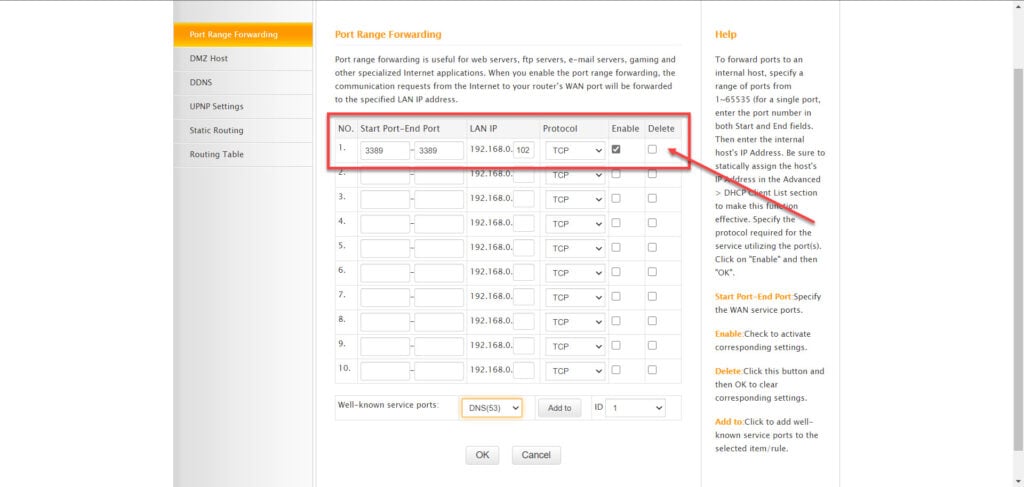
Again, depending upon your router, you might have to take a different approach towards opening any ports to allow apps to be able to communicate over the internet.
Allow Epic’s domains
If you’re on a public, office or school network and have admin access, make sure the following domains are allow listed as they’re required for Epic Games to work.
- https://account-public-service-prod03.ol.epicgames.com
- https://launcherwaitingroom-public-service-prod06.ol.epicgames.com
- https://launcher-public-service-prod06.ol.epicgames.com
- https://www.epicgames.com
- https://launcher-website-prod07.ol.epicgames.com
- https://tracking.epicgames.com
- https://accounts.launcher-website-prod07.ol.epicgames.com
- https://accounts.epicgames.com
- https://cdn1.unrealengine.com
- https://cdn2.unrealengine.com
- https://datarouter.ol.epicgames.com
- https://entitlement-public-service-prod08.ol.epicgames.com
- https://orderprocessor-public-service-ecomprod01.ol.epicgames.com
- https://catalog-public-service-prod06.ol.epicgames.com
- https://friends-public-service-prod06.ol.epicgames.com
- https://lightswitch-public-service-prod06.ol.epicgames.com
- https://accountportal-website-prod07.ol.epicgames.com
- https://ut-public-service-prod10.ol.epicgames.com
- https://epicgames-download1.akamaized.net
- https://download.epicgames.com
- https://download2.epicgames.com
- https://download3.epicgames.com
- https://download4.epicgames.com
- https://static-assets-prod.epicgames.com/static/
- https://store-site-backend-static.ak.epicgames.com
- https://store-content.ak.epicgames.com/api
- https://library-service.live.use1a.on.epicgames.com
- https://datastorage-public-service-liveegs.live.use1a.on.epicgames.com
- https://fastly-download.epicgames.com/
- https://store.epicgames.com
- https://launcher.store.epicgames.com
Check your drivers
Your network adaptor’s drivers could be causing connectivity issues. Try connecting to the internet using either an ethernet connection or any other alternative and follow these steps to get your drivers in place.
Step 1: Press Windows key + R, type in devmgmt.msc and hit enter.
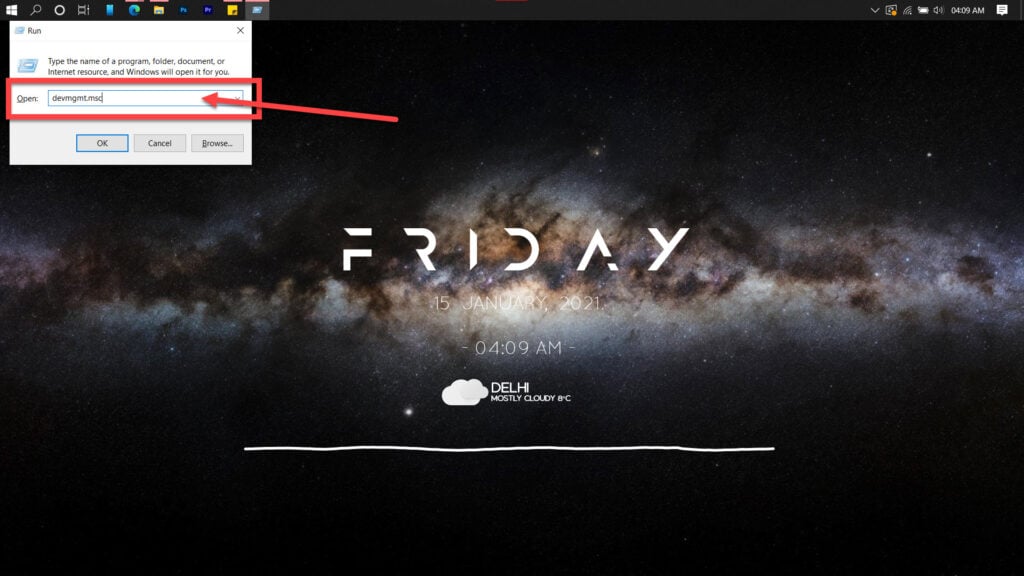
Step 2: Double click Network adaptors to expand it and right-click your Wi-Fi card or ethernet adaptor, depending upon what you need to fix. Click on Update driver.
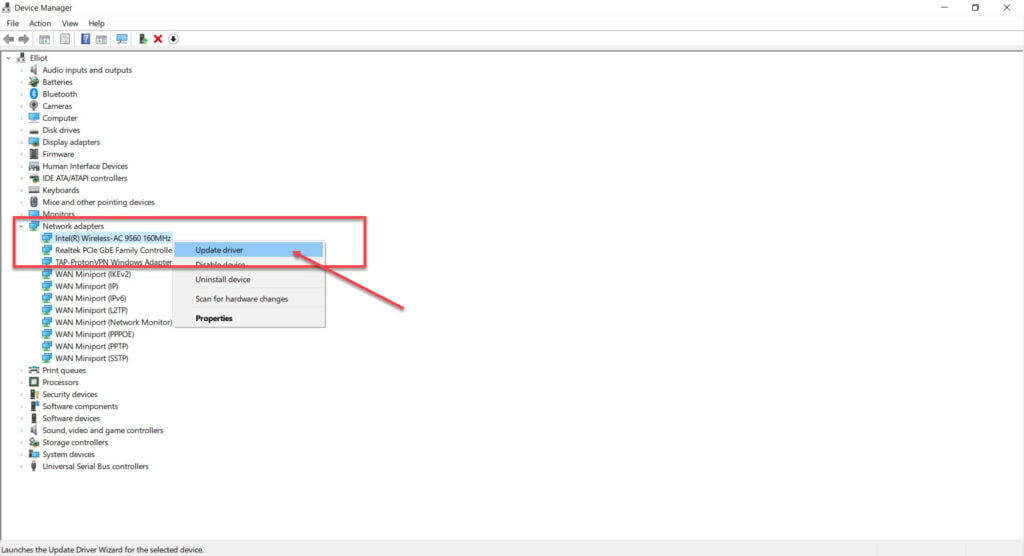
Step 3: Select Search automatically for drivers, and Windows will find and install any available updates.
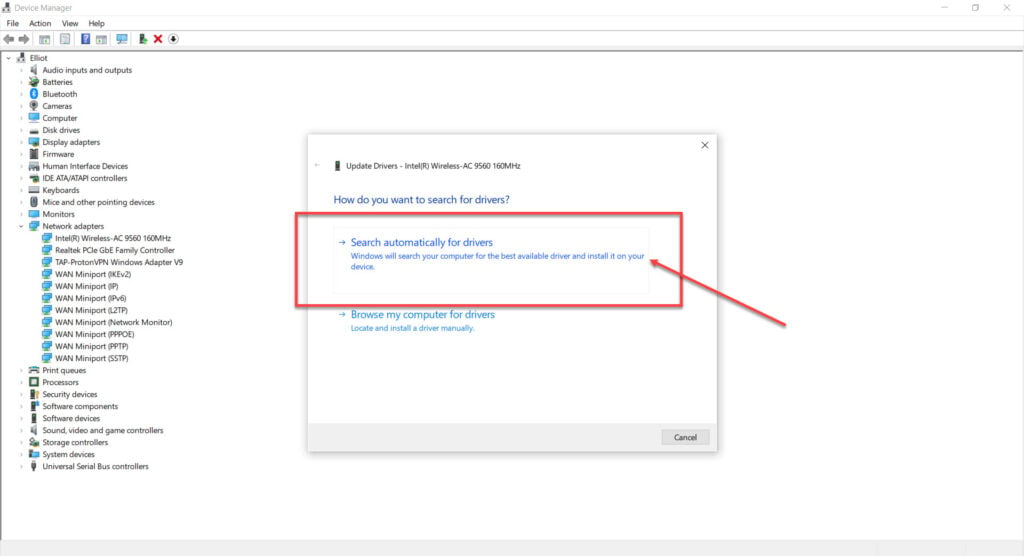
Now restart your PC and try again.
Edit the Engine.ini file
Editing the Engine.ini file can let you set higher timeouts for your requests which can help resolve the error on slower networks.
Step 1: Press Windows key + R to open the Run prompt. Type %localappdata% and hit enter.

Step 2: Open the EpicGamesLauncher folder.

Step 3: Head over to Saved, followed by Config and finally Windows.

Step 4: Opne the Engine.ini file and add the following snippet.
[HTTP] HttpTimeout=10
HttpConnectionTimeout=10
HttpReceiveTimeout=10
HttpSendTimeout=10
[Portal.BuildPatch] ChunkDownloads=3
ChunkRetries=20
RetryTime=0.5
Save the document, restart your PC and try again.
Also read: How to fix Epic Games account error in Fall Guys?






