Spatial audio is an advanced audio technology introduced by Apple for iPhone and other compatible devices. It aims to provide a more immersive and realistic sound experience by simulating a three-dimensional audio environment.
With spatial audio, the sound is not only heard in stereo but also appears to come from different directions, creating a sense of depth and space. This technology was hands down the best feature for music lovers, however, after updating to iOS 16, many users have reported having issues with the spatial audio.
This calls for an immediate solution and here we are with one. In this article, we will discuss several ways by which you can fix spatial audio not available issues on iPhone.
Spatial audio not available: Possible reasons
Before moving forward, let us understand why spatial audio isn’t available on your iPhone. Here are some of the reasons:
- You may have an older version of the iPhone. The spatial audio feature only works on models after iPhone 6, that is, you should have iPhone 7 or above.
- The spatial audio feature works with AirPods Pro. If you have a regular AirPod, you cannot use it.
- You may not have updated the firmware in a while.
Also read: How to turn on vibrate on iPhone?
Spatial audio not available: Possible fixes
Now that we have understood the possible reasons why spatial audio is not available on your iPhone, let us dive into the fixes.
Disconnect and reconnect your AirPods
You should always start with the easiest steps and move towards the most complex ones. What can be easier than disconnecting and reconnecting the AirPods? Here’s how to do so:
- Place your AirPods back in the case, close the lid, and wait for approximately 30 seconds before reopening it.
- Access your device’s settings and select the icon next to your AirPods option and then tap the forget this device option.
- Open the lid of the AirPods case and press the setup buttons on the back of the case until you observe a flashing light.
- Follow the instructions displayed on your device’s screen to reconnect your AirPods.
Easy right? If this method didn’t work, move on to the next steps.
Restart your iPhone
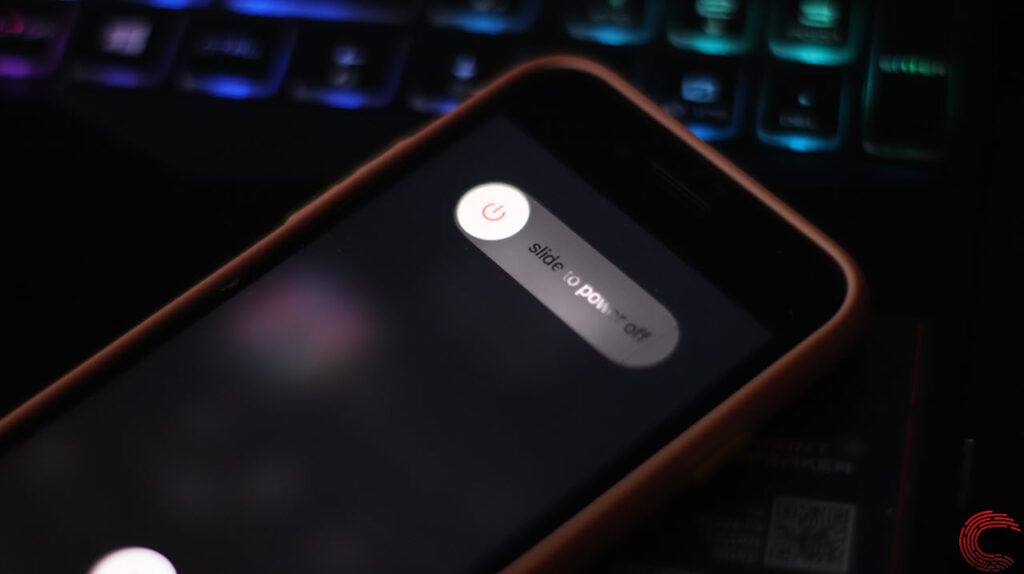
In some cases, simply restarting the paired devices can resolve the issue. It is a convenient method to address the problem of spatial audio not working.
Disable Automatic ear detection
Automatic ear detection is a feature available on certain Apple devices, such as AirPods. It utilizes built-in sensors and proximity detectors to detect when the earbuds are placed in or removed from the ears of the user.
However, sometimes this feature can cause issues with the spatial audio and thus, you should turn it off. Here are the steps to turn off the automatic ear detection feature:
- Go to Settings > Bluetooth.
- Select the AirPod model and then toggle off the ear detection.
Update the AirPods Firmware
If your AirPods firmware is not up to date, it could be causing a barrier to spatial audio. Updating the firmware is necessary to resolve this issue.
Follow the steps below to update the AirPods firmware:
- Head to Settings > Bluetooth.
- Check the version of your AirPods by clicking on the “i” icon next to their name. The AirPods version will be displayed.
- If your AirPod version is not 3A283, you need to update the firmware. To do this, place your AirPods back in the case near your phone, and the update will be automatically installed.
Update to the Latest iOS 16
Another potential reason for spatial audio not working is using an older iOS version on your device. Keep in mind that spatial audio is only supported on iOS 14.6 and newer versions.
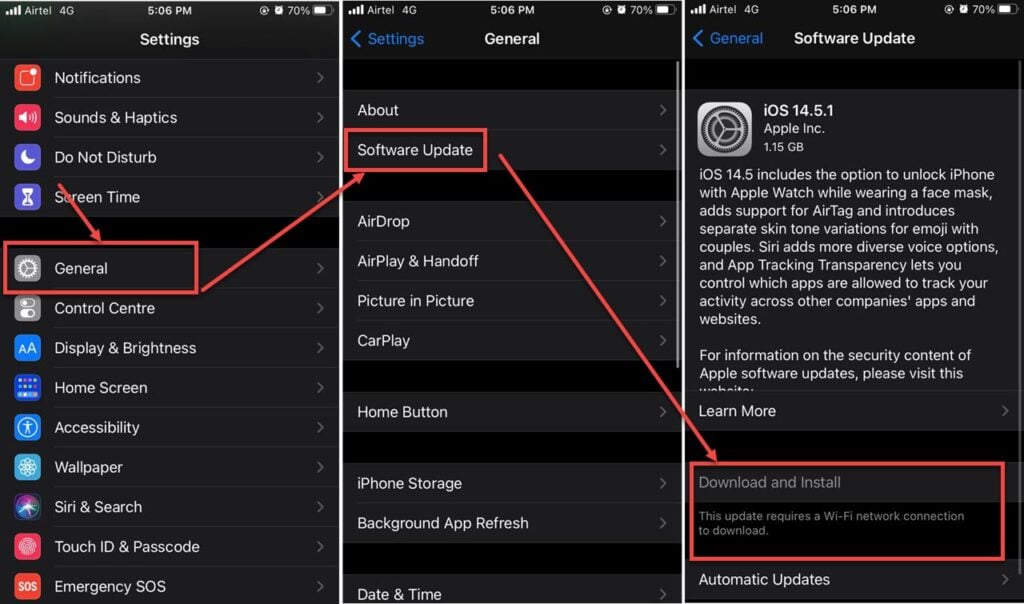
Go to Settings > General > Software Update to check for any available updates.
Also read: iPhone won’t make calls but will text: Quick Fix
Frequently answered questions (FAQs)
Let us head to some FAQs on the topic:
Why spatial audio is not available?
There can be many reasons why spatial audio is not available on your iPhone including outdated firmware, OS, or iPhone model.
How do I make spatial audio available?
To turn on the spatial audio, touch and hold the volume button on our iPhone.





