The pairing error on Tata Sky typically occurs when communication fails between the set-top box and the viewing card. This failure can prevent channel decryption and prevent access to subscribed content.
This article discusses the reasons that might be causing the Tata Sky pairing error and five methods to help you fix the issue.
Below we have discussed:
Also read: Fix: USB-C to HDMI is not working from Android to TV
What causes the Tata Sky pairing error?
Various reasons can cause the Tata Sky pairing error and the most common of them are mentioned below:
- Dust or debris on the Digi card.
- The subscription plan is overdue.
- Signal issue.
- Account refresh needed.
How to fix it?
Here are five methods to help you fix the Tata Sky pairing error:
Clean the Tata Play Digi card
Dust or debris on the contact surface of the Tata Play Digi card can sometimes cause pairing issues. Here’s how to clean it safely:
- Turn off the set-top box and remove the Digi card.
- Use a dry microfiber cloth to wipe and clean the contact surface.
- Do not use any liquids, compressed air, or abrasive materials, as they can damage the card.
- After cleaning, carefully insert the card back into the set-top box.
Ensure a valid subscription
A pairing error can occur if your Tata Play account recharge hasn’t been processed. Check your online account or contact customer care to verify your subscription status.
Check connections
Loose cables can disrupt communication between your set-top box, dish, and TV. Ensure all connections are secure, paying particular attention to the HDMI or RCA cables connecting the box to your TV and the coaxial cable running from the dish to the box.

Restart the set-top box
A simple reboot can often resolve pairing issues. Turn off the box completely at the mains, wait for 30 seconds, and then power it back on. This allows the box to clear its temporary memory and establish a fresh connection.
Refresh the set-top box
If you’ve recently recharged your Tata Play connection after a while and encountered a pairing error, it’s advisable to refresh your set-top box. Here are the steps:
- Turn on the set-top box.
- Give a missed call on Tata Play refresh miss call number 08061999966 from your Tata Play registered number.
- After giving the missed call, make sure you don’t turn off the set-top box.
- Keep it on for about 10 to 30 minutes.
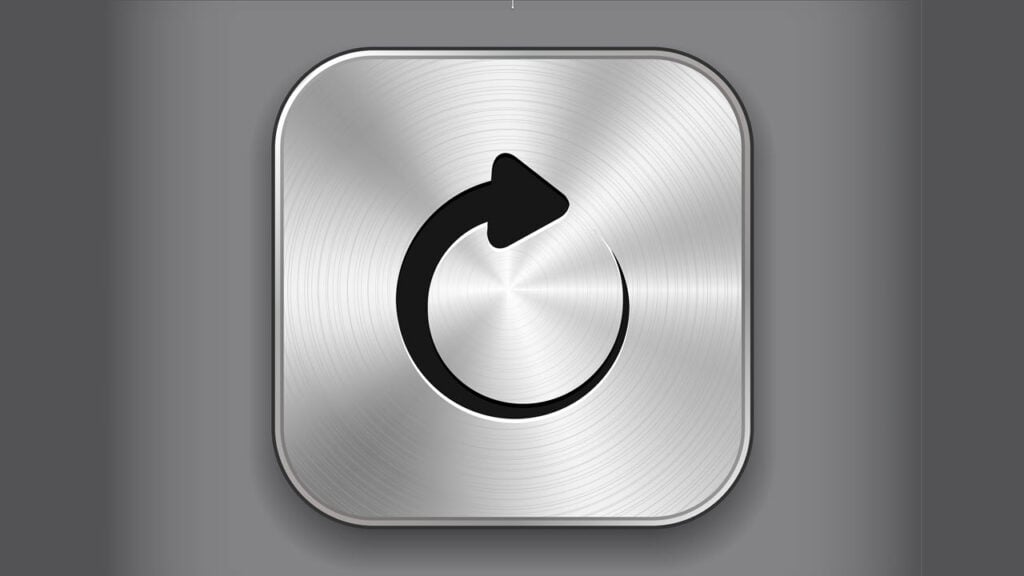
Reset the set-top box
If the above steps fail, consider a factory reset as a last resort. This will erase all your settings and channel preferences. Here’s how to do it:
- Press the Settings button on your remote.
- Go to the System settings option shown on the screen.
- Now, go to the Master reset option.
- A warning message will be displayed saying ‘This option will restore your set-top box default settings‘, select Yes to proceed.
- Your set-top will restart, after that, you have to choose the preferred settings.
Contact Tata Play customer care
If none of these solutions work, it’s time to reach out to Tata Play customer care for further assistance. You can call them at 1800 208 6633 or visit their website for other contact methods, such as live chat.
Also read: How to stop Samsung TV Plus from automatically playing?






