One of the best things about Android is the openness of the platform. You can get apps from multiple app stores, but you can also find any APK anywhere and sideload it on your phone as long as you know what you’re doing.
However, it doesn’t go as smooth as that always. In this article, we’re looking at the “there’s a problem parsing the package” error on Android.
Also read: What is Android System Webview? Everything you need to know
Why does this happen?
As the error indicates, there is either something wrong with your package (the APK file), or your phone is actively blocking the installation. The reasons for this can be as follows:
- Installation from unknown sources isn’t allowed on your device.
- The downloaded APK is corrupted or incomplete.
- The app is not compatible with either the hardware or the OS version you’re running.
How to fix this?
Here are the solutions you can try to solve the ‘there is a problem parsing the package’ error.
Download the APK file again
One of the most popular reasons you’ll encounter this error is because of corrupt or improperly downloaded APK files. So try downloading the file from the source again and see if that resolves the problem.
Ensure compatibility
Before downloading the file, also check if the app is compatible with your phone’s version of Android, the sensors and other hardware you have on your phone or not. If the app isn’t compatible, you might not be able to install it all together.
Disable antivirus
More often than not, overprotective phone antivirus apps won’t let you install or sideload APKs download from anywhere other than the Play Store. Try disabling your antivirus if you have one and see if that solves the ‘there is a problem parsing the package’ error.
Allow installation from unknown sources
Android doesn’t allow external apps to install APK files from unknown sources to protect device security. You can change this by following the steps below.
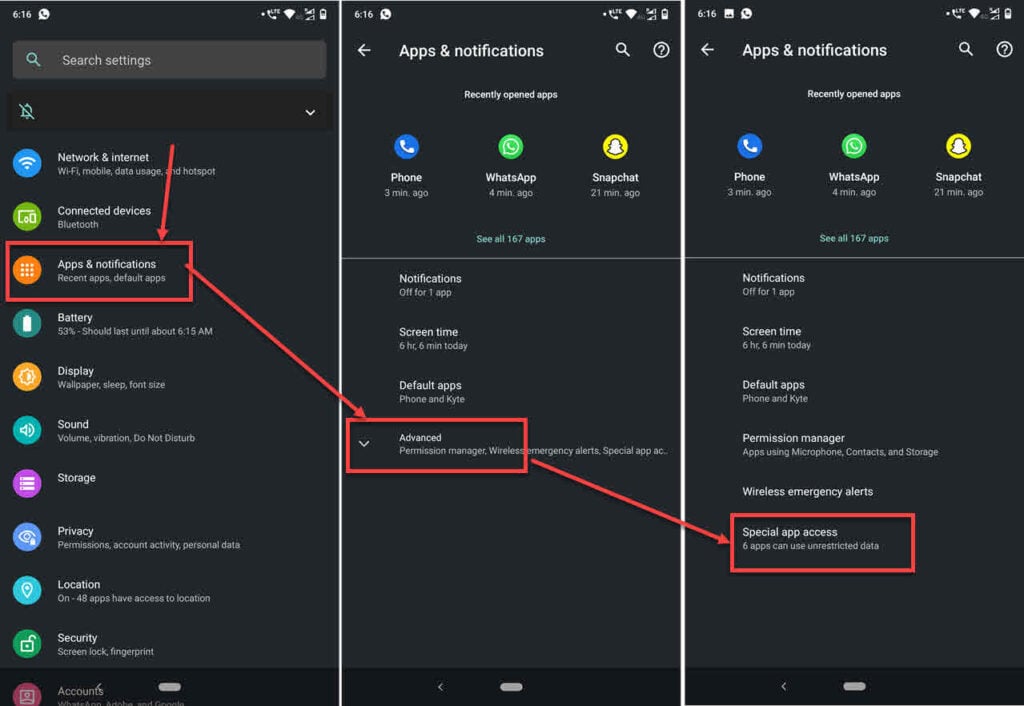
- Head over to your phone’s settings and tap on Apps & notifications.
- Tap on Advanced.
- Tap on Special app access.
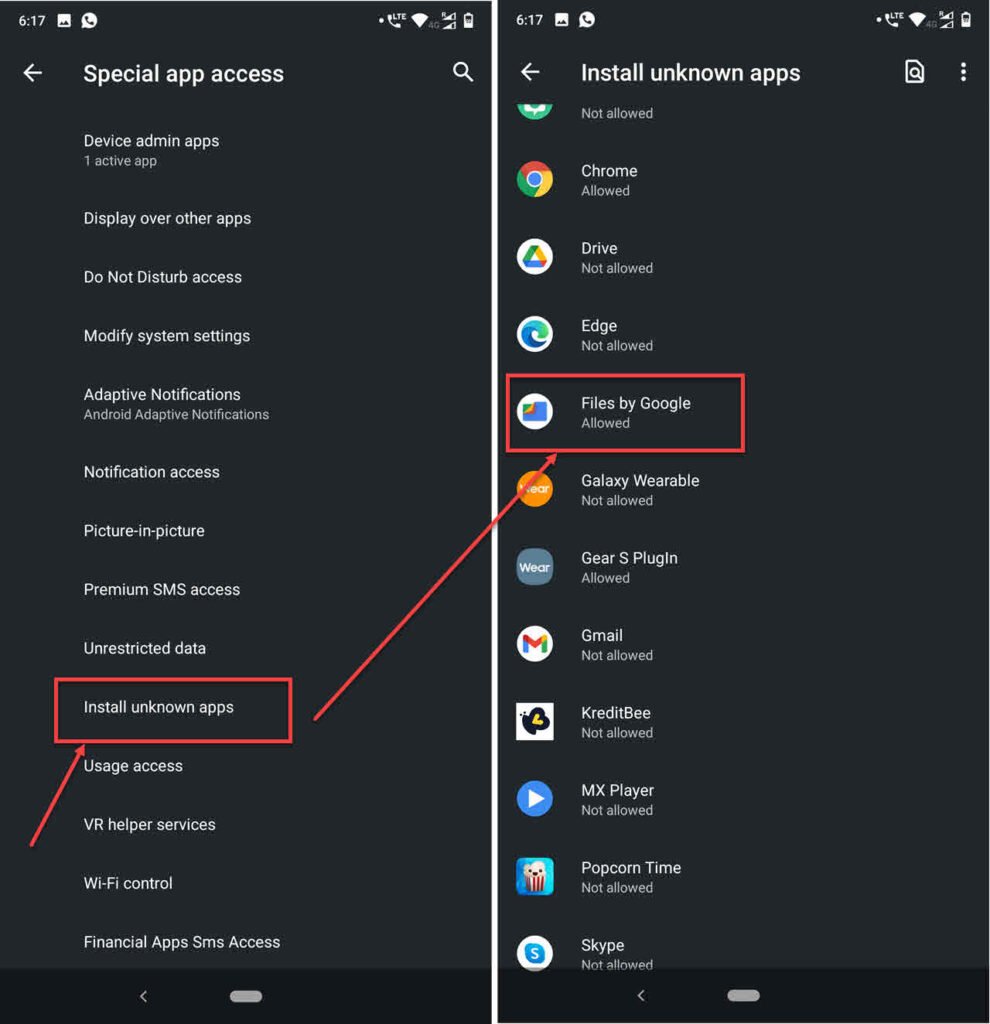
- Scroll down to find Install unknown apps and tap it to proceed.
- Find your file manager here and make sure it’s allowed to install apps.
Now try installing your APK file again.
Try clearing the cache and storage
Cleaning out the Google Play Store’s cache and storage can also help eliminate any app installation issues you might be facing.

- Tap and hold on the Play Store icon and then tap on the small i icon that shows up in the top-right.
- Tap on Storage & cache.
- You’ll have the option to clear your storage and cache both. We recommend that you first clear the cache and check to see if it resolves the issue. If it doesn’t, try clearing the storage too.
Restart your phone and try installing the APK again. This should fix the ‘there is a problem parsing the package’ error.
Enable USB Debugging
At times, enabling USB debugging from inside the Android developer options can also help resolve APK sideloading issues.

- Head over to your phone’s settings and go to About.
- Scroll down all the way to Build Number and tap it until you unlock your developer settings. You may be prompted to enter your lock screen code.
- Now head back to Settings and go to System.

- Tap Developer Options.
- Under Debugging, enable USB Debugging.
Now try sideloading the APK file again.
Update your phone
A system update will most likely resolve any crashes or errors you’re facing in the operating system. If there’s a bug in the OS or an issue with the current software version installed on your phone, updating it can eliminate any such issues.
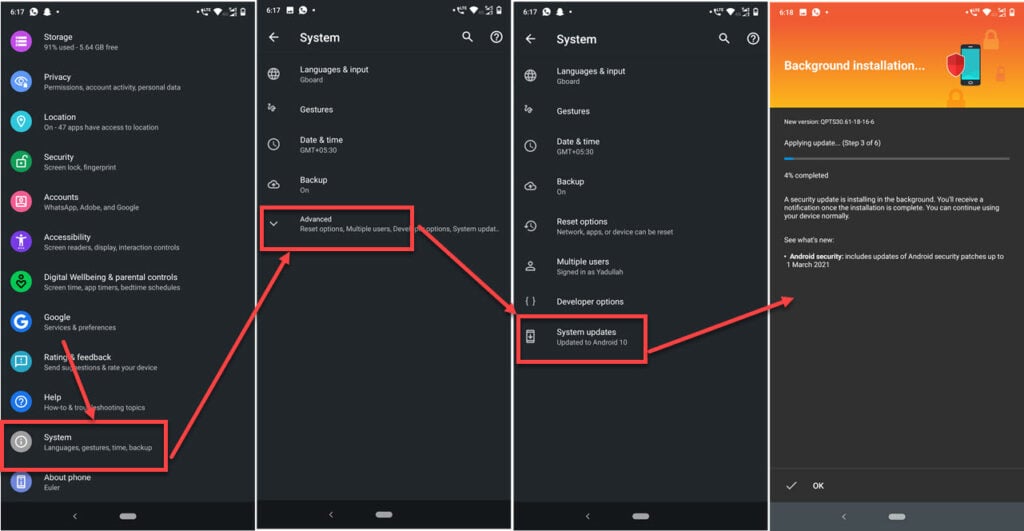
- Open your phone’s settings and scroll down to System.
- Tap on Advanced.
- Tap on System Updates.
- Your device will automatically start downloading any available updates.
Wait for the updates to download and install and for your device to reboot. Try installing the APK again, and it should work just fine and solve the ‘there is a problem parsing the package’ error.
Downlaod from the Play Store
The surest way of installing an app is to download it from Google’s Play Store. You’ll be better protected against any possible malware that might come with downloading an APK from an unknown platform; it’ll also run more often than not.






