Much like any other operating system, Android is also built up of several components that form its core. These components handle different things for the OS, including rendering, previews, security and anything else the OS might need to do.
In this article, we’re looking at the Android System Webview, what it does, how to disable it and whether or not you should keep it enabled on your device?
Also read: Why are my apps closing automatically on Android?
What is Android System Webview?
The System Webview is a rather commonly used Android component that lets apps display web content inside them instead of switching to a dedicated web browser. Simply put, it’s a web browser engine dedicated to showing web content inside apps.
Of course, since it’s Android we’re talking about, the engine is powered by Chrome. It is typically pre-installed on just about every Android device meaning developers can safely use it in their apps to display web content without worrying about compatibility issues.
Should you disable it?
Technically speaking, you can disable Android System Webview if you want to; however, that’s only going to cause problems with several apps you might have on your phone. If you think you don’t need the Webview to use your phone without problems, you’re dead wrong.

Starting from Android 10, Android separated System Webview from the core OS; however, that doesn’t mean that it still isn’t essential. If you’re on an older Android device, versions 7.0, 8.0 and 9.0 to be specific, you can disable Webview without serious consequences as on these versions, Chrome is the main driving force behind WebView tasks.
Android System Webview isn’t any malware, spyware or bloatware; it’s just an important component of the Andriod OS. However, because of this importance, if there’s a bug in Webview, it’ll impact any apps that are using it as well.
Also read: How to stop YouTube from asking: ‘Are you still watching’?
How to disable Android System Webview?
However, should you want to disable Webview anyways, follow these steps.

- Head over to your phone settings and tap Apps.
- Tap Show all Apps.
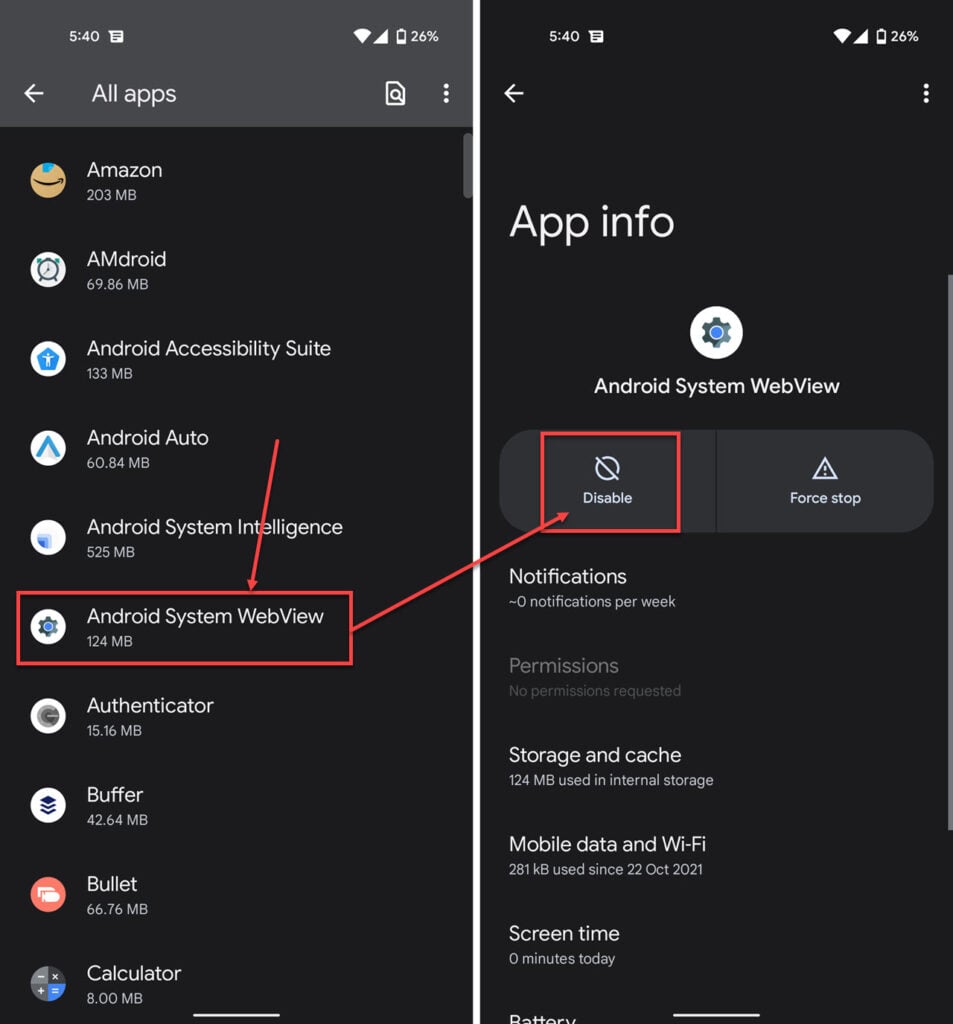
- Find Android System Webview in the list and tap to proceed.
- Tap the Disable button.
Also read: Facebook message sent but not delivered: 7 Fixes
How to fix Android System Webview crashes?
If Webview is causing crashes on your device, try following these steps to see if you can solve the problem.
Update Webview manually
In most cases, such a crucial component will be patched quickly. Check to see if you have any pending updates.
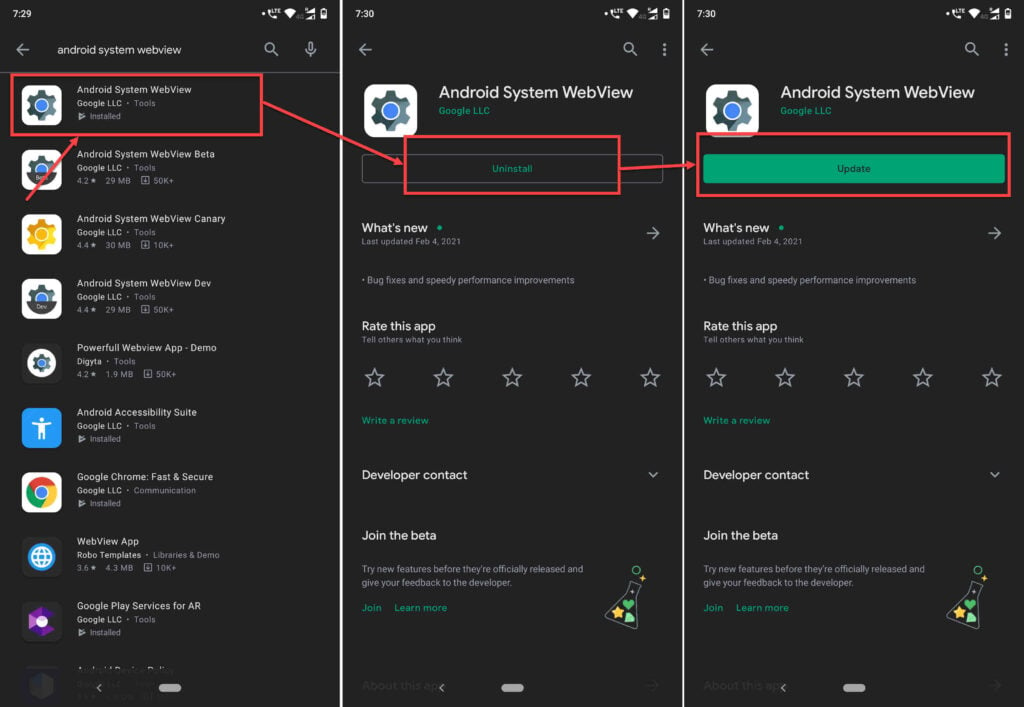
- Head over to the Play Store and search for Android System WebView.
- Open the app page tap on the Uninstall button.
- Once the uninstall is finished, tap the Update button to get the app up to date again.
Clear out the Webview cache
Clearing out the Webview cache can also help avoid a few problems.

- Head over to the settings and tap on Apps & notifications.
- Tap on View all apps.
- Find Android System WebView in the list and tap it to proceed.

- Tap on Storage.
- Tap the Clear cache and Clear data buttons to clear the cache and any other stored data.
Also read: What is CqaTest on Android? Everything you need to know






